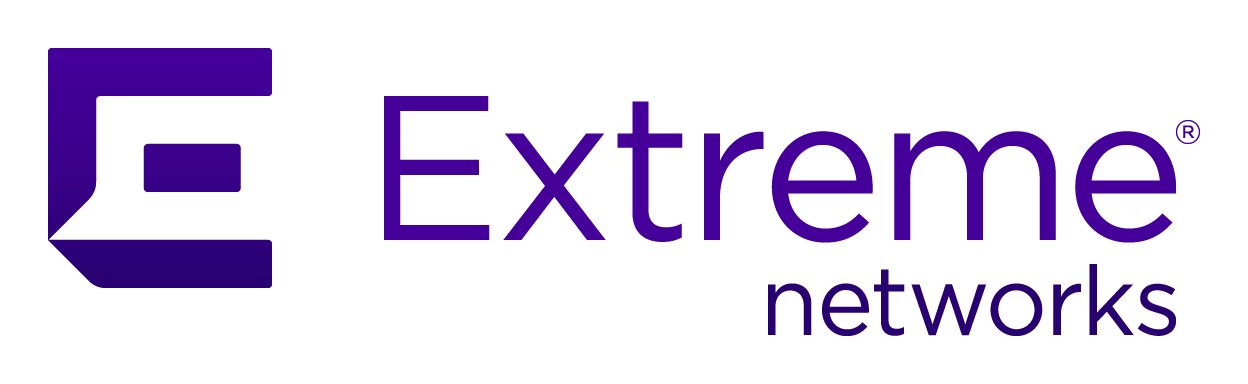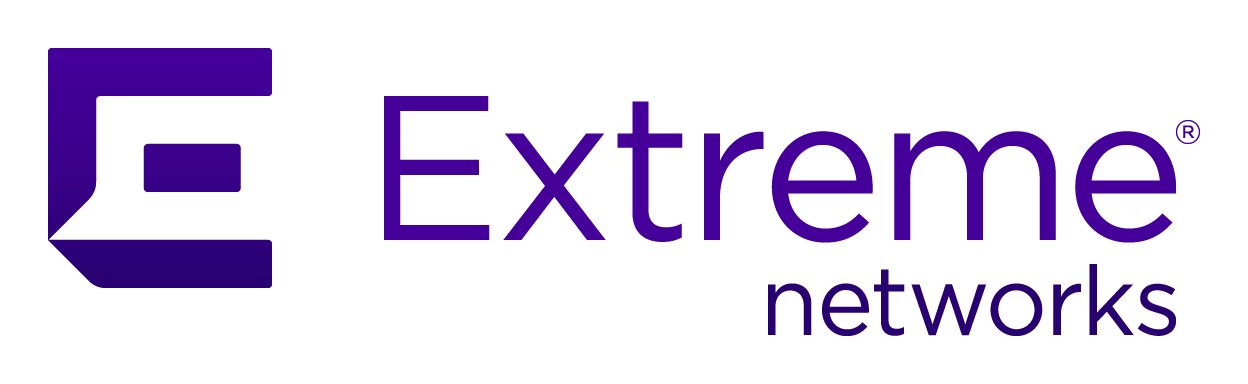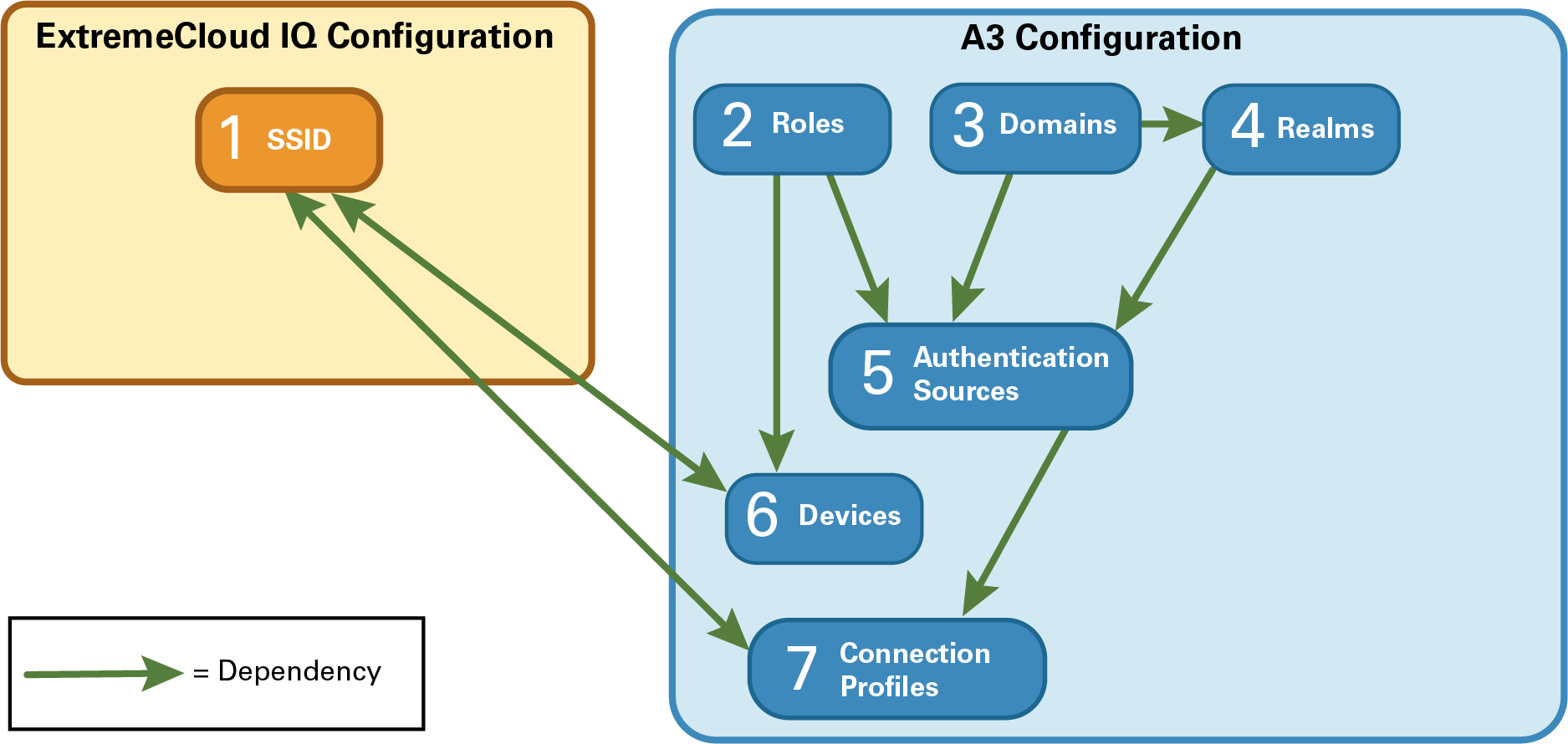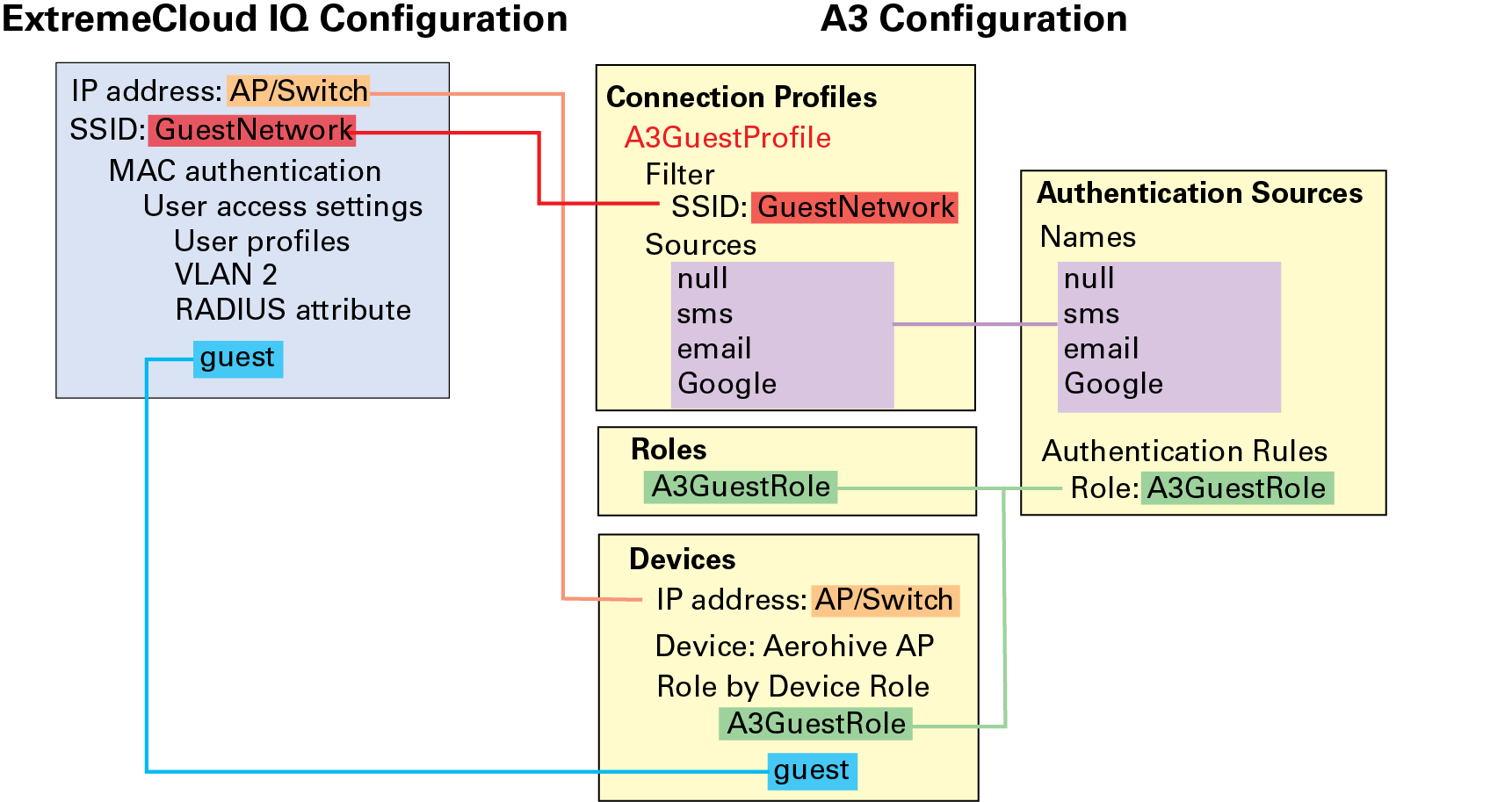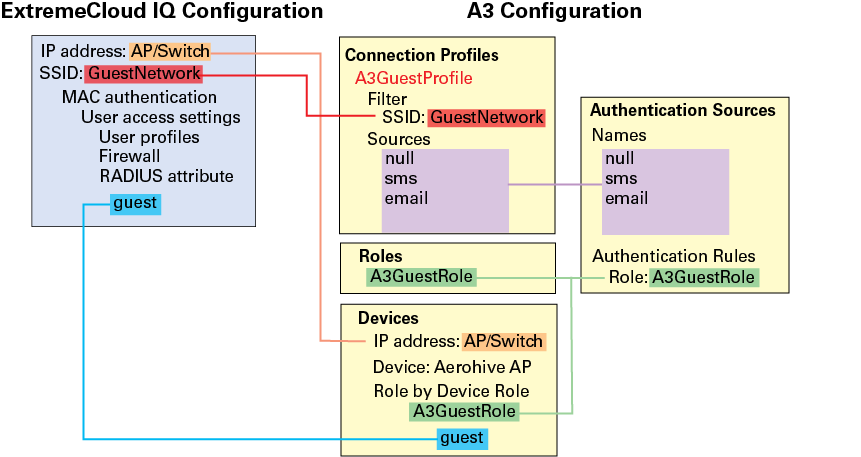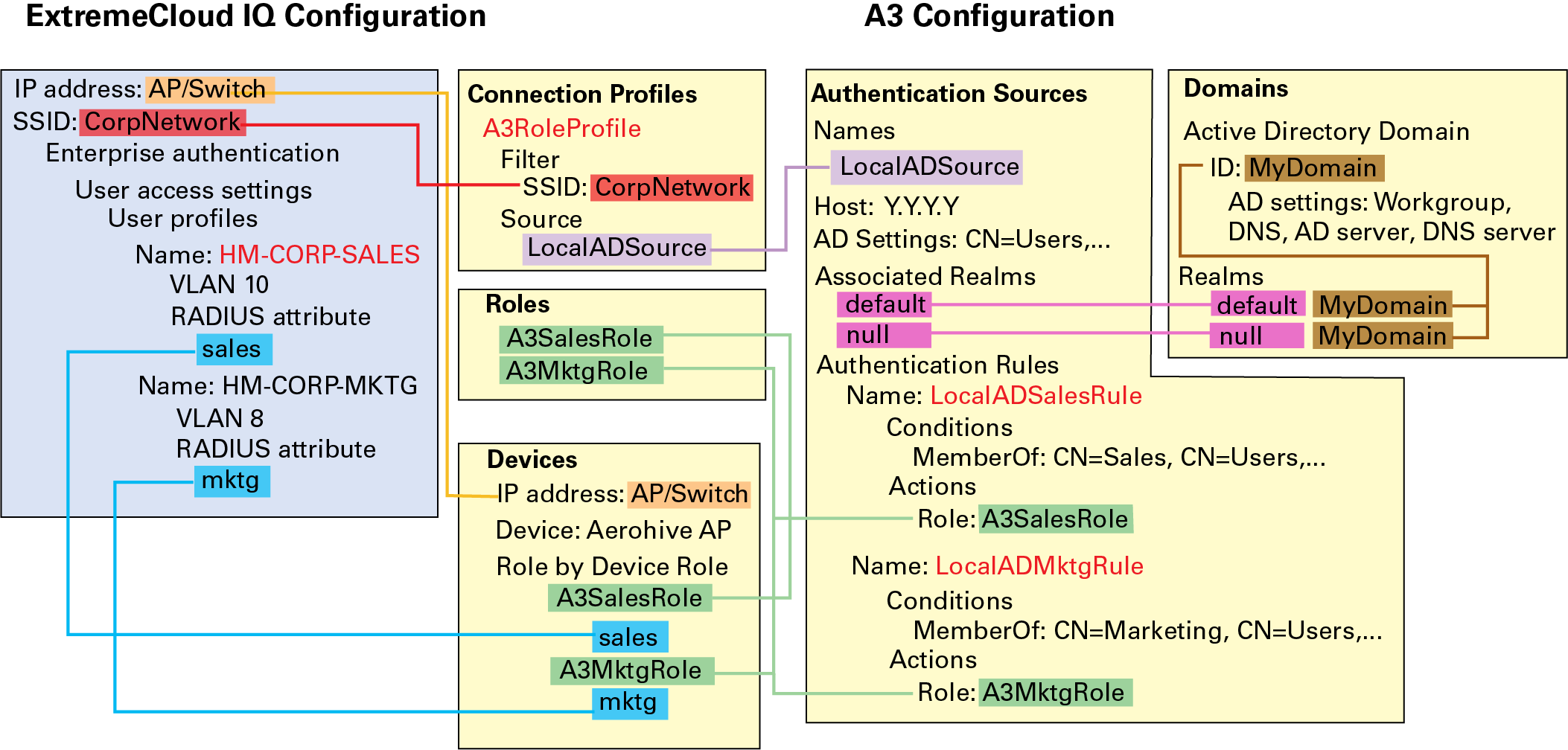The figure below illustrates the general layout and suggested configuration order of
ExtremeCloud IQ and A3 elements.
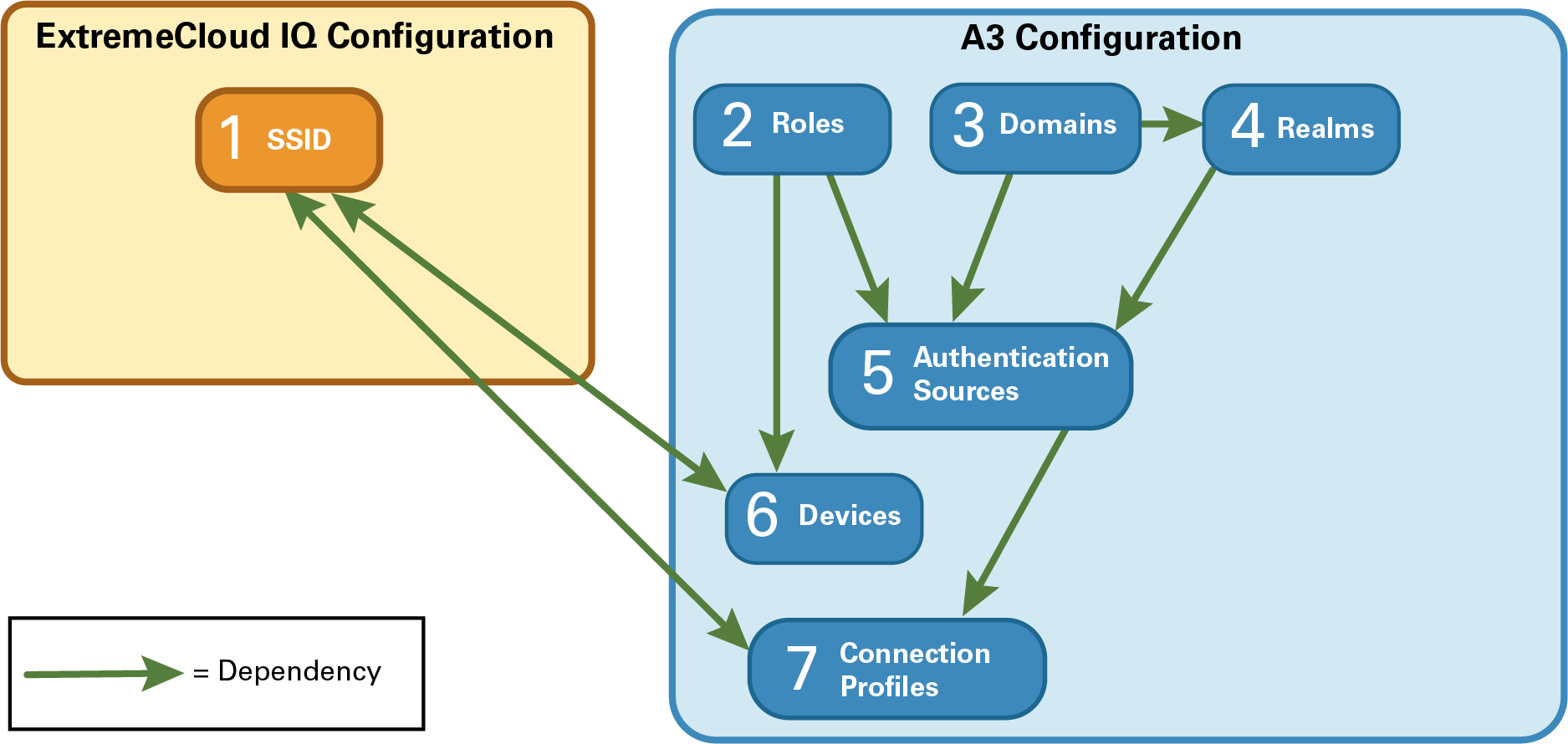
Either five or seven steps are required to configure ExtremeCloud IQ and A3 for authentication. You will
need to perform seven steps if AD (Active Directory) lookups are required, and you
may also need to configure other devices. Use the following steps:
-
ExtremeCloud IQ
Network Policy: define
the network SSID and the actions to be performed based on A3 role identification.
-
A3
Roles: define distinct
role names for categorizing clients.
-
A3
Domains: define A3 domains only when you need
AD or LDAP domains to identify users. Domains and domain controllers are
identified in this step.
-
A3
Realms: define realms to
dictate which network regions apply.
-
A3
Authentication Sources:
define the ways in which users are authenticated and assigned to roles.
-
A3
Devices: define the
manner in which access points and switches will receive A3 information.
-
A3
Connection Profiles: tie
ExtremeCloud IQ network policy to
authentication sources.
Guest Access Configuration
Example
This example uses an Extreme Networks AP connected to an A3 server to allow guest access.
When used in a configuration that uses a registration VLAN (see Deployment Modes) guest access uses a connection to VLAN 10 in the internal network. When used in
a non-registration VLAN configuration, guess access allows access to the internet,
but not internal networks. The four authentication methods in this example are
supported by the captive web portal hosted on the A3 server:
- Null (no user authentication,
presents the user with an Acceptable Use Policy)
- SMS message
- Email message
- Google authentication (only
available when used with a registration VLAN)
Using a Registration VLAN
The configured elements are pictured below.
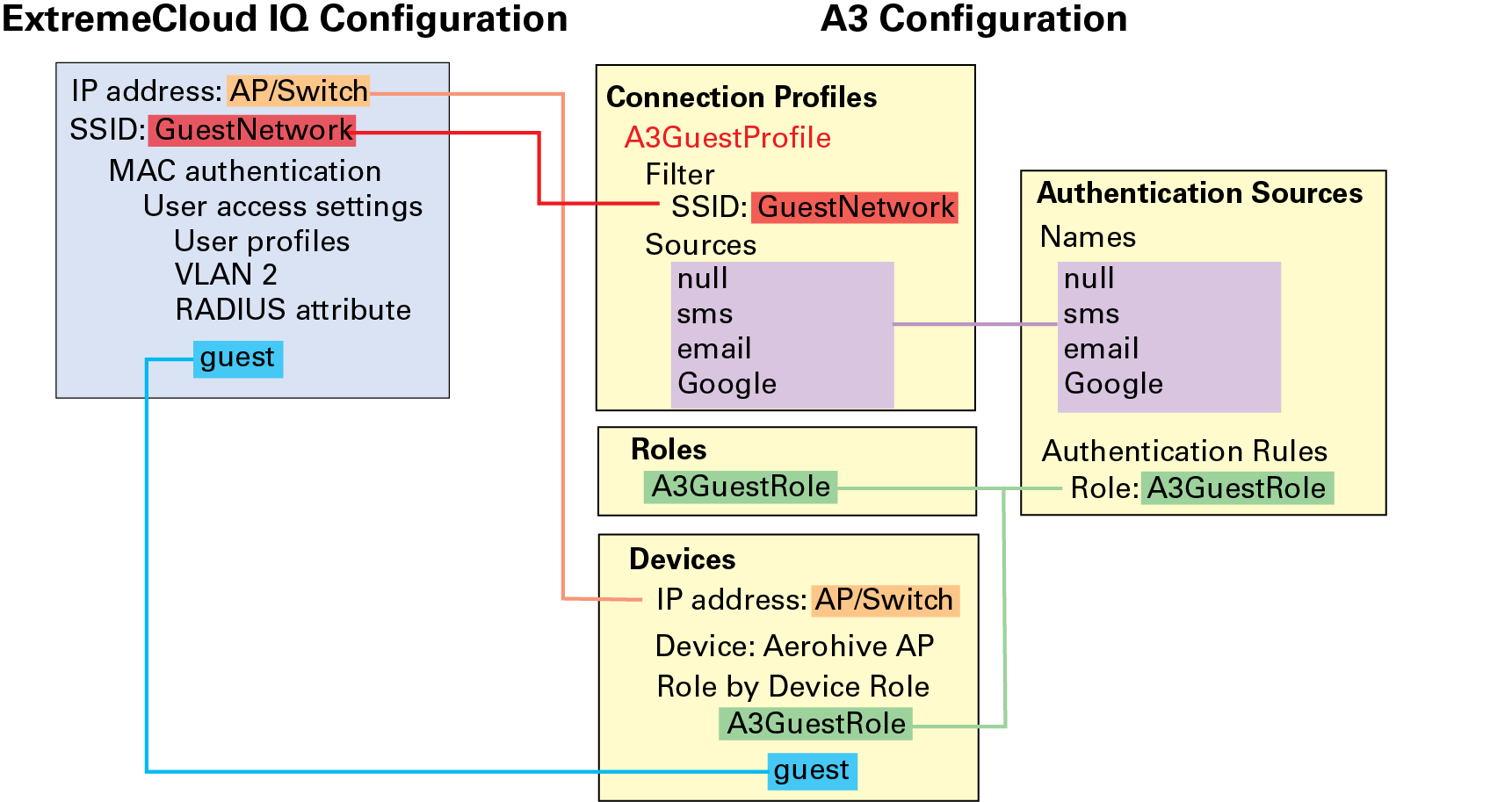
The colors in this illustration correlate configured items. Text on a colored
background designates configured items that are used in multiple elements. Black
text indicates a setting name.
Using Firewall Rules
The configured elements are pictured below.
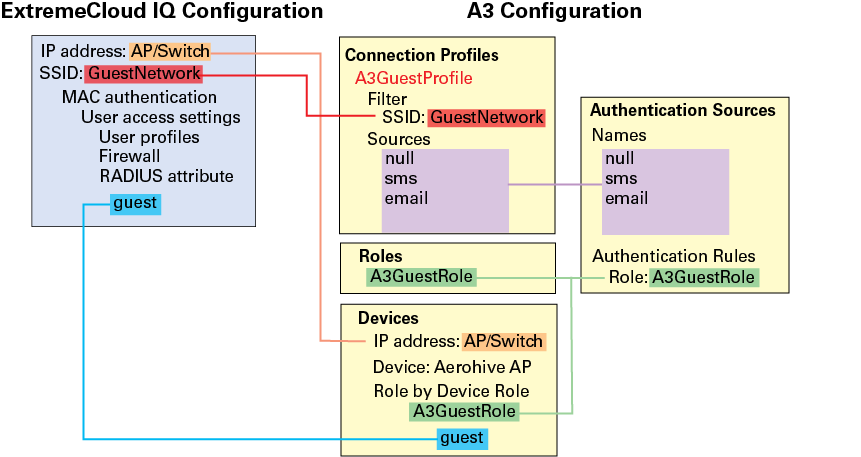
ExtremeCloud IQ Configuration
Configure the following AP SSID items for this example in ExtremeCloud IQ:
-
MAC Authentication:
Clients are authorized based on their MAC address.
-
User Access Settings:
- Registration VLAN:
specifies that when the AP receives the guest RADIUS attribute from A3, it will connect
the client to VLAN
10. A default user profile (not shown in the illustration)
ensures that the client remains in the registration VLAN until moved by
authentication or security events.
- No registration VLAN: a
default user profile is defined that limits access by guests during the
registration process using firewall rules. A guest user profile
specifies that when the access point receives the guest RADIUS attribute
from A3 it will connect the client to the internet, but not to any
internal networks.
A3 Configuration
Four elements are required for this guest access scenario:
-
Roles: the names of roles
that clients will assume, in this case the A3GuestRole.
-
Authentication sources:
the authentication sources that are used in this example are null, sms, email, and Google (registration
VLAN only). Each source has a set of authentication rules that indicate the
conditions under which the authentication succeeds and what actions to perform
when it does. In this example, the client satisfies authentication through the
captive web portal; no conditions are set in the authentication source. All four
sources have the same action: to assign the A3GuestRole to the
client. The role is used in the Devices element.
-
Devices: the device
configuration ties the roles to the returned RADIUS attribute returned. The IP
address of the AP indicates which device is to be contacted with the role
assignment. To map the A3GuestRole to the guest RADIUS attribute, Role by Device Role is
used.
-
Connection Profiles: the
connection profile establishes a correspondence between the AP SSID and the
authentication sources that can be used within that SSID.
802.1X Configuration
Example
This role-based access example uses an Extreme Networks AP connected to an A3 server which is in turn
connected to an AD server. User credentials are matched against AD entries. Clients
whose users are in the Sales
group are attached to VLAN 10 in the internal network and those in the Marketing group are attached
to VLAN 8. The configured elements are pictured below.
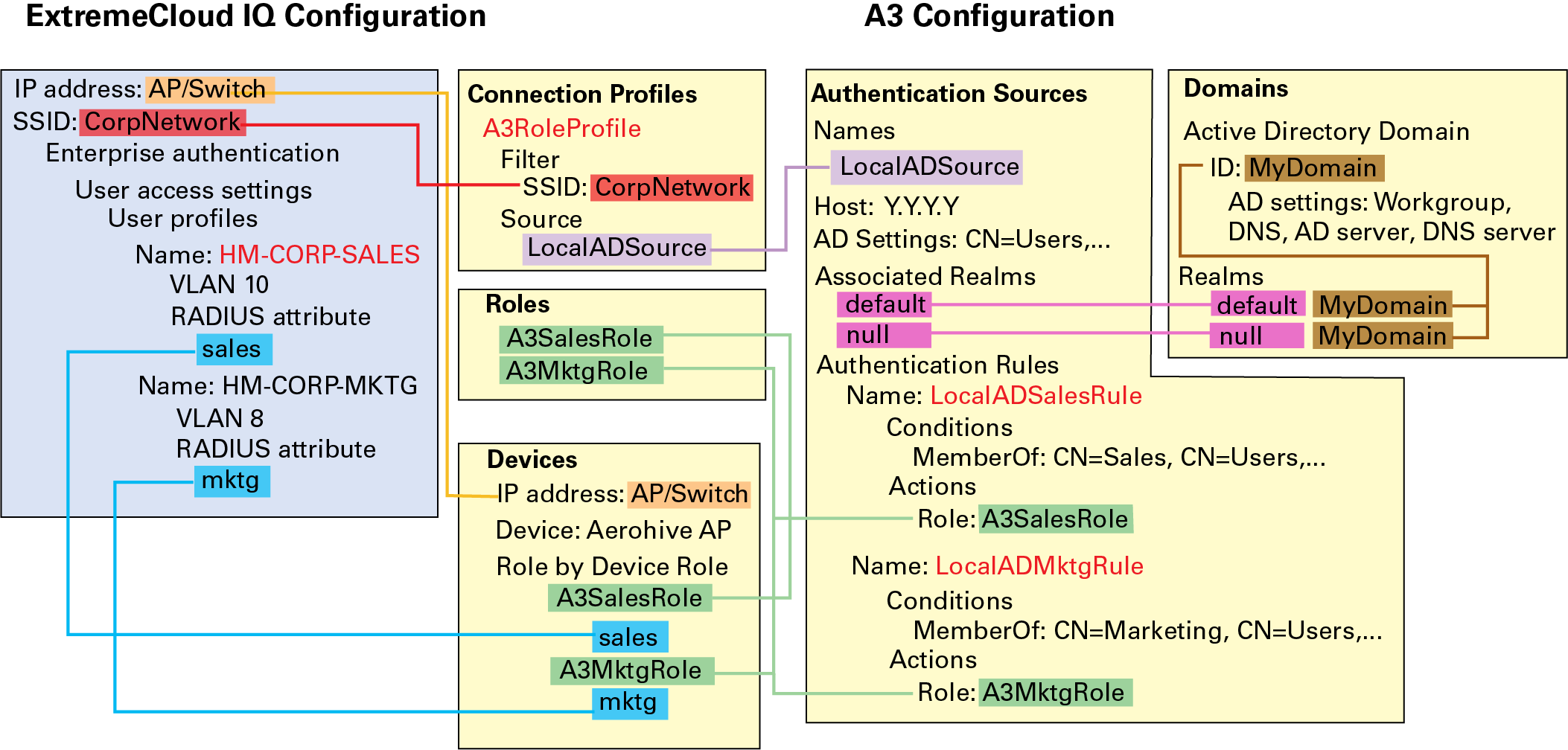
The colors in this illustration correlate configured items. Text on a colored
background designates configured items that are used in multiple elements. Black
text indicates a setting name, and red text indicates an element name that is not
used elsewhere.
ExtremeCloud IQ Configuration
Configure the following AP-related items for this example:
-
Enterprise Authentication:
clients are authorized utilizing 802.1X with EAP. Certificates and shared
secrets have been omitted from this example.
-
User Access Settings:
these settings specify that when the AP receives the sales RADIUS attribute
from A3, it connects the client to
VLAN 10. Similarly, the mktg attribute is mapped to VLAN 8. A default user profile (not shown
in this illustration) ensures that the client remains in the registration VLAN
until moved by either authentication or security events.
A3 Configuration
Configure the following five elements for this user access example:
-
Roles: define the role
names that clients will assume, in this case A3SalesRole and A3MktgRole.
-
Domain: define an AD
domain named MyDomain. Map
two realms (null and default) to this
domain.
-
Authentication Source:
configure a single, local AD source named LocalADSource. This
source is associated with the Local AD server through associated realms.
Configure two authentication rules to locate the client's credentials in the CN=Sales or CN=Marketing section of
the CN=Users tree in AD.
In both cases, the action associated with the authentication rules assigns the
A3SalesRole and A3MktgRole,
respectively.
-
Devices: configure devices
to tie the roles to the RADIUS attribute returned to each device, based on the
IP address of each device. Select Role by Device Role to
map the A3SalesRole to the
sales RADIUS attribute
and the A3MktgRole to the
mktg attribute.
-
Connection Profile:
configure a connection profile to create a correspondence between the AP SSID
and the authentication sources that can be used within that SSID.