Home > User Interface > Users > Users > Import Users
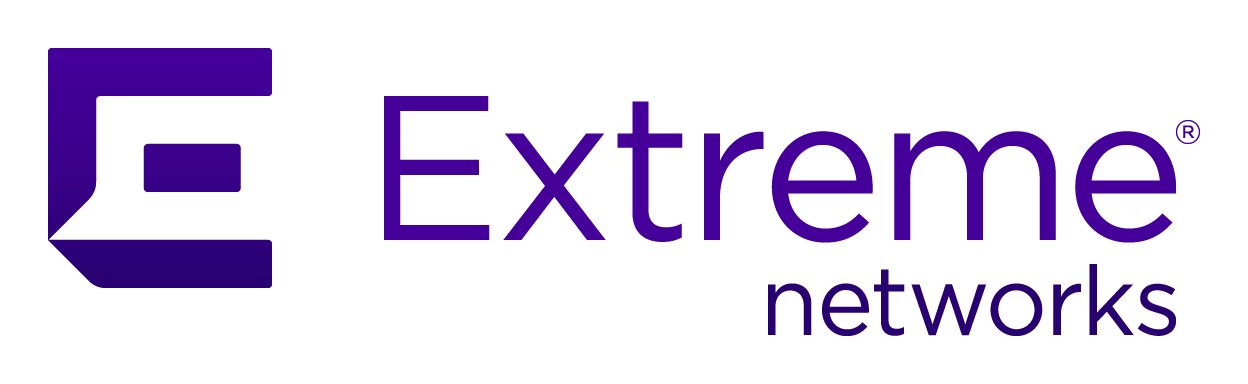
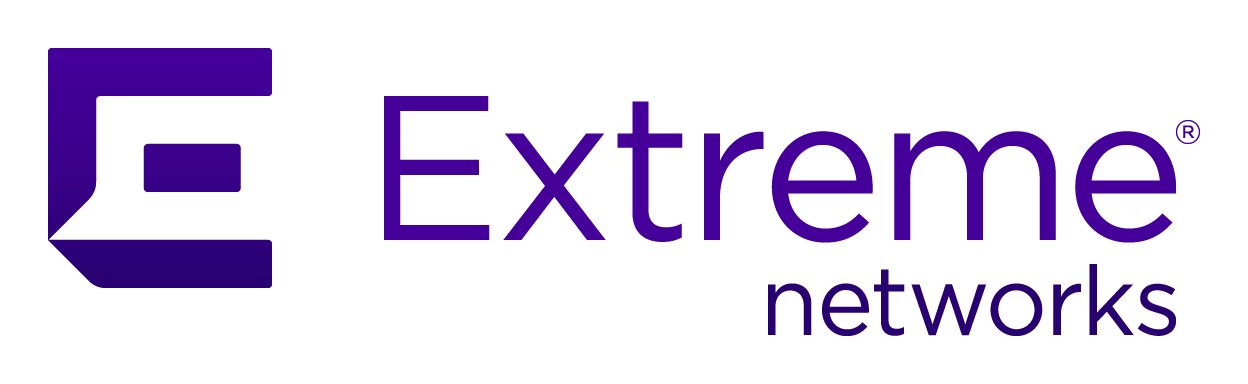 |
Menu path: Users > Import Users.
Large numbers of user entries may be created by importing a CSV text file.
Multiple users may be imported from a .csv file. Several tabs support the operation. The import takes place in several steps:
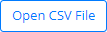 - selects the .csv
file to be imported. Multiple files may be opened simultaneously or
individually. Their file names are displayed in the header and must be
individually selected and digested.
- selects the .csv
file to be imported. Multiple files may be opened simultaneously or
individually. Their file names are displayed in the header and must be
individually selected and digested.CSV File Contents
The contents of the file are displayed. The file may be edited using the keyboard and will be used for import.
CSV Parser Options
The parser options indicate how the .csv file is formatted, aside from the column contents. The fields are:
| Field | Usage | Example |
|---|---|---|
| Encoding | The type of text encoding used by the file. The available choices are those supported by browsers and listed in https://encoding.spec.whatwg.org/#names-and-labels. | utf-8 |
| Delimeter | The delimiting character between fields. Leave blank (which displays as auto) to auto-detect the delimiter from the most common characters. If the auto setting is not effective, the evidence will be seen in the Import Data tab and may be adjusted before clients are defined. | (blank) |
| Newline | The newline character or sequence of characters, one of \r (return), \n (newline), or \r\n. Leave blank (which displays as auto) to auto-detect from these choices. | |
| Header | If enabled, the first row of the file will be interpreted as field names. |

|
| Skip Empty | If enabled, lines that are empty will be skipped. |

|
| Quote Character | The character used to quote fields. The quoting of all fields is not required. | " |
| Escape Character | The character used to escape the quote character within a field. If not set, the default escaping of quote character within a quoted field is using the quote character two times. | " |
| Comments | A string that indicates the start of a comment within a line. For example, '#' or '//'. | # |
| Preview | If greater than 0, then only that number of rows will be used. This option is useful for ensuring proper digestion of the .csv file. | 2 |
Import Options
When this tab is selected, several additional user settings may be defined for use by imported users. The fields in this tab are:
| Field | Usage | Example |
|---|---|---|
| Registration Window | The window of dates during which the user(s) must register. All imported users will be given this registration window. | 2019-06-22 -> 2019-07-21 |
| Actions | The lower part of the window describes actions to be performed when the user registers. See Registration Actions. | |
| Password Options |
When no password is imported, a random password is generated using the following criteria:
|
Import Data
When this tab is selected, the options in CSV Parser Options are used to parse the .csv file. The table shown is formatted as per the following rules:
Registration Actions
The available registration actions are:
| Action | Usage | Example |
|---|---|---|
| Access duration | Sets the access duration for the user. | 12 hours |
| Access level | Change the administrative access level. One or more of the default or added administrative roles may be selected. These are discussed in System Configuration > Admin Access. | ALL |
| Mark as sponsor | The user may act as a sponsor for guest logins. | |
| Role | Sets the user's role. One of the items defined in Configuration > Policies and Access Control > Roles. | guest |
| Unregistration date | The date on which the user will be automatically deregistered. | 2020-07-01 |
Copyright © 2020 Extreme Networks. All rights reserved. Published December 2020.