Home > User Interface > Configuration > Network Configuration > Networks > Interfaces
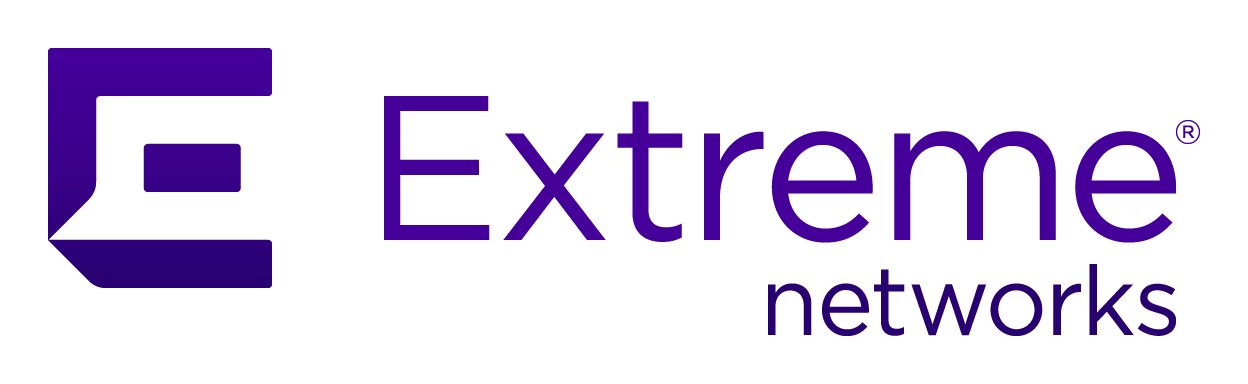
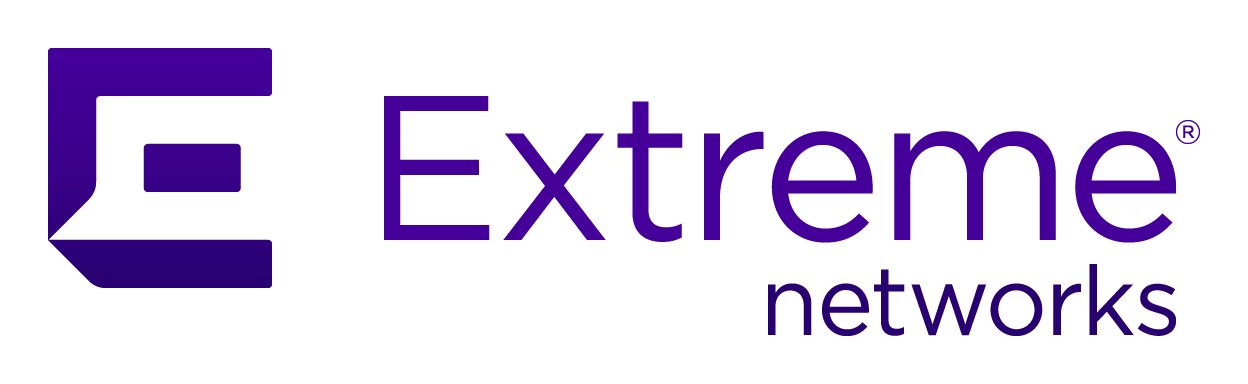 |
Menu path: Configuration > Network Configuration > Interfaces.
This page permits inspection and update to the interfaces and VLANs assigned on the A3. Both physical interfaces and VLANs are listed. Sub-topics include:
The general format and usage of this page is discussed in General GUI Usage.
Physical Interfaces - A
sub-interface that tags the VLAN associated with it can be added through the use of
the  button (see Add VLAN). Displayed values include:
button (see Add VLAN). Displayed values include:
VLANs - one each for the
Registration and Isolation networks. The VLAN can be deleted through the use of the
 button. A routed
network may be added by selecting the
button. A routed
network may be added by selecting the  button. DHCP Settings for the
VLAN are also available. Displayed values are:
button. DHCP Settings for the
VLAN are also available. Displayed values are:
DNS Settings - select  to view or change the
IP addresses of up to two DNS servers on the local network.
to view or change the
IP addresses of up to two DNS servers on the local network.

Note
NOTE: Any update on this page will require a restart of all services on nodes in the cluster. This is accomplished by clicking .
.
Note
When advised to restart any A3 service, the administrative interface for each cluster member must be used individually to perform the operation. Perform the operation on each member one at a time, waiting for the service(s) to completely restart.A VLAN may be added to a physical interface
through the use of the  button in the listing. The fields in the form to add a VLAN are:
button in the listing. The fields in the form to add a VLAN are:
| Topic | Usage | Example |
|---|---|---|
| Virtual LAN ID | A unique number below 4096 for the VLAN. | 200 |
| Virtual IP | The virtual IP address to be used to access the interface. | 10.200.200.254 |
| IP Netmask | The netmask associated with the virtual IP address. | 255.255.255.0 |
| Type | The type of VLAN, one of Registration, Isolation, or Portal. | Registration |
| Service | The list of services available through the interface. One or more of RADIUS and PORTAL. Note that the Registration and Isolation type networks do not require any service specification, since Portal is implied. | |
| IP Address for Cluster Nodes | The local A3 IP address of server as opposed to the VIP which is the virtual address that all A3 servers listen on. | 10.150.1.4 |
Refer to Deployment Modes for a discussion of the steps involved in using A3 in a routed network. Adding a
routed network will forward network traffic on the selected network (usually just the Registration network) to the A3 over a Layer 3 network. A routed
network is created by clicking on the small  in the Routed Network column.
in the Routed Network column.
The fields in the form to add a routed network are:
| Topic | Usage | Example |
|---|---|---|
| Routed Network | The network corresponding to the remote Registration VLAN. | 10.2.1.0 |
| Netmask | The netmask associated with the routed network. | 255.255.255.0 |
| Network Type | The network type of the routed network. One of Registration or Isolation. | 255.255.255.0 |
| Enable DHCP Server | If enabled, will act as the DHCP server for that network. |
|
| Starting IP Address | If DHCP server is enabled, this is the starting address to be assigned via DHCP. | 10.2.1.10 |
| Ending IP Address | If DHCP server is enabled, this is the ending address to be assigned via DHCP. | 10.2.1.50 |
| Default Lease Time | If DHCP server is enabled, the default lease time in seconds. | 3600 |
| Max Lease Time | If DHCP server is enabled, the maximum lease time in seconds. | 36000 |
| IP Addresses Reserved | If DHCP server is enabled, a range of IP addresses that will not be offered by the DHCP server. | 10.2.1.10-10.2.1.30 |
| DNS Server | The address of the DNS server for the routed network, using the local network interface. | 10.100.100.1 |
| Client Gateway | The gateway address to be used by clients on the routed network. | 10.2.1.1 |
| Router IP | The IP address of the router to reach this network. This should be on the same network as the A3 server. | 10.100.100.254 |
The VLAN network's DHCP settings are available for modification.

Note
NOTE: adding or modifying the DHCP settings requires a restart of the dhcpd and pfdns services for the changes to take place. The services may be restarted via Status > ; find the dhcp and pfdns services and press the RESTART button for each.
Note
When advised to restart any A3 service, the administrative interface for each cluster member must be used individually to perform the operation. Perform the operation on each member one at a time, waiting for the service(s) to completely restart.The fields in the form to add a routed network are:
| Topic | Usage | Example |
|---|---|---|
| Enable DHCP | If enabled, A3 will act as the DHCP server for the network. |

|
| Algorithm |
Controls which IP addresses are allocated from the free pool. One of:
|
|
| Starting IP Address | If DHCP is enabled, this is the starting address to be assigned via DHCP. | 10.200.200.10 |
| Ending IP Address | If DHCP is enabled, this is the ending address to be assigned via DHCP. | 10.200.200.246 |
| Default Lease Time | The default time for a DHCP lease, in units of seconds. | 600 |
| Max Lease Time | The maximum time for a DHCP lease, in units of seconds. | 7200 |
| IP Addresses Reserved | A list of IP addresses that will be excluded from the pool. Expressed as ranges and/or lists of individual addresses. |
Copyright © 2020 Extreme Networks. All rights reserved. Published December 2020.