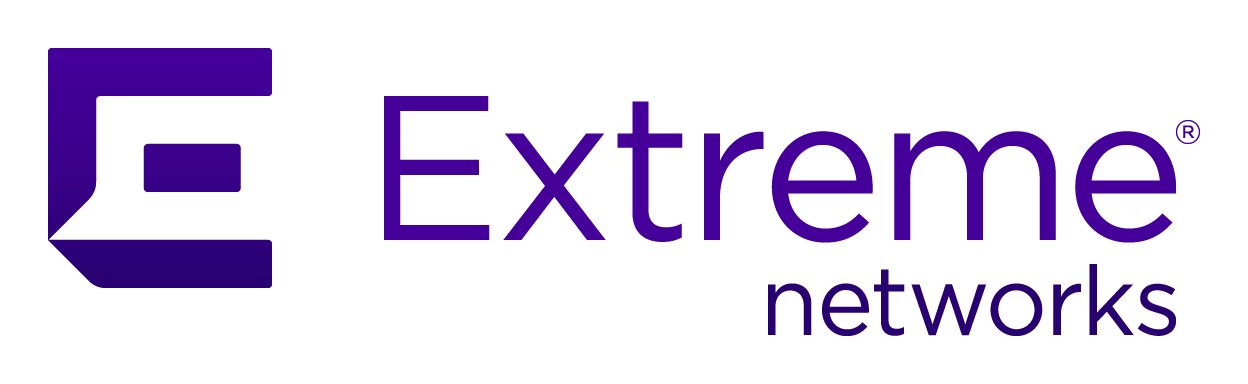
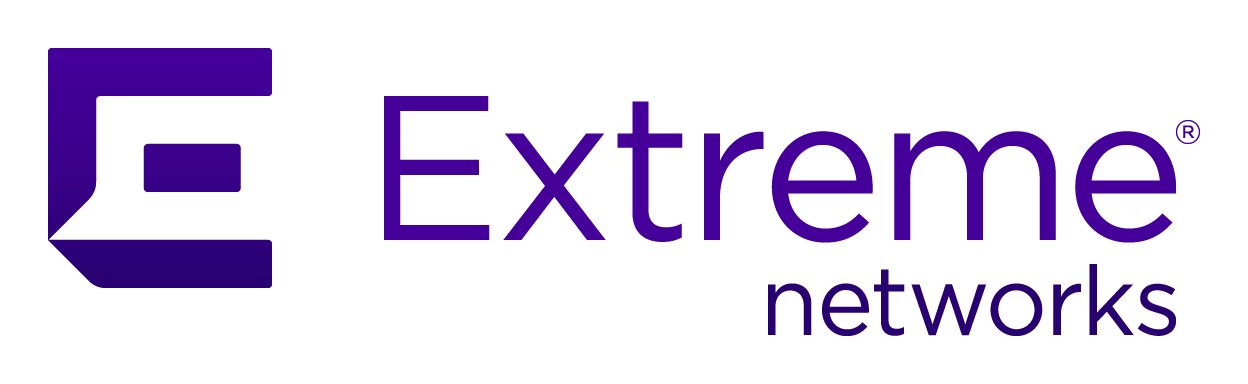 |
Menu path: Configuration > Integration Overview > PKI Templates.
Templates define the type of information that will automatically be inserted into a generated certificate.
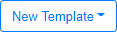 , and then the name of the previously
created CA. Select an existing template to view its contents. Existing entries offer two
operations:
, and then the name of the previously
created CA. Select an existing template to view its contents. Existing entries offer two
operations: - clone the
template entry and then enter the new template dialog.
- clone the
template entry and then enter the new template dialog. - open the dialog for the creation
of a new certificate based on the selected template.
- open the dialog for the creation
of a new certificate based on the selected template.
Note
The pfpki service must be restarted after each template is created. Use the button above the table.Select the General tab from the top of the page. The dialog for creating general templates has the following fields:
| Field | Usage | Example |
|---|---|---|
| Certificate Authority | The name of the CA associated with the template. This is selected when this dialog is first presented, but may be changed. | Example_Root_CA |
| Name | The name of the template, which should specify its intended use. | User_Certificate |
| Validity | The period of time that the certificate will be valid for, expressed in days. | 365 |
| Key Type | The type of key to be generated for the CA's keys. One of:
|
KEY_RSA |
| Key Size | The size of the keys to be generated. One of:
|
2048 |
| Digest | The type of cryptographic checksum to be generated. One of:
|
SHA256WithRSA |
| Key Usage | The permitted usage types for the certificate. One or more
of:
If no values are specified, all uses are permitted. |
|
| Extended Key Usage | Additional usage types for the certificate. One or more of:
If no values are specified, all extended uses are permitted. |
ServerAuth, ClientAuth |
Select the  button to save the
template.
button to save the
template.
The PKCS 12 template is used to define the contents of an email message that will be sent to the certificates owner with a password for the PKCS 12 certificate bundle that contains the certificate and its associated private key. The fields in the form used to define the template are:
| Field | Usage | Example |
|---|---|---|
| P12 Mail Password | Select if the password for the PKCS 12 file should be emailed to the recipient. |  |
| P12 Mail Subject | The subject of the email. | Password for your certificate bundle. |
| P12 Mail From | The email address of the email sender. | admin@example.com |
| P12 Mail Header | The header of the email message. The content may be simple text or HTML. | Use the following password to decrypt your certificate. |
| P12 Mail Footer | The footer of the email. The content may be simple text or HTML. | Call IT if you have any problems. |
Select the  button to save the
template.
button to save the
template.
Copyright © 2020 Extreme Networks. All rights reserved. Published December 2020.