Home > User Interface > General GUI Usage

 |
Several slider controls are used in A3 that can be unfamiliar:
| Control | Usage |
|---|---|

|
Yes/no, on/off, 1/0 - set to no, off, or 0. |
 or or  |
Yes/no, on/off, 1/0 - set to yes, on, or 1. |

|
Three-way switch set to neutral or default. |

|
Three-way switch set to off or no. |

|
Three-way switch set to on or yes. |

|
Enabled. |

|
Enabled and locked. |

|
Disabled. |
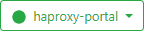
|
Similar buttons occur at the bottom of pages that can require services to be restarted. Select the button to determine service status and restart services. Services must be individually restarted on each cluster member; enable services to restart completely on each member. |
Most A3 pages are in the same format and operate in the same manner. They are generally of the form shown below:
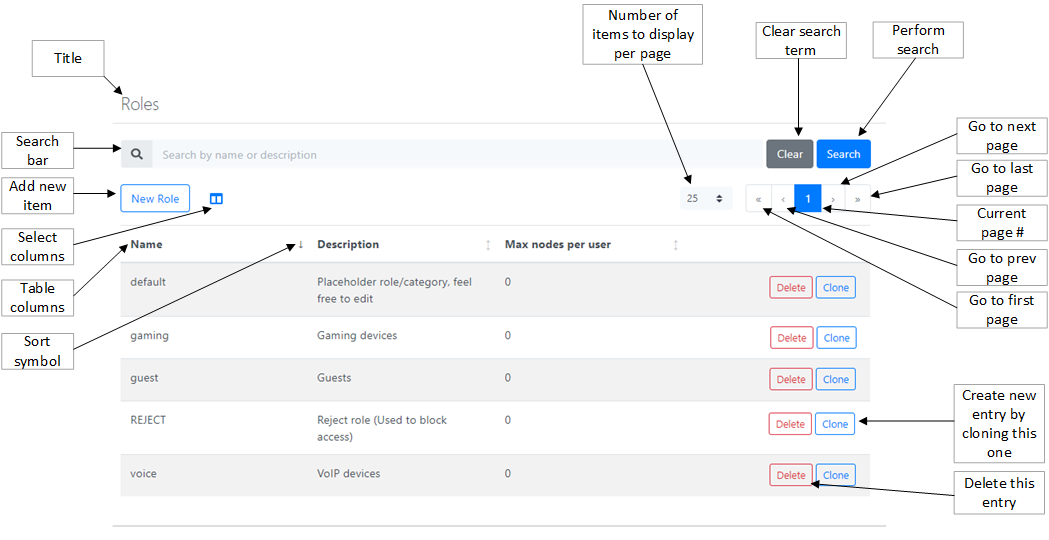
The elements of this display are:
| Element | Usage |
|---|---|
| Title | The title of the table or page. |
| Search bar | Text entered into the Search by name or description field can be used to search in the table. A search is initiated by pressing Enter or selecting Search. The table will only show those entries found in the search. |

|
Clears any search text. |

|
Performs the search for terms in the Search bar. |
| Number of items to display per page | The number shows how many items will be shown in the
table. Select  to select alternative. to select alternative. |
| Current page # | The current page number being displayed. |
| Go to next page | Select  to advance to the next page of the
table. to advance to the next page of the
table. |
| Go to last page | Select  to advance to the last page of the
table. to advance to the last page of the
table. |
| Go to prev page | Select  to go back to the previous page of the
table. to go back to the previous page of the
table. |
| Go to first page | Select  to go back to the first page of the
table. to go back to the first page of the
table. |
| Table rows | Clicking anywhere within a row edits or displays further information. |
| Table columns | Column headers for the table. |
| Sort symbol |
Indicates how the table is sorted. The three possible symbols are:
|

|
When present, the table has selectable columns. Check each column that you wish included. |

|
Delete the entry corresponding to the table row. |
| New XXX | Select this box to create a new entry of a given type. |

|
Create a new entry by copying the data from the current row. |
Copyright © 2021 Extreme Networks. All rights reserved. Published April 2021.