Home > User Interface > Configuration > Policy Configuration > Network Devices

 |
Two tabs are available for the definition of network devices:
Menu path: Configuration > Policies and Access Control > Network Devices.
Devices and device groups have six tabs in common:
An additional tab is present in Device Groups:
Network devices define the enforcement devices to be used and which roles will be authorized by those devices. See Configuration for a description of where network devices fit in the overall scheme. Refer to Rolesfor a description of A3 roles.
If an existing device has been edited, the INVALIDATE CACHE button can be used to erase any A3 settings that can have been changed, before selecting SAVE.
Adding a Device
A device can be added to the list either through the  button or the
button or the
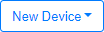 button. In the latter case, an existing device group must be selected. Device Groups make it easy to add a device by predefining the device's
characteristics. When adding a new device with the New Device button, all list of
the existing device groups will be presented; choose default for no group, Aerohive_AP for an Extreme NetworksAP, or another group that has been
defined. Six tabs are used to define all device characteristics:
button. In the latter case, an existing device group must be selected. Device Groups make it easy to add a device by predefining the device's
characteristics. When adding a new device with the New Device button, all list of
the existing device groups will be presented; choose default for no group, Aerohive_AP for an Extreme NetworksAP, or another group that has been
defined. Six tabs are used to define all device characteristics:
Definition
The fields in the Definition tab of a device entry are:
| Field | Usage | Example |
|---|---|---|
| IP Address / MAC Address / Range (CIDR) | Defines the particular device(s). Multiple devices can be defined in a single entry by using CIDR format: x.x.x.x/#. | 10.14.16.0/24 |
| Description | A description of the device. A consistent naming convention is useful while searching. | HQ-flr2-NE-AP |
| Type | The type of the device. You can choose from a long list of known devices or leave the entry with its Default (Generic) setting. | Aerohive AP |
| Mode |
One of:
|
Production |
| Device Group |
Select from one of the existing device groups. If the selection is changed, the device definition should be saved and re-opened to see the default values from device group. Two device groups are predefined:
|
Aerohive AP |
| Deauthentication Method |
The communications method by which the device will be deauthenticated. One of:
|
RADIUS |
| Use CoA | If enabled (Y), a RADIUS change of authority (CoA) request is sent from A3 to the access network device for a session when a session must change state. If default, the setting from the device group will be used. If disabled (N), A3 will send a RADIUS disconnect message instead. |

|
| CLI Access Enabled | If enabled (Y), the device will be allowed to use A3 as a RADIUS server via CLI access. If default, the setting from the device group will be used. |

|
| External Portal Enforcement | If enabled (Y), A3 is used as an external portal. If default, the setting from the device group will be used. WARNING: if this option is enabled, filter_id will no longer be an option for the Role by Device Role selection. |

|
| VoIP | If enabled (Y), VoIP will be detected and handled by A3. If default, the setting from the device group will be used. |

|
| VoIPLLDPDetect | If VoIP is enabled and this option is enabled (Y), VoIP will be detected through the use of the LLDP protocol. If default, the setting from the device group will be used. |

|
| VoIPCDPDetect | If VoIP is enabled and this option is enabled (Y), VoIP will be detected through the use of the CDP protocol. If default, the setting from the device group will be used. |

|
| VoIPDHCPDetect | If VoIP is enabled and this option is enabled (Y), VoIP will be detected through the use of the DHCP protocol. If default, the setting from the device group will be used. |

|
| Dynamic Uplinks | Dynamically lookup Uplinks |

|
| Uplinks | ||
| Controller IP Address | The IP address of an AP controller, to be used for deauthentication requests. | |
| Disconnect Port | The port to send RADIUS disconnect requests to if not the default port 1812. | |
| CoA Port | The port to send RADIUS CoA requests to if not the default port 1812. |
Roles
The choices in the Roles tab relate to how A3 communicates its role enforcement intent with the enforcement device - most often an access point or switch. In each case, the defined roles are statically listed beside method-dependent values.
As an example, if Role by Device Role is selected and the enforcement device is an Extreme Networks AP. If the entry for the guest role is guest, then A3 will send a RADIUS message to the AP with filter_id set to guest. The AP would have previously been programmed to assign a particular VLAN to users when it receives a RADIUS attribute of guest.
One or more "role by" settings can be used simultaneously. The fields in the Roles tab of a device entry are:
| Field | Usage | Example |
|---|---|---|
| Role by VLAN ID | If enabled, A3 roles are enforced by VLAN assignment. For Fabric attached devices, the VLAN ID can be defined with the syntax VLAN-ID=<VLAN ID>:ISID-NSI-ID=<ISID/NSI ID>. |
|
| Role by Device Role | If enabled, A3 roles are enforced by RADIUS role assignment. |
|
| Role by access list | If enabled, A3 roles are enforced by access list assignment. |
|
| Role by Web Auth URL | If enabled, A3 roles are enforced by access to a CWP page. |
|
RADIUS
The fields in the RADIUS tab of a device entry are:
| Field | Usage | Example |
|---|---|---|
| Secret Passphrase | The shared RADIUS secret between the device and A3. | password |
SNMP
The fields in the SNMP tab of a device entry are shown below. Depending on the SNMP version, some values can not be required:
| Field | Usage | Example |
|---|---|---|
| Version | The SNMP version in use. One of v1, v2c, or v3. | Default (1) |
| Community Read | The name of the read-only community. | public |
| Community Write | The name of the read/write community. | private |
| Engine ID | Used when remote SNMP agents are used in SNMP v3. | 0 |
| User Name Read | The name of the community used to read user names. | readUser |
| Auth Protocol Read | The protocol used to read authentication information. | MD5 |
| Auth Password Read | The name of the community used to read authentication passwords. | authpwdread |
| Priv Protocol Read | The protocol used to read privilege information. | DES |
| Priv Password Read | The name of the community used to read privilege information. | privpwdread |
| User Name Write | The name of the community used to write user name information. | writeUser |
| Auth Protocol Write | The protocol used to write authentication information. | MD5 |
| Auth Password Write | The name of the community used to write authentication passwords. | authpwdwrite |
| Priv Protocol Write | The protocol used to write privilege information. | DES |
| Priv Password Write | The name of the community used to write privilege information. | privpwdwrite |
| Version Trap | The SNMP trap version to use. One of v1, v2c, or v3. | v1 |
| Community Trap | The name of the trap community. | public |
| User Name Trap | The name of the community used to read traps. | readTrap |
| Auth Protocol Trap | The protocol used to write authentication information. | MD5 |
| Auth Password Trap | The name of the community used in authentication password traps. | authpwdread |
| Priv Protocol Trap | The protocol used in privilege information traps. | DES |
| Priv Password Trap | The name of the community used in privilege information traps. | privpwdread. |
| Maximum MAC addresses | The maximum number of MAC addresses retried from a port. | 20 |
| Sleep interval | The sleep interval, in seconds, between queries of MAC addresses. | 2 |
CLI
This tab is used if CLI Access Enabled is checked in the Definition tab. The fields in the CLI tab of a device entry are:
| Field | Usage | Example |
|---|---|---|
| Transport | The means by which command lines are transported. One of Telnet (default), or SSH. | Telnet |
| Username | The login user name for CLI access. | root |
| Password | The password for CLI access. | password |
| Enable Password | The password used to get into privileged executive mode on the network device. | secret |
Web Services
This tab is used if Role by Web Auth URL is checked in the Roles tab. The fields in the RADIUS tab of a device entry are:
| Field | Usage | Example |
|---|---|---|
| Transport | The means by which the web server is accessed. One of http (default) or https. | https |
| Username | The login user name for Web access. | root |
| Password | The password for Web access. | password |
Network devices groups define the characteristics of devices, for use in defining network
devices. A new group can be added with the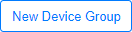 button.
button.
The overview fields on the Device Groups page are:
| Field | Usage |
|---|---|
| Page number | ← 1 →. Use the left and right arrows to advance or regress the page number. The "1" can be used to return to the first page of the display. |
| Table of devices groups |
The table of device groups is shown at the bottom of the page. The Identifier, Description, Type, and Mode are described in Adding a Device. A defined device group can be edited by selecting its identifier. Each device includes a CLONE and DELETE button:
|
| ADD DEVICE GROUP | Adds a new device group. |
| IMPORT FROM CSV |
Device groups can be imported in bulk from a comma separated values (CSV) file. A dialog box allows you to choose the file name and the particular separator used: one of comma, semicolon, colon, or tab. The ordered values in each line of that file are:
The first line of the file is skipped. |
Devices and device groups have six tabs in common:
The Members tab is unique to device groups.
Members
The members tab lists those devices that are part of this device group. An existing
device can be added to the group through the use of the 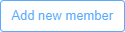 button. A group member can be
deleted from the group by clicking the
button. A group member can be
deleted from the group by clicking the  button.
button.
Copyright © 2021 Extreme Networks. All rights reserved. Published April 2021.