
 |
Menu path: Configuration > Integration Overview > PKI Certificates.
Certificates
are created by selecting a combination of previously defined Certificate Authorities and Templates. Select 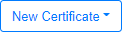 , and then the name of the previously created CA and template
combination to create a certificate. Select an existing template to view its
contents.
, and then the name of the previously created CA and template
combination to create a certificate. Select an existing template to view its
contents.
 - create a new
certificate by cloning the current information in to a new form.
- create a new
certificate by cloning the current information in to a new form. - a password is
requested that will be used to encrypt a PKCS 12 file that is downloaded to the user's
computer. The password can be optionally copied to the clipboard. The resulting file
(with an extension of .p12) can be distributed out-of-band.
- a password is
requested that will be used to encrypt a PKCS 12 file that is downloaded to the user's
computer. The password can be optionally copied to the clipboard. The resulting file
(with an extension of .p12) can be distributed out-of-band. - email the PKCS
12 file with the certificate to the Email address
specified.
- email the PKCS
12 file with the certificate to the Email address
specified. - revokes the
certificate. One of the following reasons must be specified:
- revokes the
certificate. One of the following reasons must be specified:
Note
The pfpki service must be restarted after each template is created. Use the button above the table.The dialog for creating a certificate has the following fields:
| Field | Usage | Example |
|---|---|---|
| Certificate Authority | The name of the CA-template associated with the template. This is selected when this dialog is first presented, but can be changed. | Example_Root_CA - User Certificate |
| Common Name | The user name for the certificate. | John Smith |
| The email address of the CA's recipient. The email with the certificate will be sent to this address. | jsmith@example.com | |
| Organization | The name of the organization. | Example Widgets Inc. |
| Country | The country of the recipient. Choose from the drop-down list. | United States of America |
| State or Province | The major location within the Country. |
California |
| Locality | The locality within the State or Province. | Anytown |
| Street Address | The street address for the Organization. | 123 Main Street |
| Postal Code | The postal code for the Organization. | 91234 |
Select the  button to generate the certificate. The certificate identifier is
shown in the Identifier
field at the top of the dialog. The certificate is now complete and can not be modified.
Exit back to the Certificate Authorities list or select one of the options described at the
beginning of this topic.
button to generate the certificate. The certificate identifier is
shown in the Identifier
field at the top of the dialog. The certificate is now complete and can not be modified.
Exit back to the Certificate Authorities list or select one of the options described at the
beginning of this topic.
Copyright © 2021 Extreme Networks. All rights reserved. Published April 2021.