Home > User Interface > Configuration > Advanced Access Configuration > Portal Modules

 |
Menu path: Configuration > Advanced Access Configuration Overview > Portal Modules.
The Portal Modules page lists the elements used to construct CWPs for Connection Profiles. The theory behind CWP modules is described in Captive Web Portal.
The display is a pictorial representation of the connections and flow between portal modules. New root modules are listed across the top of the page.

The underlined root module (Default portal policy in this case) is displayed below.
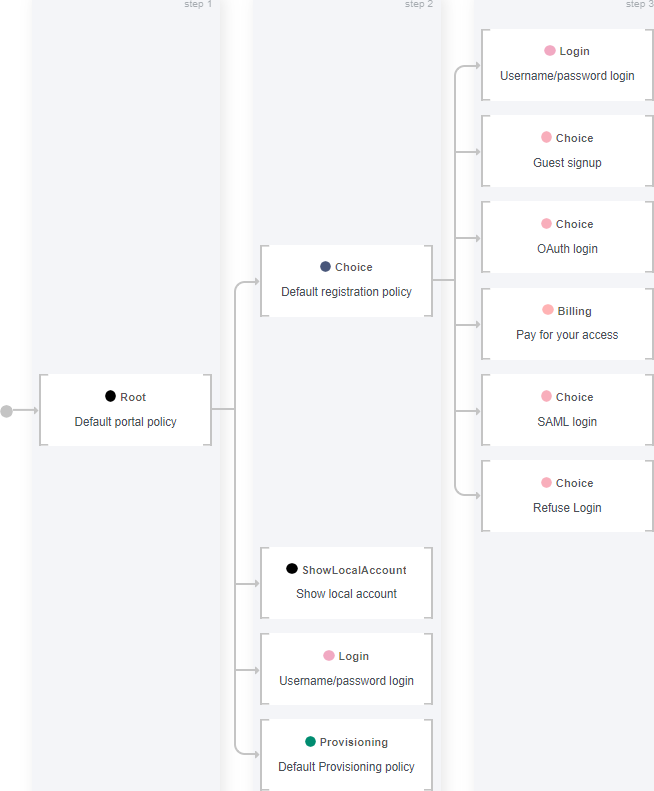
The root of the tree on the left, in the box labeled step 1. Additional steps in the portal module are shown connected to its right. Each box can be edited by clicking on the box to reveal an edit and delete button.
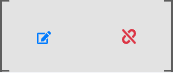
Selection of the first symbol allows the entry to be edited. Existing modules are displayed at the bottom of the screen by category.

Items are chosen from these categories and placed in steps 1, 2, or 3. As a module is moved over the display arrows appear to indicate where the module can be legally placed.
New Root modules are created by selecting 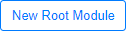 at
the top of the page. A root module can be deleted by selecting the
at
the top of the page. A root module can be deleted by selecting the  button at the
top of the page; a second selection is required to confirm the deletion. The root
module and all connections are saved with the
button at the
top of the page; a second selection is required to confirm the deletion. The root
module and all connections are saved with the  button. The
scale of the display can be changed with the
button. The
scale of the display can be changed with the  and
and
 buttons.
buttons.
Other modules are created by clicking  at the
bottom of the page. The choices by category are:
at the
bottom of the page. The choices by category are:
Root modules occupy the top of the CWP display tree and can reference any other module, although Chained and Choice modules are most often used. The Root module operates in the same manner as a Chained module. It is a simple container that defines all the modules that are used in a sequential manner to the user. Network access is allowed after the client has completed all modules contained in the Root, .
The fields in this module's definition are:
| Field | Usage | Example |
|---|---|---|
| Name | A name used to identify the module. The ID can only include alphanumeric characters, dashes, and underscores. | special_guest_root |
| Description | A description that accompanies the ID. | Executes from other offices |
| Modules | One or more other modules. Select  for the first module, then use the for the first module, then use the
 sign for more. The drop-down list offers the
choice of all other modules, organized by type. Modules can be
reordered by selecting its number and moving it up or down in the
list. sign for more. The drop-down list offers the
choice of all other modules, organized by type. Modules can be
reordered by selecting its number and moving it up or down in the
list. |
Chained modules are move clients through an ordered set of modules. For example, registration via Goggle, and then payment using PayPal. The fields in this module's definition are:
| Field | Usage | Example |
|---|---|---|
| Name | A name used to identify the module. The ID can only include alphanumeric characters, dashes, and underscores. | multiple_auth_chain |
| Description | A description that accompanies the ID. | Oauth then SMS |
| Actions | One or more actions to be performed when the CWP
page is displayed. Select  for the first action, then use the for the first action, then use the
 sign for more. The drop-down list offers
choices described in Module Actions. Actions can be reordered by selecting
its number and moving it up or down in the list. sign for more. The drop-down list offers
choices described in Module Actions. Actions can be reordered by selecting
its number and moving it up or down in the list. |
|
| Modules | One or more other modules. Select  for the first module, then use the for the first module, then use the
 sign for more. The drop-down list offers the
choice of all other modules, organized by type. Modules can be
reordered by selecting its number and moving it up or down in the
list. sign for more. The drop-down list offers the
choice of all other modules, organized by type. Modules can be
reordered by selecting its number and moving it up or down in the
list. |
|
| Authentication sources | The authentication source to be used in the module. If no source is specified, all the sources of the connection profile will be used. | |
| Sources by class | For advanced users, authentication sources are selected from source code modules by their class. | |
| Source by type | For advanced users, authentication sources are selected from source code modules by their type. | |
| Source by auth class | For advanced users, authentication sources are selected from source code modules by their authentication class. |
Choice modules are used to offer users a set of authentication choices or chained modules. The fields in this module's definition are:
| Field | Usage | Example |
|---|---|---|
| Name | A name used to identify the module. The ID can only include alphanumeric characters, dashes, and underscores. | multiple_auth_chain |
| Description | A description that accompanies the ID. | Oauth then SMS |
| Show First Module when None are Selected | If enabled, if the client selects none of the choices, then the first one will be used. |

|
| Mandatory fields | The information fields that the user must fill in for the authentication. | |
| Fields to Save | A list of fields that will be saved throughout the registration process. | firstname lastname |
| Template | The name of the template used to frame the page. | content-with-choice.html |
| Actions | One or more actions to be performed when the CWP
page is displayed. Select  for the first action, then use the for the first action, then use the
 sign for more. The drop-down list offers
choices described in Module Actions. Actions can be reordered by selecting
its number and moving it up or down in the list. sign for more. The drop-down list offers
choices described in Module Actions. Actions can be reordered by selecting
its number and moving it up or down in the list. |
|
| Modules | One or more other modules. Select  for the first module, then use the for the first module, then use the
 sign for more. The drop-down list offers the
choice of all other modules, organized by type. Modules can be
reordered by selecting its number and moving it up or down in the
list. sign for more. The drop-down list offers the
choice of all other modules, organized by type. Modules can be
reordered by selecting its number and moving it up or down in the
list. |
|
| Authentication Sources | The authentication source to be used in the module. If no source is specified, all the sources of the connection profile will be used. | |
| Sources by Class |
For advanced users, authentication sources are selected from source code modules by their class. One or more specifications of the form pf::Authentication::Source::<name> can be used in a Choice module. The <name> component can be any of the authentication sources defined in Configuration > Policies and Access Control > Authentication Sources or one of the predefined classes:
|
|
| Source by Type |
For advanced users, authentication sources are selected from source code modules by their type.
|
|
| Source by Authentication Class |
For advanced users, authentication sources are selected from source code modules by their authentication class.
|
Authentication modules are used to implement a particular form of authentication. The fields in this module's definition vary slightly depending on the type of authentication. The possible authentication modules are:
The super set of the fields used in these methods is:
| Field | Usage | Example |
|---|---|---|
| Name | A name used to identify the module. The ID can only include alphanumeric characters, dashes, and underscores. | login_policy |
| Description | A description of the authentication type that will be displayed. | Enter your email address |
| Mandatory fields | The information fields that the user must fill in for the authentication. | |
| PID Field | The name of the field that will be associated with the user - the personal ID. | |
| Authentication Source | The authentication source to be used in the module. If no source is specified, all the sources of the connection profile will be used. | |
| Fields to Save | A list of fields that will be saved throughout the registration process. | firstname lastname |
| Require AUP | If checked the AUP (acceptable use policy) will be presented to the client. |
|
| AUP Template | The template that holds the AUP text. | aup_text.html |
| Template | The template for the page display. | content-with-choice.html |
| Signup Template | The name of the template used for signing in to a service. | signin.html |
| Username | The user name used for all authentications. | |
| Forced Sponsor | If specified, the sponsor email to be used. Otherwise, the user must specify the sponsor's email address. | |
| Landing Template | The name of the template used for OAuth sign in. | oauth2/landing.html |
| Actions | One or more actions to be performed when the CWP
page is displayed. Select  for the first action, then use the for the first action, then use the
 sign for more. The drop-down list offers
choices described in Module Actions. Actions can be reordered by selecting
its number and moving it up or down in the list. sign for more. The drop-down list offers
choices described in Module Actions. Actions can be reordered by selecting
its number and moving it up or down in the list. |
|
| Modules | One or more other modules. Select  for the first module, then use the for the first module, then use the
 sign for more. The drop-down list offers the
choice of all other modules, organized by type. Modules can be
reordered by selecting its number and moving it up or down in the
list. sign for more. The drop-down list offers the
choice of all other modules, organized by type. Modules can be
reordered by selecting its number and moving it up or down in the
list. |
|
| Authentication Sources | The authentication sources to be used for the
authentication, chosen from those available in Authentication Sources. If blank, then the authentication sources specified in the Connection Profiles will be used. Select  for the first source, then use the for the first source, then use the
 sign for more. sign for more. |
|
| Show Advanced Source Filtering | This advanced feature allows source from internal classes, types , and authentication classes that are part of the connection profile to be added to the available sources. |
Provisioning modules are used to perform actions without user input. The fields in this module's definition are:
| Field | Usage | Example |
|---|---|---|
| Name | A name used to identify the module. The ID can only include alphanumeric characters, dashes, and underscores. | provision_role |
| Description | A description that accompanies the ID. | Sets role to guest |
| Skip | Indicates whether or not the provisioning can be skipped. |

|
| Actions | One or more actions to be performed when the CWP
page is displayed. Select  for the first action, then use the for the first action, then use the
 sign for more. The drop-down list offers
choices described in Module Actions. Actions can be reordered by selecting
its number and moving it up or down in the list. sign for more. The drop-down list offers
choices described in Module Actions. Actions can be reordered by selecting
its number and moving it up or down in the list. |
FixedRole modules are used to associate specific roles for the user. The fields in this module's definition are:
| Field | Usage | Example |
|---|---|---|
| Name | A name used to identify the module. The ID can only include alphanumeric characters, dashes, and underscores. | provision_role |
| Description | A description that accompanies the ID. | Sets role to guest |
| Roles | A selection of defined Roles that will be affected during authentication. | guest admin |
| Actions | One or more actions to be performed when the CWP
page is displayed. Select  for the first action, then use the for the first action, then use the
 sign for more. The drop-down list offers
choices described in Module Actions. Actions can be reordered by selecting
its number and moving it up or down in the list. sign for more. The drop-down list offers
choices described in Module Actions. Actions can be reordered by selecting
its number and moving it up or down in the list. |
Message modules are used to display messages to clients. The fields in this module's definition are:
| Field | Usage | Example |
|---|---|---|
| Name | A name used to identify the module. The ID can only include alphanumeric characters, dashes, and underscores. | provision_role |
| Description | A description that accompanies the ID. HTML in this field will not be escaped. | Sets role to guest |
| Message | The message to be displayed. | |
| Template | The template that will be used to display the message. | message.html |
| Skip | Indicates whether or not the provisioning can be skipped. |

|
| Actions | One or more actions to be performed when the CWP
page is displayed. Select  for the first action, then use the for the first action, then use the
 sign for more. The drop-down list offers
choices described in Module Actions. Actions can be reordered by selecting
its number and moving it up or down in the list. sign for more. The drop-down list offers
choices described in Module Actions. Actions can be reordered by selecting
its number and moving it up or down in the list. |
The Select Role module allows administrators to select specific roles for other clients. Every time an administrator is registered with one of the members of Admin Roles field where the SelectRole portal module is active, then the administrator will be asked which role from the list in Roles should be assigned to the device. The fields in this module's definition are:
| Field | Usage | Example |
|---|---|---|
| Name | A name used to identify the module. The ID can only include alphanumeric characters, dashes, and underscores. | set_user_role |
| Description | A description that accompanies the ID. | Admin sets user's role |
| Admin Roles | A set of roles that are considered administrators for this operation. | admin |
| Roles | A set of roles for the administrator to choose from. | sales marketing employees |
| Template | The template used to display and select the role. | select-role.html |
| Actions | One or more actions to be performed when the CWP
page is displayed. Select  for the first action, then use the for the first action, then use the
 sign for more. The drop-down list offers
choices described in Module Actions. Actions can be reordered by selecting
its number and moving it up or down in the list. sign for more. The drop-down list offers
choices described in Module Actions. Actions can be reordered by selecting
its number and moving it up or down in the list. |
The Survey module is used to present a survey to users. The fields in this module's definition are:
| Field | Usage | Example |
|---|---|---|
| Name | A name used to identify the module. The ID can only include alphanumeric characters, dashes, and underscores. | |
| Description | A description that accompanies the ID. | |
| Survey | The survey to use. Surveys are defined in the survey.conf file. | |
| Template | The template used to display and select the role. | select-role.html |
| Actions | One or more actions to be performed when the CWP
page is displayed. Select  for the first action, then use the for the first action, then use the
 sign for more. The drop-down list offers
choices described in Module Actions. Actions can be reordered by selecting
its number and moving it up or down in the list. sign for more. The drop-down list offers
choices described in Module Actions. Actions can be reordered by selecting
its number and moving it up or down in the list. |
URL modules are used to redirect users to external web pages. External web sites should use the Fencing page to set registration and/or isolation passthroughs for the external web pages. The fields in this module's definition are:
| Field | Usage | Example |
|---|---|---|
| Name | A name used to identify the module. The ID can only include alphanumeric characters, dashes, and underscores. | get_token |
| Description | A description that accompanies the ID. | Obtain XYZ service token |
| URL | The URL to which users should be redirected. | |
| Skip | Indicates whether or not the provisioning can be skipped. |
|
| Actions | One or more actions to be performed when the CWP
page is displayed. Select  for the first action, then use the for the first action, then use the
 sign for more. The drop-down list offers
choices described in Module Actions. Actions can be reordered by selecting
its number and moving it up or down in the list. sign for more. The drop-down list offers
choices described in Module Actions. Actions can be reordered by selecting
its number and moving it up or down in the list. |
The actions that can be performed in modules are:
| Action | Usage | Example |
|---|---|---|
| Role | Sets a user role. | guest |
| Unregistration date | Sets the unregistration date for the user in yyyy-mm-dd format. | 2020-01-01 |
| Access duration | Sets the user's access duration, chosen from a list that varies from hours to days. | 1h |
| Time balance | Sets the user's time balance, chosen from a list that varies from hours to days. | 5D |
| Bandwidth balance |
The amount of data that can be transferred. The format is: |
IN50GB1m |
Copyright © 2021 Extreme Networks. All rights reserved. Published April 2021.