Home > User Interface > Configuration > Policy Configuration > Authentication Sources > Internal > LDAP
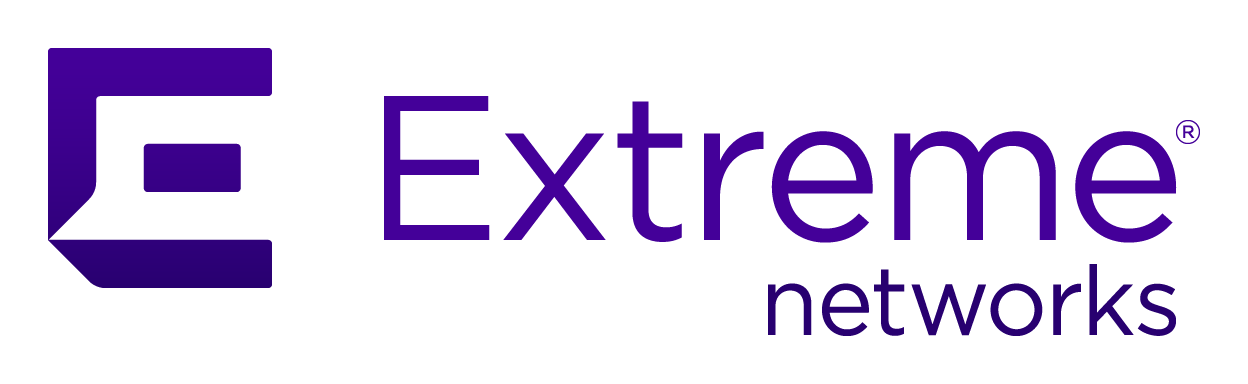
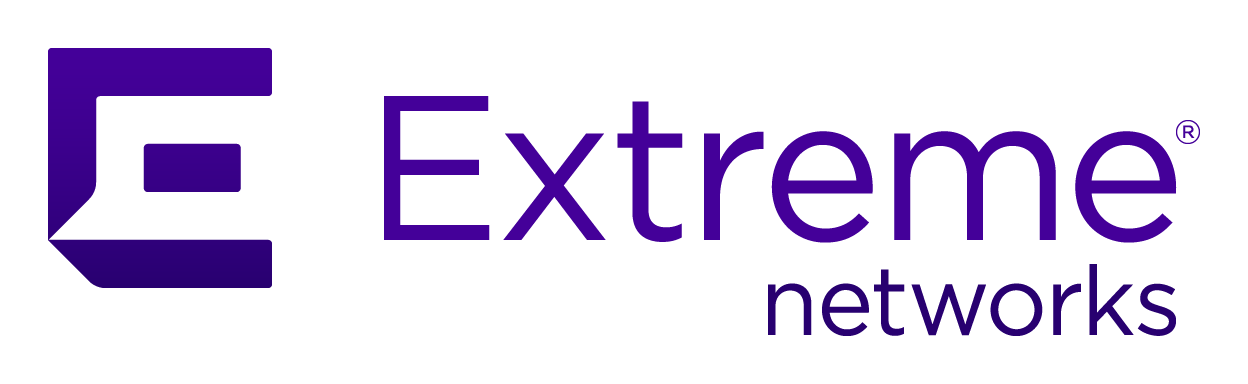 |
Menu path: Configuration > Policies and Access Control > Authentication Sources > Internal > LDAP, or Google Workspace LDAP, or Edirectory.
This form of authentication uses one or more LDAP domain controllers (as defined by the Associated Realms parameter) to authenticate a user. LDAP is used by A3 to interface with Active Directory. Special preparation is necessary to utilize a Google Workspace.
The fields in an AD/LDAP definition in the General tab are:
| Field Name | Usage | Example |
|---|---|---|
| Name | The name of the authentication source. | CorpAD |
| Description | Optional description of the source. | Corporate AD authentication |
| Host | A comma-separated list of host name or IP addresses of the AD/LDAP controllers to be queried, along with the port to be used and the type of encryption to be applied. The default port for LDAP is 389 and can change based on the type of encryption used. The choices for encryption are None, SSL, and Start TLS. | ad.company.com,ad1.company.com:389 None |
| Dead Duration | The amount of time, in seconds, before the server is considered as non-responsive and retried. When specifying multiple LDAP servers or a DNS name pointing to multiple IPs, this option can be used to offer more consistent fail over. A value of 0 disables this feature. | 60 |
| Connection Timeout | The timeout, in seconds, for connection establishment to the directory. | 1 |
| Request Timeout | The timeout, in seconds, for a request acknowledgment from the directory. | 5 |
| Response Timeout | The timeout, in seconds, for a response from the directory. | 10 |
| Base DN | The base location in the directory where search queries will be performed. | CN=Users,DC=ah-lab,DC=com |
| Scope |
Specifies the extent of the search. The choices are:
|
Subtree |
| User Name Attribute | The name of the attribute within the records to match against, chosen from a list of attributes. Usually sAMAccountName. | sAMAccountName |
| Search Attributes | Other attributes that can be used as the username, chosen from a list of attributes. The radiusd server should be restarted using Status>Services if this changes. | |
| Append Search Attributes LDAP filter | Only used for the generic LDAP definition. | |
| Email Attribute | The name of the attribute with the user's email address. | |
| Bind DN | The user account that performs the lookup in distinguished name (DN) format. For Google Workspace integration, this is the access credential's user name provided in Google Workspace LDAP Integration, step 1. | CN=A3User,CN=Users,DC=ah-lab,DC=com |
| Password | The password for the Bind DN. Buttons are provided
for visibility and test. The  button tests if the settings and password are correct. For
Google Workspace integration, this is the access credential's
password provided in Google Workspace LDAP Integration, step 1. button tests if the settings and password are correct. For
Google Workspace integration, this is the access credential's
password provided in Google Workspace LDAP Integration, step 1. |
password |
| Cache Match | If enabled, A3 will cache the results of a matching rule. |

|
| Monitor | If enabled, A3 will ping the AD server periodically to ensure that it is online and responsive. |

|
| Shuffle | If there are multiple LDAP/AD servers to query, a random server will be chosen for every lookup request. |

|
| Associated Realms | The realms associated with the AD authentication source. Realms are discussed in Domains and Realms. | default,null |
| Authentication Rules | Indicates when the authentication is triggered and the actions to be performed when the authentication is satisfied. Authentication rules are covered in detail in Authentication Rules. | |
| Administration Rules | Indicates the administrative actions to be performed when the authentication is satisfied. Administration rules are covered in detail in Administration Rules. |
The fields in an AD/LDAP definition in the Client Certificate tab are:
| Field Name | Usage | Example |
|---|---|---|
| Client Certificate | The path to the client certificate if a client certificate is required. For Google Workspace integration, this is the .crt file text provided in Google Workspace LDAP Integration, step 7. | |
| Client ID | The path to the client key if a client certificate is required. For Google Workspace integration, this is the .key file text provided in Google Workspace LDAP Integration, step 7. | |
| CA File | The path to the file with additional Certificate Authorities. |

Note
The AD/LDAP directory used in the Host parameter must have previously been set up using the Configuration>Active Directory Domains page. See Domains and Realms.
Note
When advised to restart any A3 service, the administrative interface for each cluster member must be used individually to perform the operation. Perform the operation on each member one at a time, waiting for the service(s) to completely restart.Copyright © 2021 Extreme Networks. All rights reserved. Published April 2021.