Home > User Interface > Clients
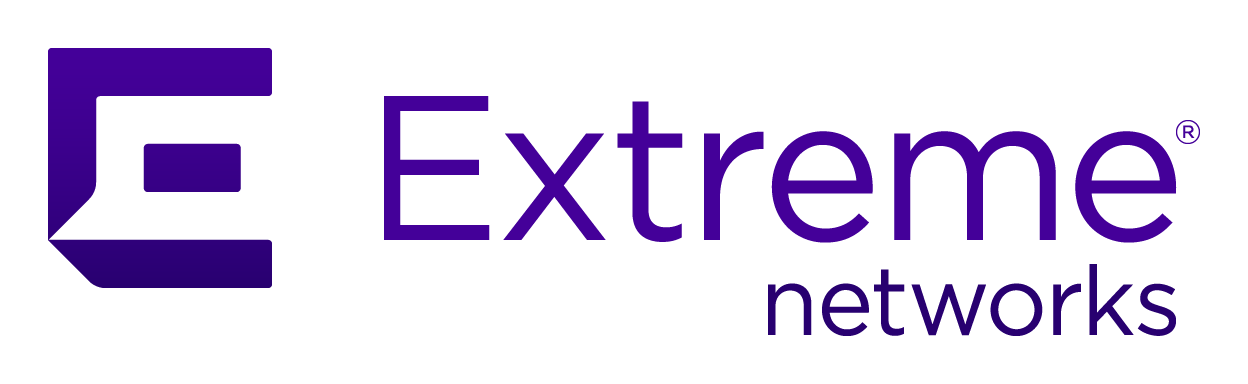
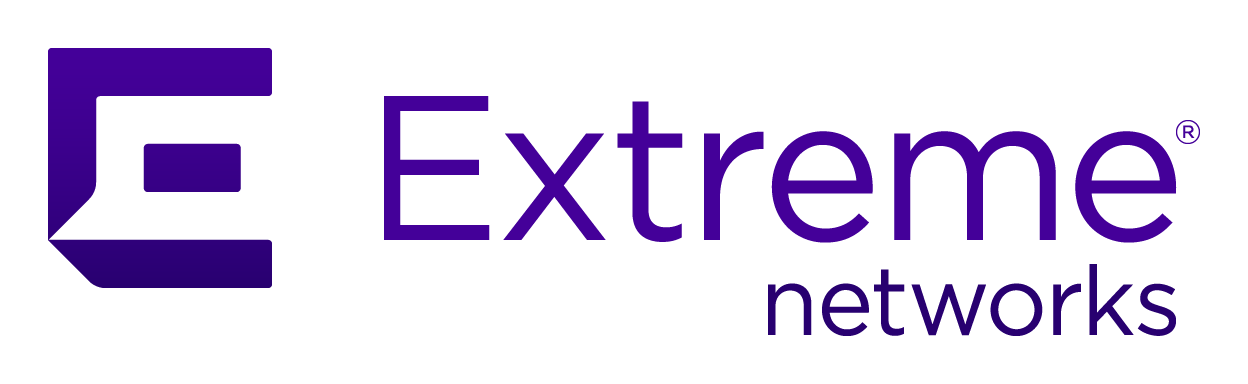 |
Menu path: Clients.
Clients are computers, portable devices, appliances, switching devices, security devices - anything with an IP address - that appear on the networks visible to A3. The options on this page are used to view established clients and create new ones. In previous versions of A3 clients were referred to as nodes.
The general format and usage of this page is discussed in General GUI Usage.
The facilities available include:
The view offers selectable columns (with the  symbol), including:
symbol), including:
Clients can be searched with a Simple Search or Advanced Search, based on the position of the 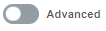 slider. Simple searches consist of a search for MAC address or owner, whereas advanced searches use multiple search conditions.
slider. Simple searches consist of a search for MAC address or owner, whereas advanced searches use multiple search conditions.
Clicking on any entry displays information about that client, as discussed in Client Information.
Actions
Each list entry has a check box to the left of the user name. Any number of entries can be
checked; all of the entries are checked by checking
the box to the left of the Status title. The  drop-down list is used to choose an action
to be applied to all the selected items:
drop-down list is used to choose an action
to be applied to all the selected items:
| Action | Usage |
|---|---|
| Close Security Event | Erases any security event associated with the user. |
| Register | Registers the client. |
| Deregister | Deregisters the client. |
| Reevaluate Access | Reevaluate the access for the client based on current settings. |
| Disconnect Client | Disconnects the client by sending a CoA or disconnect, depending on the Network Devices configuration. |
| Restart Switchport | Restart the switch port to which the client is connected. |
| Refresh Fingerbank | Reevaluate the Fingerbank classification for the client. |
| Apply Bypass VLAN | If selected, a dialog box will prompt for a VLAN number that will override normal VLAN assignment. This setting takes precedence over the Bypass Role. |
| Apply Role |
Associates a role with the client. The roles are those defined in Configuration > Policies and Access Control > Roles. |
| Apply Bypass Role |
Associates a bypass role with the client. The roles are those defined in Configuration > Policies and Access Control > Roles. The bypass role overrides normal calculated role assignment |
| Apply Security Event |
Associates a security event with the user. The security events are:
|
Simple Search
The simple search choice offers a straightforward means of searching user entries:
 button. Any client entry whose MAC Address or Owner contains the text will be displayed in the list.
button. Any client entry whose MAC Address or Owner contains the text will be displayed in the list. button.
button.Advanced Search
Select the 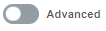 slider to access the advanced searches
page. Multiple or conditions are joined together with and conjunctions. Each element of an or set can be deleted with the
slider to access the advanced searches
page. Multiple or conditions are joined together with and conjunctions. Each element of an or set can be deleted with the  symbol or reordered by selecting the item's
symbol or reordered by selecting the item's
 symbol. Reordering can occur across or sets.
symbol. Reordering can occur across or sets.
Several facilities exist for saving and using saved searches:
 drop-down:
drop-down: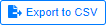 - the results of the current search are saved to a file named clients.csv. Previous output is not overwritten; new versions are labeled clients(1).csv, clients(2).csv, etc.
- the results of the current search are saved to a file named clients.csv. Previous output is not overwritten; new versions are labeled clients(1).csv, clients(2).csv, etc.Each condition has three parts:
Individual clients can be created with the following information:
| Field | Usage | Example |
|---|---|---|
| MAC | The MAC address of the client. | 11:22:33:44:55:66 |
|
Owner |
The perceived owner of the client. | default |
| Status | One of Unregistered, Registered, or Pending. | Unregistered |
| Role | One of the defined Roles | guest |
| Unregistration | When to unregister the client. This setting consists of a time in the format yyyy-mm-dd HH:MM:SS. Shorthand value are available for periods starting at the current time: one hour, (+1H), one day (+1D), one week (+1W), one month (+1M), one calendar quarter (+1Q), or one year (+1Y). Holding down the CTRL or CMD key while selecting one of these choices indicates that the values are for cumulative use. A calendar is also available; selecting a date sets the unregistration time to the current time on that date. | 2019-07-18 15:15:17 |
| Notes | Any notes for the client. |
Multiple clients can be imported from a .csv file. Several tabs support the operation. The import takes place in several steps:
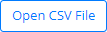 - selects the .csv file to be imported.
Multiple files can be opened simultaneously or
individually. Their file names are displayed in
the header and must be individually selected and
digested.
- selects the .csv file to be imported.
Multiple files can be opened simultaneously or
individually. Their file names are displayed in
the header and must be individually selected and
digested.CSV File Contents
The contents of the file are displayed. The file can be edited using the keyboard and will be used for import.
CSV Parser Options
The parser options indicate how the .csv file is formatted, aside from the column contents. The fields are:
| Field | Usage | Example |
|---|---|---|
| Encoding | The type of text encoding used by the file. The available choices are those supported by browsers and listed in https://encoding.spec.whatwg.org/#names-and-labels. | utf-8 |
| Delimeter | The delimiting character between fields. Leave blank (which displays as auto) to auto-detect the delimiter from the most common characters. If the auto setting is not effective, the evidence will be seen in the Import Data tab and can be adjusted before clients are defined. | (blank) |
| Newline | The newline character or sequence of characters, one of \r (return), \n (newline), or \r\n. Leave blank (which displays as auto) to auto-detect from these choices. | |
| Header | If enabled, the first row of the file will be interpreted as field names. |

|
| Skip Empty | If enabled, lines that are empty will be skipped. |

|
| Quote Character | The character used to quote fields. The quoting of all fields is not required. | " |
| Escape Character | The character used to escape the quote character within a field. If not set, the default escaping of quote character within a quoted field is using the quote character two times. | " |
| Comments | A string that indicates the start of a comment within a line. For example, '#' or '//'. | # |
| Preview | If greater than 0, then only that number of rows will be used. This option is useful for ensuring proper digestion of the .csv file. | 2 |
Import Data
When this tab is selected, the options in CSV Parser Options are used to parse the .csv file. The table shown is formatted as per the following rules:
Standard searches are pre-programmed Advanced Search listings. The available searches are:
The results of the standard searches can be further modified through the addition, subtraction, or modification of conditions.
Operating Systems
Previously saved searches are available for reuse. They are listed on the left side of the screen under the Saved Searches label. Select the saved search that you want to execute. Following the search, the operation is as in the Advanced Search page.
All of the device groups defined in the Network Devices page are listed. Selecting one of the device groups lists those clients in that group. An individual device or range of device addresses can then be selected.
Client information is available in several tabs. Information in the Edit tab can be changed. The tabs are:
Several of the tabs offer control buttons at the bottom of the page:
 - saves the values for the client.
- saves the values for the client. - deletes the client.
- deletes the client.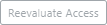 - reevaluates access for the client.
- reevaluates access for the client.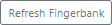 - refreshes the Fingerbank matching data.
- refreshes the Fingerbank matching data.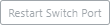 - restarts the switch port that the client is connected to.
- restarts the switch port that the client is connected to.Edit
The following editable client fields are offered on this page:
| Field | Usage | Example |
|---|---|---|
|
Owner |
The perceived owner of the client. | default |
| Status | One of Unregistered, Registered, or Pending. | Unregistered |
| Role | One of the defined Roles | guest |
| Unregistration | When to unregister the client. This setting consists of a time in the format yyyy-mm-dd HH:MM:SS. Shorthand value are available for periods starting at the current time: one hour, (+1H), one day (+1D), one week (+1W), one month (+1M), one calendar quarter (+1Q), or one year (+1Y). Holding down the CTRL or CMD key while selecting one of these choices indicates that the values are for cumulative use. A calendar is also available; selecting a date sets the unregistration time to the current time on that date. | 2019-07-18 15:15:17 |
| Access Time Balance | The remaining access time available, in seconds. | 36000 |
| Bandwidth Balance | The remaining bandwidth balance, with units of bytes (B), kilobytes (kB), megabytes (MB), gigabytes (GB), terabytes (TB), petabytes (PB, or exabytes (XB). | 10 TB |
| Voice Over IP | Indicates whether the client is a VoIP device. |

|
| Bypass VLAN | The bypass VLAN for the client. This setting overrides the VLAN established during authentication. | 42 |
| Bypass Role | The bypass role for the client. This setting overrides the role established during authentication. | Student |
| Notes | Any notes for the client. |
The buttons at the bottom of the page enable further actions for client:
| Button Label | Action |
|---|---|
| Reevaluate Access | Reevaluate the access for the client based on current settings. |
| Disconnect Client | Disconnects the client by sending a CoA or disconnect, depending on the Network Devices configuration. |
| Restart Switchport | Restart the switch port to which the client is connected. |
| Refresh Fingerbank | Reevaluate the Fingerbank classification for the client. |
Copyright © 2021 Extreme Networks. All rights reserved. Published April 2021.