Home > User Interface > Users > Users > Search Users
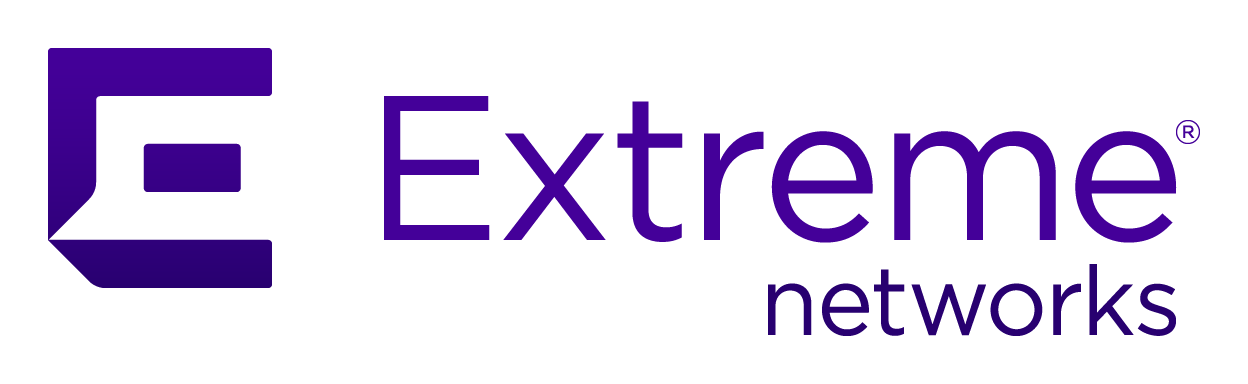
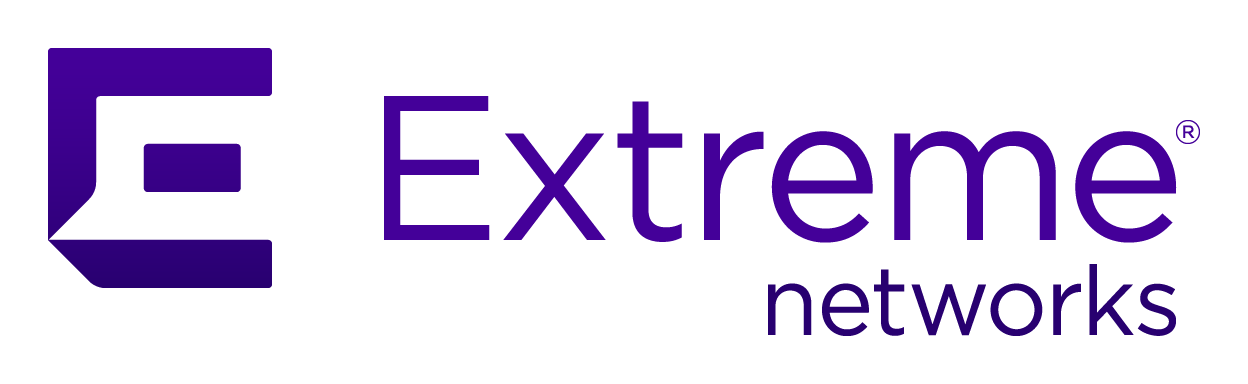 |
Menu path: Users > Search Users.
This page lists all or a filtered list of users along with several key pieces of information.
The general format and usage of this page is discussed in General GUI Usage.
The view offers selectable columns (with the  symbol); the initial default columns are:
symbol); the initial default columns are:
Each list entry has a check box to the left of the user name. Any number of
entries can be checked; all of the entries are checked by checking the box to the
left of the Username title.
The  drop-down list is used to choose an action to be applied to all the selected
items:
drop-down list is used to choose an action to be applied to all the selected
items:
| Action | Usage |
|---|---|
| Clear Security Event | Erases any security event associated with the user. |
| Register | Registers the devices associated with the user. |
| Deregister | Deregisters the devices associated with the user. |
| Reevaluate Access | Use the current authentication settings to reevaluate the user's access. |
| Refresh Fingerbank | Retry FIngerbank identification of the user's devices. |
| Apply Role |
Associates a role with the user. The roles are those defined in Configuration > Policies and Access Control > Roles. |
| Apply Bypass Role |
Associates a bypass role with the user. The roles are those defined in Configuration > Policies and Access Control > Roles. Bypass roles override the role set during authentication |
| Apply Security Event |
Associates a security event with the user. The security events are:
|
The simple search choice offers a straightforward means of searching user entries:
 button. Any user entry whose user name or email address
contains the text will be displayed in the list.
button. Any user entry whose user name or email address
contains the text will be displayed in the list. button.
button.Select the 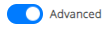 slider to access the advanced searches page. Multiple
or conditions are joined
together with and
conjunctions. Each element of an or set can be deleted with the
slider to access the advanced searches page. Multiple
or conditions are joined
together with and
conjunctions. Each element of an or set can be deleted with the  symbol or
reordered by selecting the item's
symbol or
reordered by selecting the item's  symbol.
Reordering can occur across or
sets.
symbol.
Reordering can occur across or
sets.
Several facilities exist for saving and using saved searches:
 drop-down:
drop-down: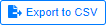 - the results of the current search are saved to a file named users.csv. Previous
output is not overwritten; new versions are labeled users(1).csv,
users(2).csv, etc.
- the results of the current search are saved to a file named users.csv. Previous
output is not overwritten; new versions are labeled users(1).csv,
users(2).csv, etc.Each condition requires three parts:
Several tabs display or edit user entries:
| Tab Label | Fields |
|---|---|
| Profile |
|
| Password |
|
| Actions |
|
| Custom Fields | Nine fields used for new user fields. |
| Devices | The list of devices associated with the user. |
| Security Events | The list of security events associated with the user. |
Registration Actions
The available registration actions are:
| Action | Usage | Example |
|---|---|---|
| Set tenant ID | Associates the user with a particular tenant in a multi-tenant scenario. | 1 |
| Access Duration | Sets the access duration for the user. | 12 hours |
| Access Level | Change the administrative access level. One or more of the default or added administrative roles can be selected. These are discussed in System Configuration > Admin Access. | ALL |
| Mark as Sponsor | The user can act as a sponsor for guest logins. | |
| Role | Sets the user's role. One of the items defined in Configuration > Policies and Access Control > Roles. | guest |
| Unregistration Date | The date on which the user will be automatically deregistered. | 2020-07-01 |
| Time balance | The aggregate amount of connection time that the user has available until automatic deregistration. | 12 hours |
| Bandwidth balance | The aggregate amount of bandwidth consumption that the user has available until automatic deregistration. <??? units ???> | 100MB |
Copyright © 2021 Extreme Networks. All rights reserved. Published April 2021.