Home > User Interface > Configuration > Advanced Access Configuration > Provisioners
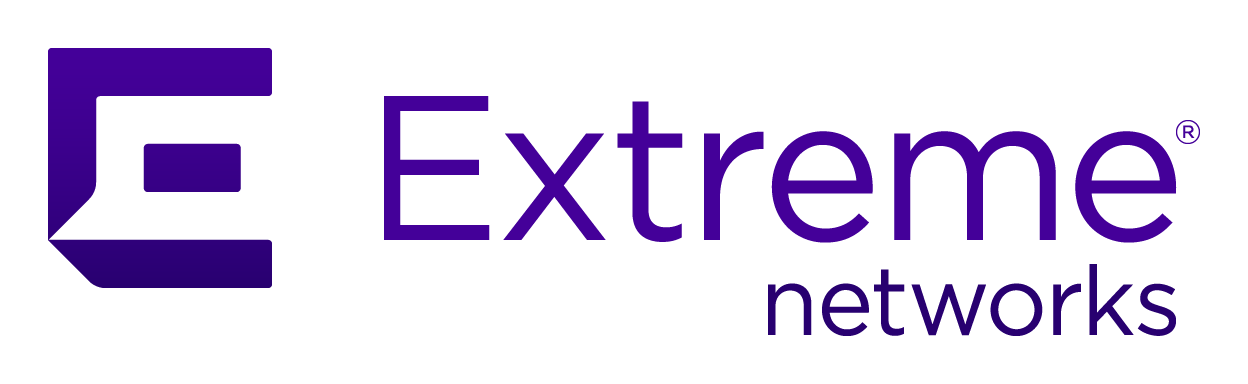
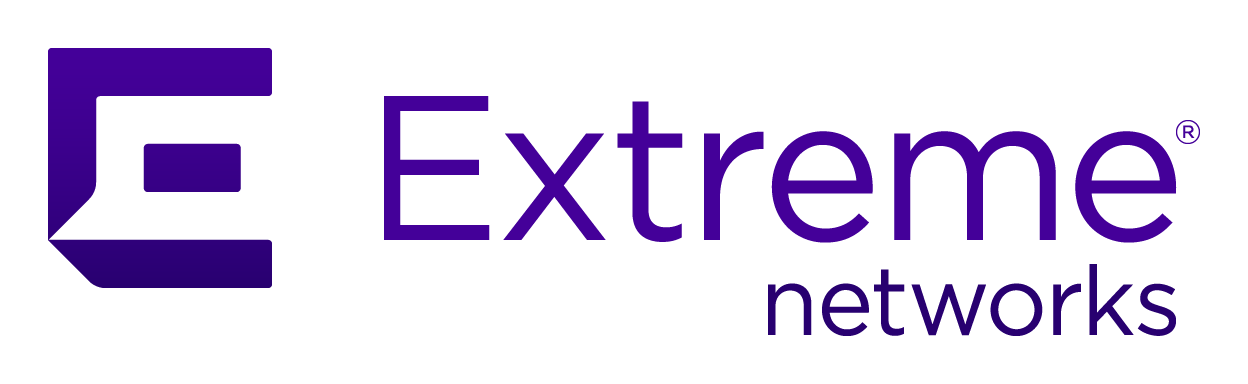 |
Menu path: Configuration > Advanced Access Configuration Overview > Provisioners.
Provisioners automate client configuration of client devices following authentication. Provisioners are referenced in Connection Profiles. Provisioners can be created for each type of device or device application and for each of the Roles that can apply.
The general format and usage of this page is discussed in General GUI Usage.
The Android and Windows provisioners are automatically download profiles to clients. Apple devices have the necessary functions built-in. Agents for Android devices are downloaded from the Android Play Store. The Windows agent is included with A3 and automatically installed during provisioner execution.
The Provisioners page lists available provisioners. Selecting on any of the provisioners makes it available for editing. A provisioner can be deleted with the DELETE button, and cloned for new provisioner definition with the CLONE button.
New provisioners are added with the New Provisioner button. The available types of provisioners are:
The Accept provisioner enables client connections based on their operating system. The fields in the form used for creation and editing are:
| Field | Usage | Example |
|---|---|---|
| Provisioning ID | A unique name for the provisioner. | Android OK |
| Description | A further description of the provisioner. | Accept all Android Devices |
| Enforce | Indicates whether to apply the provisioner during authentication and on the captive portal. |  |
| Auto register | Indicates whether or not devices should be automatically registered on the network if they are authorized by the provisioner. |  |
| Auto role | Indicates whether the Role to Apply is configured on the device if it is authorized by the provisioner. |  |
| Role to apply | If Apply Role is set, then this is the role to apply. | |
| Role | The list of roles for which the provisioner will be applied. Multiple roles can be selected from the list of all Roles defined. | guests students |
| OS | A lists of operating system indicating which operating systems the provisioner will be applied to. | Android |
Android provisioning is used for any Android-based device. The following domains should be included in the active passthrough domains in Fencing *.ggpht.com, *.googleusercontent.com, android.clients.google.com, *.googleapis.com, *.android.clients.
| Field | Usage | Example |
|---|---|---|
| Provisioning ID | A unique name for the provisioner. | Student-Android |
| Description | A further description of the provisioner. | Students using Android devices |
| Enforce | Indicates whether to apply the provisioner during authentication and on the captive portal. |  |
| Auto register | Indicates whether or not devices should be automatically registered on the network if they are authorized by the provisioner. |  |
| Auto role | Indicates whether the Role to Apply is configured on the device if it is authorized by the provisioner. |  |
| Role to apply | If Apply Role is set, then this is the role to apply. | |
| Roles | The list of roles for which the provisioner will be applied. Multiple roles can be selected from the list of all Roles defined. | guests students |
| SSID | The SSID configuration that will be created on the client device. | student-internal |
| Broadcast Network | If enabled, the SSID is a visible, broadcast network. If disabled, the SSID is a hidden network. |
|
| Security Type |
The type of security applied to the SSID. The choices are:
|
WPA2 |
| Enable DPSK | If enabled, dynamic keys will be generated. |
|
| Wi-Fi Key | The pre-shared key needed to join the SSID. | 1234567890 |
| EAP Type |
Used when Security type is set to WPA2. The choices are:
|
PEAP |
| Wi-Fi Key | The Wi-Fi Key used to join the SSID when the Security type is WPA2 and EAP type is No EAP. | |
| RADIUS Server Certificate Path | The address within the A3 server where the server certificate is located. The default setting is /usr/local/A3/conf/ssl/server.crt. Used for the WPA2 Security type with PEAP EAP type. | /usr/local/A3/conf/ssl/server.crt |
| PKI Provider | The choice of PKI provider when the Security type is WPA2 and EAP type is EAP-TLS. |
The Deny provisioner deny client connections based on their operating system. The fields in the form used for creation and editing are:
| Field | Usage | Example |
|---|---|---|
| Provisioning ID | A unique name for the provisioner. | iOS Deny |
| Description | A further description of the provisioner. | Deny all iOS devices |
| Enforce | Indicates whether to apply the provisioner during authentication and on the captive portal. |  |
| Auto register | Indicates whether or not devices should be automatically registered on the network if they are authorized by the provisioner. |  |
| Auto role | Indicates whether the Role to Apply is configured on the device if it is authorized by the provisioner. |  |
| Role to apply | If Apply Role is set, then this is the role to apply. | |
| Roles | The list of roles for which the provisioner will be applied. Multiple roles can be selected from the list of all Roles defined. | guests students |
| OS | A lists of operating system indicating which operating systems the provisioner will be applied to. | iOS |
The Cisco DPSK (dynamic pre-shared keys) provisioner causes keys to be dynamically generated.
| Field | Usage | Example |
|---|---|---|
| Provisioning ID | A unique name for the provisioner. | Need DPSK |
| Description | A further description of the provisioner. | Devices with DPSKs |
| Enforce | Indicates whether to apply the provisioner during authentication and on the captive portal. |  |
| Auto register | Indicates whether or not devices should be automatically registered on the network if they are authorized by the provisioner. |  |
| Auto role | Indicates whether the Role to Apply is configured on the device if it is authorized by the provisioner. |  |
| Role to apply | If Apply Role is set, then this is the role to apply. | |
| Roles | The list of roles for which the provisioner will be applied. Multiple roles can be selected from the list of all Roles defined. | guests students |
| SSID | The SSID configuration that will be created on the client device. | student-internal |
| OS | A lists of operating system indicating which operating systems the provisioner will be applied to. | |
| PSK length | The length of the PSK keys to be generated. The minimum length is eight characters. | 8 |
??? This looks like its MaaS360, but I can't find any details ???>
| Field | Usage | Example |
|---|---|---|
| Provisioning ID | A unique name for the provisioner. | Student-Android |
| Description | A further description of the provisioner. | Students using Android devices |
| Enforce | Indicates whether to apply the provisioner during authentication and on the captive portal. |  |
| Auto register | Indicates whether or not devices should be automatically registered on the network if they are authorized by the provisioner. |  |
| Auto role | Indicates whether the Role to Apply is configured on the device if it is authorized by the provisioner. |  |
| Role to apply | If Apply Role is set, then this is the role to apply. | |
| Roles | The list of roles for which the provisioner will be applied. Multiple roles can be selected from the list of all Roles defined. | guests students |
| Username | ||
| Client Secret | ||
| Host | ||
| Port | ||
| Protocol | ||
| API URL | ||
| OS | A lists of operating system indicating which operating systems the provisioner will be applied to. | |
| Agent Download URL |
The A3 interface to Jamf requires the use of a cloud account.
| Field | Usage | Example |
|---|---|---|
| Provisioning ID | A unique name for the provisioner. | Student-iOS |
| Description | A further description of the provisioner. | Students using Apple devices |
| Enforce | Indicates whether to apply the provisioner during authentication and on the captive portal. |  |
| Auto register | Indicates whether or not devices should be automatically registered on the network if they are authorized by the provisioner. |  |
| Auto role | Indicates whether the Role to Apply is configured on the device if it is authorized by the provisioner. |  |
| Role to apply | If Apply Role is set, then this is the role to apply. | |
| Roles | The list of roles for which the provisioner will be applied. Multiple roles can be selected from the list of all Roles defined. | guests students |
| OS | A lists of operating system indicating which operating systems the provisioner will be applied to. | iOS |
| Host | The JAMF cloud host to contact. The cloud address is of the form: <youraccount>.jamfcloud.com. | example.jamfcloud.com |
| Port | The port number to contact the host on. 443 is used for the cloud. | 443 |
| Protocol | The protocol to use when contacting the host, either http or https. | https |
| API Username | The user name when logging into the JAMF service. | admin |
| API Password | The password associated with the JAMF user name. | secret |
| Automatic Client Detection | If enabled, automatically detects the device's details. |
|
| Query JAMF Computers Inventory | If enabled, JAMF will query it's database of known computers. | |
| Query JAMF mobile Devices Inventory | If enabled, JAMF will query it's database of known mobile devices. |
Apple provisioning is used for any Apple device. Two tabs are used for Apple devices:
Settings
| Field | Usage | Example |
|---|---|---|
| Provisioning ID | A unique name for the provisioner. | Student-Apple |
| Description | A further description of the provisioner. | Students using Apple devices |
| Enforce | Indicates whether to apply the provisioner during authentication and on the captive portal. |  |
| Auto register | Indicates whether or not devices should be automatically registered on the network if they are authorized by the provisioner. |  |
| Auto role | Indicates whether the Role to Apply is configured on the device if it is authorized by the provisioner. |  |
| Role to apply | If Apply Role is set, then this is the role to apply. | |
| Roles | The list of roles for which the provisioner will be applied. Multiple roles can be selected from the list of all Roles defined. | guests students |
| SSID | The SSID that the client will be assigned to. | student-internal |
| Broadcast Network | If enabled, the SSID is a visible, broadcast network. If disabled, the SSID is a hidden network. |
|
| Security Type |
The type of security applied to the SSID. The choices are:
|
WPA2 |
| Enable DPSK | If enabled, dynamic keys will be generated. |
|
| Wi-Fi Key | The pre-shared key needed to join the SSID. | 1234567890 |
| EAP Type |
Used when Security type is set to WPA2. The choices are:
|
PEAP |
| Wi-Fi Key | The Wi-Fi Key used to join the SSID when the Security type is WPA2 and EAP type is No EAP. | |
| RADIUS Server Certificate Path | The address within the A3 server where the server certificate is located. The default setting is /usr/local/A3/conf/ssl/server.crt. Used for the WPA2 Security type with PEAP EAP type. | /usr/local/A3/conf/ssl/server.crt |
| PKI Provider | The choice of PKI provider when the Security type is WPA2 and EAP type is EAP-TLS. |
Signing
Apple devices required signed profiles in order to avoid warnings about missing certificates. The fields in this tab are:
| Field | Usage | Example |
|---|---|---|
| Sign Profile | If enabled, profiles will be signed with the certificates in this form. |

|
| The Certificate Used to Sign Profiles, in PEM Format | A PEM formatted Apple developer certificate for use when signing profiles send to clients. | |
| The Private Key Used to Sign Profiles, in PEM Format | The PEM formatted key associated with the certificate. | |
| The Certificate Chain Associated with the Signer Certificate, in PEM Format | The PEM formatted certificate chain associated with the signer's certificate. |
Use the following steps to prepare for Intune for use with A3:
The fields in the creation/editing form are:
| Field | Usage | Example |
|---|---|---|
| Provisioning ID | A unique name for the provisioner. | Intune-clients |
| Description | A further description of the provisioner. | Registered Intune clients |
| Enforce | Indicates whether to apply the provisioner during authentication and on the captive portal. |  |
| Auto register | Indicates whether or not devices should be automatically registered on the network if they are authorized by the provisioner. |  |
| Auto role | Indicates whether the Role to Apply is configured on the device if it is authorized by the provisioner. |  |
| Role to apply | If Apply Role is set, then this is the role to apply. | |
| Roles | The list of roles for which the provisioner will be applied. Multiple roles can be selected from the list of all Roles defined. | guests students |
| OS | A lists of operating system indicating which operating systems the provisioner will be applied to. | ios |
| Application ID | The Application (client) ID copied in step 4a above. | |
| Application Secret | The client secret copied in step 4d above. | |
| Tenant ID | The Directory (tenant) ID copied in step 4a above. | |
| Host | The name of the boarding host obtained from the API. | graph.microsoft.net |
| Port | The port for API access. | 443 |
| Protocol | The protocol for API access. | https |
| Login | The login port for the API. | login.microsoftonline.com |
| Android Agent Download URL |
The URI to use for Android client provisioning. |
https://play.google.com/store/apps/details?id=com.microsoft.windowsintune.companyportal&hl=en_US |
| iOS Agent Download URL |
The URI to use for ios client provisioning. |
https://apps.apple.com/us/app/intune-company-portal/id719171358 |
| macOS Agent Download URL |
The URI to use for macOS client provisioning. |
https://portal.manage.microsoft.com |
| Authorized Domains | A comma-separated list of domains that are required to reach the download URLs. | play.google.com,portal.manage.microsoft.com,apps.apple.com,docs.microsoft.com |
MobileIron supports provisioning of Android, Apple, and Windows devices. Use the following steps to prepare for MobileIron for use with A3:
The fields in the creation/editing form are:
| Field | Usage | Example |
|---|---|---|
| Provisioning ID | A unique name for the provisioner. | Student-Apple |
| Description | A further description of the provisioner. | Students using Apple devices |
| Enforce | Indicates whether to apply the provisioner during authentication and on the captive portal. |  |
| Auto register | Indicates whether or not devices should be automatically registered on the network if they are authorized by the provisioner. |  |
| Auto role | Indicates whether the Role to Apply is configured on the device if it is authorized by the provisioner. |  |
| Role to apply | If Apply Role is set, then this is the role to apply. | |
| Roles | The list of roles for which the provisioner will be applied. Multiple roles can be selected from the list of all Roles defined. | guests students |
| OS | A lists of operating system indicating which operating systems the provisioner will be applied to. | ios |
| User Name | The name of a user with a MobileIron account with rights to access its API. This is obtained in step 2b above. | A3 api-user |
| Client Secret | The password associated with the user. It is obtained in step 2b above. | secret |
| Host | The name of the boarding host obtained from the MobileIron web UI in step 3 above. If you have an account name, the name is appended at the end of the host name. For example, m.mobileiron.net/companyX. | m.mobileiron.net |
| Android Download URL |
The URI to use for Android client provisioning: https://m.mobileiron.net/<accountName>/c/d/android.html, where <accountName> is the name of the MobileIron account. |
https://m.mobileiron.net/example-co/c/d/android.html |
| iOS Download URL |
The URI to use for ios client provisioning: https://m.mobileiron.net/<accountName>/c/d/ios.html, where <accountName> is the name of the MobileIron account. |
https://m.mobileiron.net/example-co/c/d/ios.html |
| Windows Phone Download URL |
The URI to use for Windows client provisioning: https://m.mobileiron.net/<accountName>/EnrollmentServer/Discovery.svc, where <accountName> is the name of the MobileIron account. |
https://m.mobileiron.net/example-co/EnrollmentServer/Discovery.svc |
| Boarding Host | The boarding host obtained in step 3 above. | |
| Boarding Port | The port associated with the boarding host. |
OPSWAT Metadefender Endpoint provides information about device compliance before and during network access. The following discussion assumes that OPSWAT server components have been installed on the A3 host and are referred to via an IP address of 127.0.0.1 or name of localhost. The following steps are used to configure an OPSWAT account:
{"access_token":"ab3aec71-fa6a-4752-8804-00c37f934059","token_type":"bearer","refresh_token":
"f9e7c698-4d88-42cb-b9ae-c067557e8385","expires_in":43199,"scope":
"read","client_id":"1234567890"}
| Field | Usage | Example |
|---|---|---|
| Provisioning ID | A unique name for the provisioner. | Student-Android |
| Description | A further description of the provisioner. | Students using Android devices |
| Enforce | Indicates whether to apply the provisioner during authentication and on the captive portal. |  |
| Auto register | Indicates whether or not devices should be automatically registered on the network if they are authorized by the provisioner. |  |
| Auto role | Indicates whether the Role to Apply is configured on the device if it is authorized by the provisioner. |  |
| Role to apply | If Apply Role is set, then this is the role to apply. | |
| Roles | The list of roles for which the provisioner will be applied. Multiple roles can be selected from the list of all Roles defined. | guests students |
| OS | A lists of operating system indicating which operating systems the provisioner will be applied to. | ios |
| Client ID | The key obtained above when registering an application in step 2b above. | |
| Client Secret | The secret obtained above when registering an application in step 2b above. | |
| Host | The OPSWAT host to use, typically gears.opswat.com. | gears.opswat.com |
| Port | The port number to contact the OPSWAT host on, typically 443. | 443 |
| Protocol | The protocol to use for contacting the host, either https or http. | https |
| Access Token | The access token obtained above in step 3d. | |
| Refresh Token | The refresh token obtained above in step 3d. | |
| Agent Download URL | The URL obtained in step 2d above. |
SentinelOne performs provisioning for Windows and Mac OSX clients. Version 2.0 of the Sentinel API is now supported. In order to prepare for integration with A3, follow these steps:
| Field | Usage | Example |
|---|---|---|
| Provisioning ID | A unique name for the provisioner. | Student-Windows |
| Description | A further description of the provisioner. | Students using Windows devices |
| Enforce | Indicates whether to apply the provisioner during authentication and on the captive portal. |  |
| Auto register | Indicates whether or not devices should be automatically registered on the network if they are authorized by the provisioner. |  |
| Auto role | Indicates whether the Role to Apply is configured on the device if it is authorized by the provisioner. |  |
| Role to apply | If Apply Role is set, then this is the role to apply. | |
| Roles | The list of roles for which the provisioner will be applied. Multiple roles can be selected from the list of all Roles defined. | guests students |
| OS | A lists of operating system indicating which operating systems the provisioner will be applied to. | windows |
| Host | The name of the SentinelOne instance, usually of the form <company>.sentinelone.net. | companyX.sentinelone.net |
| Port | The port number to access the host on. Usually 443. | 443 |
| Protocol | The protocol to access the host with, one of https or http. Usually https. | https |
| API User Name | The user name obtained in step 2b above. | a3user |
| API Password | The password associated with the API username, obtained in step 2b above. | secret |
| Windows Agent Download URL | The URI of the SentinelOne.exe agent within the server. E.g. /common/SentinelOne.exe in this description. | /common/SentinelOne.exe |
| Mac OSX Agent Download URL | The URI of the SentinelOne.pkg agent within the server. E.g. /common/SentinelOne.pkg in this description. | /common/SentinelOne.pkg |
| Field | Usage | Example |
|---|---|---|
| Provisioning ID | A unique name for the provisioner. | Student-Windows |
| Description | A further description of the provisioner. | Students using Windows devices |
| Enforce | Indicates whether to apply the provisioner during authentication and on the captive portal. |  |
| Auto register | Indicates whether or not devices should be automatically registered on the network if they are authorized by the provisioner. |  |
| Auto role | Indicates whether the Role to Apply is configured on the device if it is authorized by the provisioner. |  |
| Role to apply | If Apply Role is set, then this is the role to apply. | |
| Roles | The list of roles for which the provisioner will be applied. Multiple roles can be selected from the list of all Roles defined. | guests students |
| OS | A lists of operating system indicating which operating systems the provisioner will be applied to. | windows |
| Username | The Servicenow user name | admin |
| Client Secret | The secret used to secure Servicenow access. | **** |
| Host | The Servicenow host. | |
| Protocol | One of http: or https: used to access the Servicenow host. | https |
| MAC table name | The Servicenow MAC table used to verify client computers. | NYCOffice |
| Agent table name | The Servicenow agent table name used to verify clients. | NYCAgents |
SEPM is used for provisioning Windows 32- and 64-bit clients. Use the following steps to prepare SEPM for use with A3:
{"access_token":"4e3ab3ab-7b1e-4d24-9f5e-c347599a8a72","token_type":"bearer","refresh_token":
"e03fd915-e9dd-45a6-a05a-e5a1c53c1ccd","expires_in":43199}
The fields in the SEPM provisioner form are:
| Field | Usage | Example |
|---|---|---|
| Provisioning ID | A unique name for the provisioner. | Student-Windows |
| Description | A further description of the provisioner. | Students using Windows devices |
| Enforce | Indicates whether to apply the provisioner during authentication and on the captive portal. |  |
| Auto register | Indicates whether or not devices should be automatically registered on the network if they are authorized by the provisioner. |  |
| Auto role | Indicates whether the Role to Apply is configured on the device if it is authorized by the provisioner. |  |
| Role to apply | If Apply Role is set, then this is the role to apply. | |
| Roles | The list of roles for which the provisioner will be applied. Multiple roles can be selected from the list of all Roles defined. | guests students |
| OS | A lists of operating system indicating which operating systems the provisioner will be applied to. | windows |
| Client ID | The client ID obtained in step 4d above. | a3user |
| Client Secret | The client secret obtained in step 4d above. | secret |
| Host | The IP address of SEPM host. | localhost |
| Port | The port to use to contact the SEPM API, usually 8446. | 8446 |
| Protocol | The protocol to use to contact the SEPM API, one of https or http. | https |
| Access Token | The access token obtained in step 5d above. | |
| Refresh Token | The refresh token obtained in step 5d above. | |
| Agent Download URL | The HTTP path where the 32-bit package was placed on the A3 server. | http://localhost/common/sep.exe |
| Alt Agent Download URL | The HTTP path where the 64-bit package was placed on the A3 server. | http://localhost/common/sep64.exe |
| Field | Usage | Example |
|---|---|---|
| Provisioning ID | A unique name for the provisioner. | Student-Android |
| Description | A further description of the provisioner. | Students using Android devices |
| Enforce | Indicates whether to apply the provisioner during authentication and on the captive portal. |  |
| Auto register | Indicates whether or not devices should be automatically registered on the network if they are authorized by the provisioner. |  |
| Auto role | Indicates whether the Role to Apply is configured on the device if it is authorized by the provisioner. |  |
| Role to apply | If Apply Role is set, then this is the role to apply. | |
| Roles | The list of roles for which the provisioner will be applied. Multiple roles can be selected from the list of all Roles defined. | guests students |
| OS | A lists of operating system indicating which operating systems the provisioner will be applied to. | ios |
| User Name | ||
| Client Secret | ||
| Host | ||
| Port | ||
| Protocol | ||
| Api URL | ||
| Agent Download URL |
The fields in the Windows provisioner form are:
| Field | Usage | Example |
|---|---|---|
| Provisioning ID | A unique name for the provisioner. | Student-Windows |
| Description | A further description of the provisioner. | Students using Windows devices |
| Enforce | Indicates whether to apply the provisioner during authentication and on the captive portal. |  |
| Auto register | Indicates whether or not devices should be automatically registered on the network if they are authorized by the provisioner. |  |
| Auto role | Indicates whether the Role to Apply is configured on the device if it is authorized by the provisioner. |  |
| Role to apply | If Apply Role is set, then this is the role to apply. | |
| Roles | The list of roles for which the provisioner will be applied. Multiple roles can be selected from the list of all Roles defined. | guests students |
| SSID | The SSID configuration that will be created on the client device. | student-internal |
| Broadcast Network | If enabled, the SSID is a visible, broadcast network. If disabled, the SSID is a hidden network. |
|
| Security Type |
The type of security applied to the SSID. The choices are:
|
WPA2 |
| Enable DPSK | If enabled, dynamic keys will be generated. |
|
| Wi-Fi Key | The pre-shared key needed to join the SSID. | 1234567890 |
| EAP Type |
Used when Security type is set to WPA2. The choices are:
|
PEAP |
| Wi-Fi Key | The Wi-Fi Key used to join the SSID when the Security type is WPA2 and EAP type is No EAP. | |
| RADIUS Server Certificate Path | The address within the A3 server where the server certificate is located. The default setting is /usr/local/A3/conf/ssl/server.crt. Used for the WPA2 Security type with PEAP EAP type. | /usr/local/A3/conf/ssl/server.crt |
| PKI Provider | The choice of PKI provider when the Security type is WPA2 and EAP type is EAP-TLS. |
Copyright © 2021 Extreme Networks. All rights reserved. Published April 2021.