Home > User Interface > Configuration > Integration > Multi-Factor Authentication
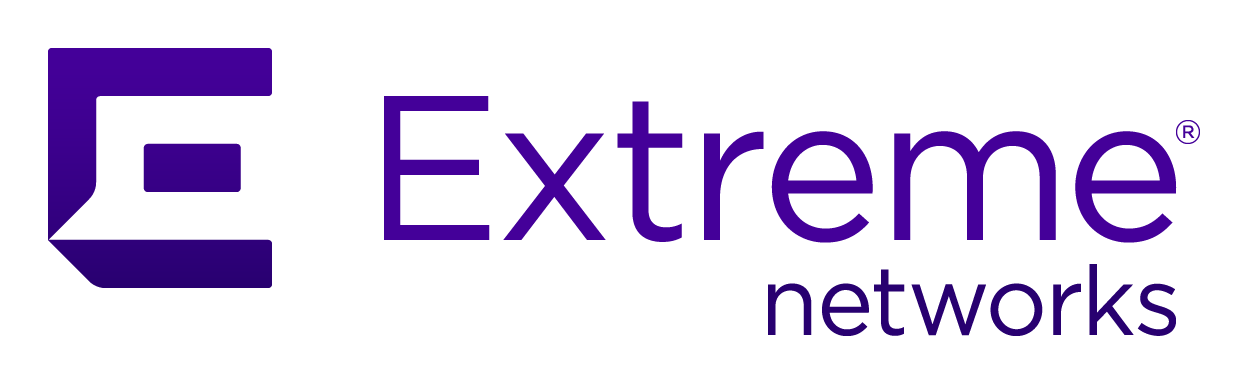
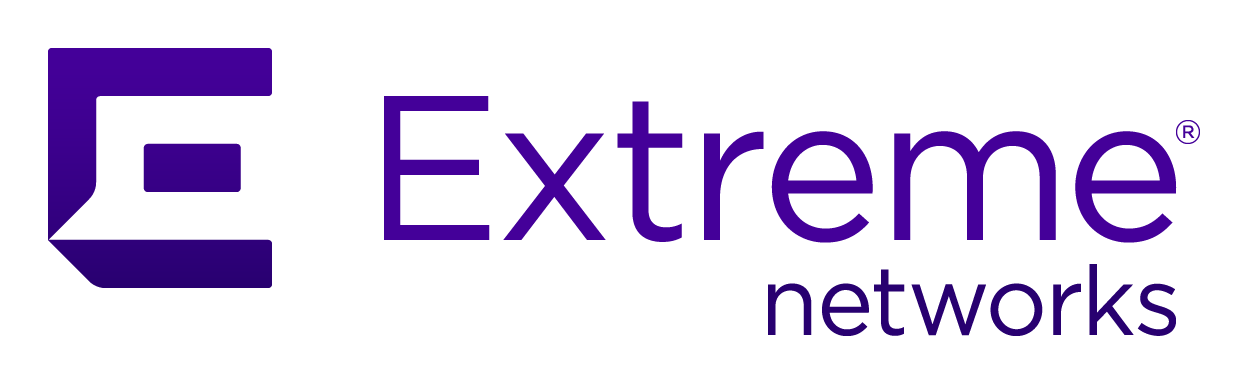 |
A3 supports scenarios in which phones have a multi-factor authentication (MFA) application that is compatible with a temporary one-time password (TOTP), such as Akamai MFA, Google Authenticator, Microsoft Authenticator, and DUO.
You configure one-time password (OTP) MFA from the A3 administration user interface at the following location: .
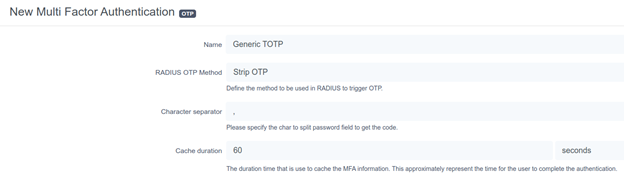
memberof
equals cn=otp_user,dc=acme,dc=com, and then assign one of the following
actions: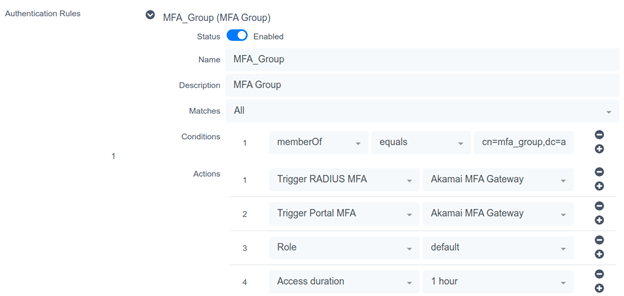
The following descriptions assume that you configure MFA in the A3 portal. Configuration work flow varies by MFA provider.

Note
You must onboard your device before you can use Akamai MFA in the RADIUS flow.username.A3 and the OTP PIN code.You then can use this OTP on the portal to register your device.

Note
You must onboard your device before you can use OTP MFA in the RADIUS flow.pushx (where x
represents the telephone index in the list if you have
multiples of one). Push1 triggers a push on the first phone,
push2 on the second one. The user must validate on their
phone to grant access.smsx (where x
represents the telephone index in the list if you have
multiples of one). SMS1 triggers a push on the first phone,
SMS2 on the second one. The RADIUS request is rejected and
the RADIUS client prompts again for the credentials. After
the user receives the code by SMS, they must re-authenticate
with their user name and password and append the code, for
example password,code. phonex (where x
represents the telephone index in the list if you have
multiples of one). Phone1 triggers a push on the first
phone, phone2 on the second one. The RADIUS request is
rejected and the RADIUS client prompts again for the
credentials. After the user receives the code by phone, they
must re-authenticate with their user name and password and
append the code, for example password,code. Copyright © 2023 Extreme Networks. All rights reserved. Published March 28, 2023.