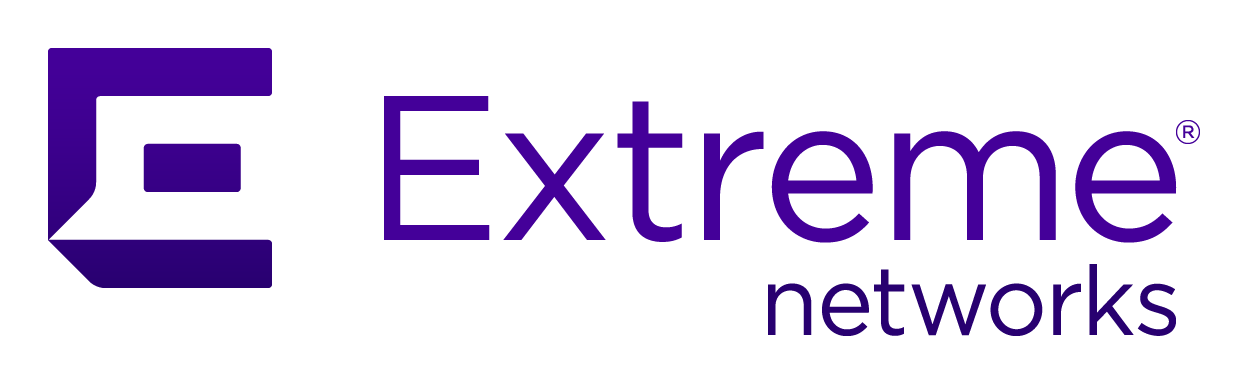
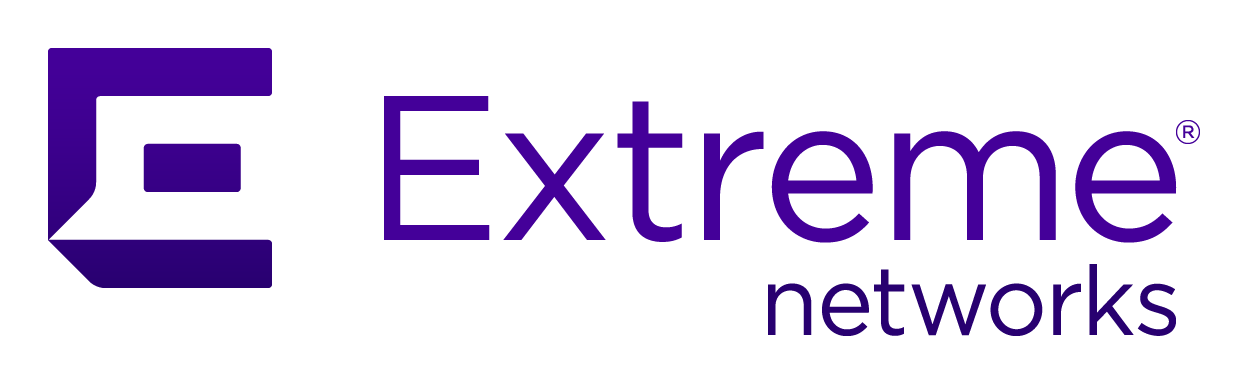 |
As of A3 version 4.0.0, legacy A3 licenses are replaced by new A3 NAC entitlements that are downloaded from an ExtremeCloud IQ account. Following an A3 fresh installation or an upgrade, legacy licenses can still be used for a 90-day period.
As a best practice, link ExtremeCloud IQ to the Extreme Portal before installing A3. The procedure for doing this is described below.
When NAC entitlement subscriptions are purchased, the licenses are accompanied by activation instructions, which are summarized here. These instructions cover the actions for End Customers. Instructions for Distributors, Partners, and Resellers are covered in the activation instructions.
Link your Extreme Portal account
To use the licenses, you must log into your ExtremeCloud IQ GUI.
Choose the second option to link your account. To be able to use the licenses you purchased, you are asked to enter your Extreme Portal credentials. Some notes:
If you are already using the ExtremeCloud IQ GUI, hover over your name in the upper right-hand corner and select . Select Link my Extreme Licensing Portal to use your licenses after entering your Extreme Portal credentials.
After the linking operation is complete, the display indicates that the linking has been successfully processed.
During an A3 installation or upgrading, a connection to an ExtremeCloud IQ account is required before licensing mode is determined. The A3 installation licensing mode will be set to the new A3 NAC Entitlement mode if a connection to a cloud account is successfully established. If no connection is attempted or if the connection fails, then the legacy licensing installation page is displayed.
In new A3 NAC Entitlement mode, the A3 installation is registered with an ExtremeCloud IQ account and entitlement updates are attempted every hour. Administrators can exchange legacy licenses for new A3 NAC entitlements within 90 days. During this first 90 day grace period, all license violations are ignored. See ExtremeCloud IQ License Management for more information.
New A3 NAC entitlements details can be viewed
by hovering over the user name at the top-right of the ExtremeCloud
A3 display, and selecting
Manage Licenses.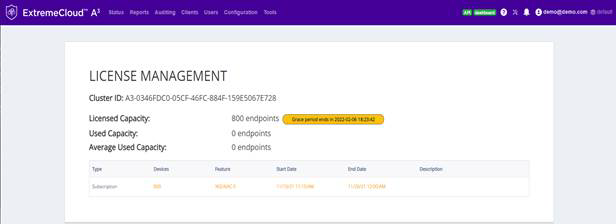
For any A3 NAC entitlements that are about to
expire within the next 30 days, a warning message is displayed along
with the number of expiring devices, if the Average Used Capacity
exceeds the Licensed Capacity minus the number of expiring
devices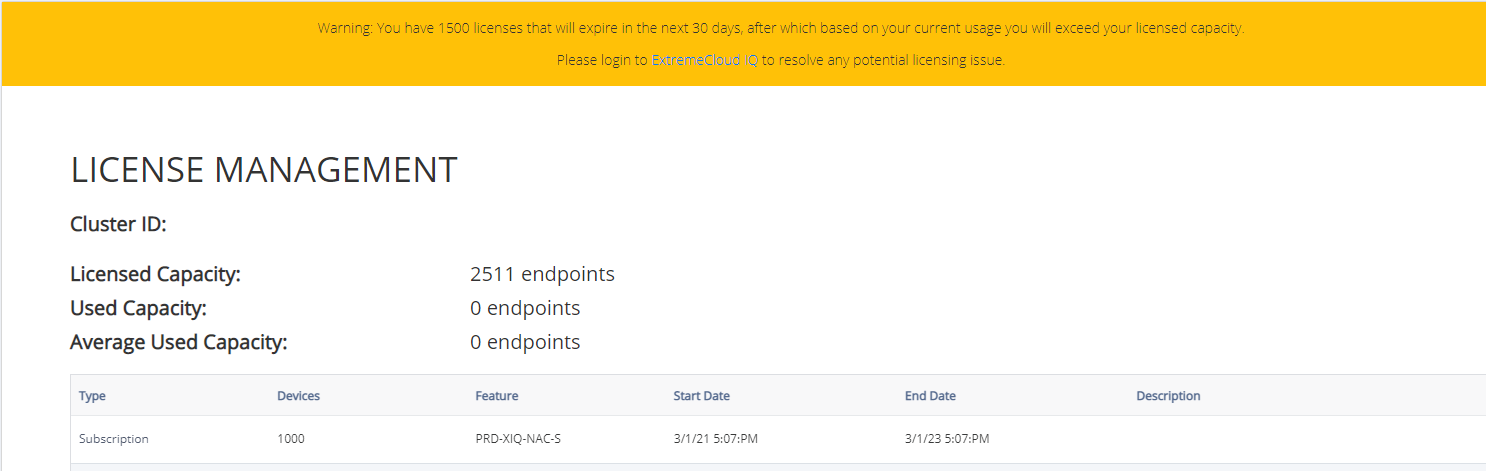
For any A3 NAC entitlements, if the Average Used
Capacity exceeds the Licensed Capacity, or if an A3 cluster is disconnected from
ExtremeCloud IQ for more than 30 days, a violation message is
displayed, as shown in the following example.
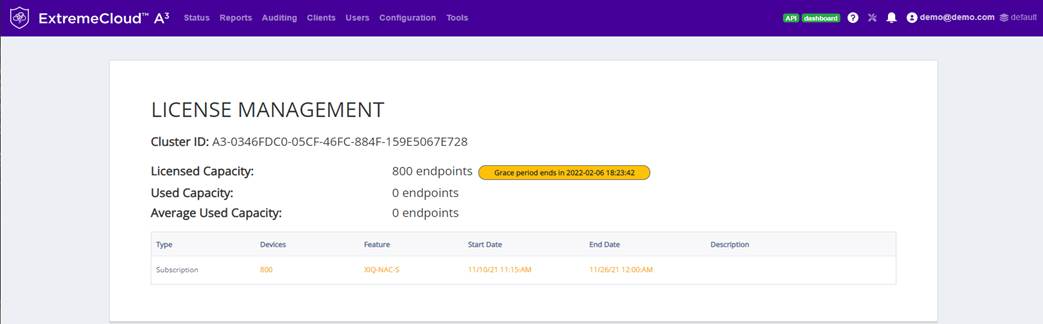
The ExtremeCloud IQ NAC Entitlements table lists A3 installations by their Cluster IDs. The prefix A3 is dropped when referenced in ExtremeCloud IQ. Cluster IDs for A3 installations are displayed as read-only under .

NAC entitlements are managed from ExtremeCloud IQ. The License Management page is found
by hovering over your user name at the top-right of the ExtremeCloud IQ page. Select Global
Settings from the list that is displayed.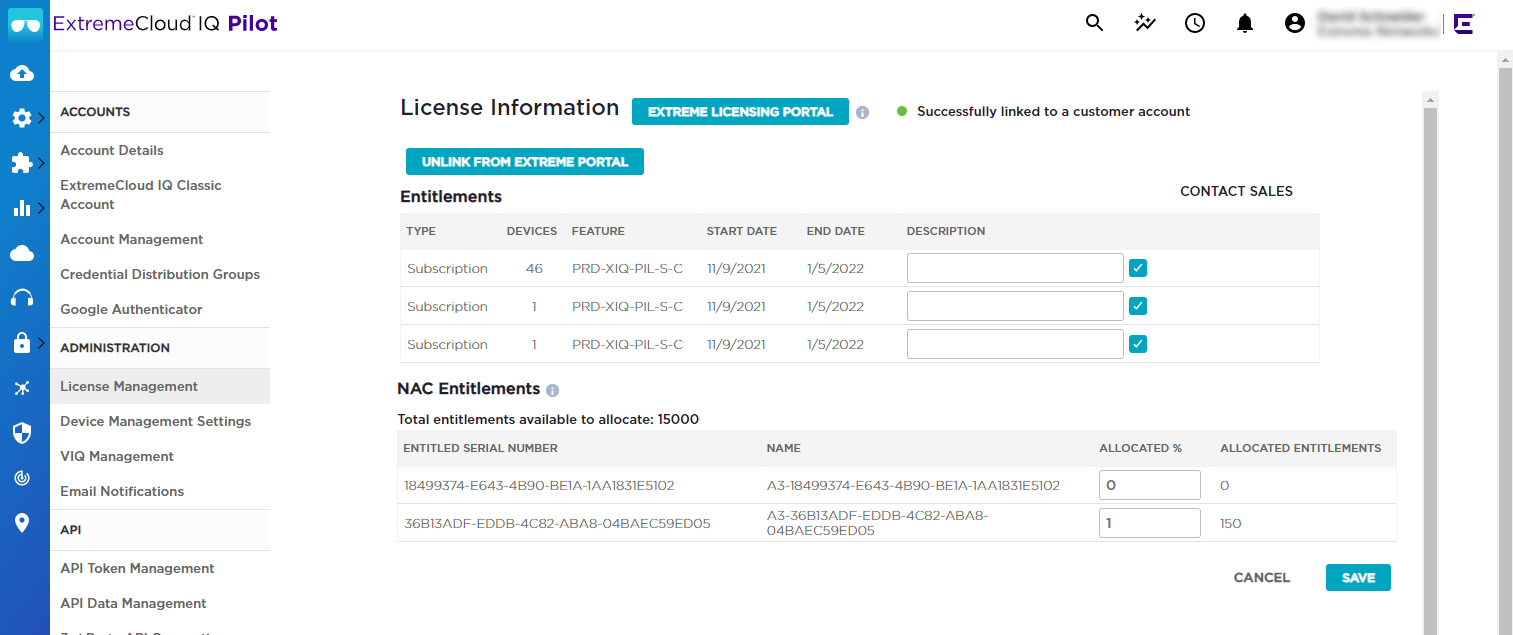
Entitlements are allocated to A3 clusters according to their cluster ID, as displayed in the read-only field in the previous figure. The Total entitlements available to allocate is shown below NAC Entitlements heading (15000 in this example). Percentages of those entitlements are set in the ALLOCATED % column of the table (1% in this case).
Copyright © 2023 Extreme Networks. All rights reserved. Published March 28, 2023.