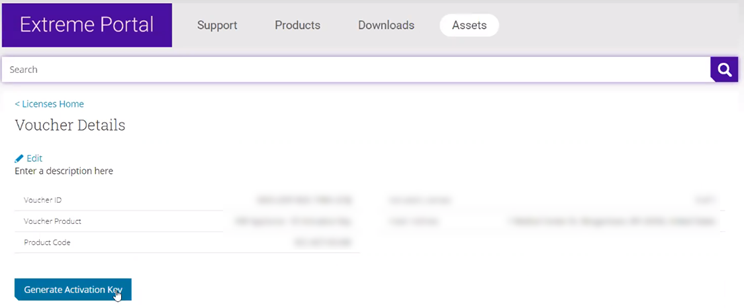How to generate and install an
Activation Package.
About this task
All customers must generate and install an Activation Package for Extreme Campus
Controller.
Regardless of whether you obtain a new license or upgrade to Extreme Campus
Controller. Take the
following steps to generate and install the Activation Package:
Procedure
-
Log in to Extreme Campus
Controller
-
Go to to obtain the system Locking ID.
-
Log into the Extreme Support
Portal: https://extremeportal.force.com/ExtrSupportHome.
-
Go to and select the Extreme Campus
Controller Voucher ID line item from the list.
-
On the Voucher Details
page, select Generate
Activation Key.
-
Provide the Locking ID for the
Extreme Campus
Controller
that will be activated.
-
Check the box to accept
Terms and
Conditions and select Submit.
-
The Activation package is
generated, and the Save As dialogue displays.
-
Download the Activation Package
to your local machine.

Note
The Activation Package
file name includes
the Locking ID for the specific
Extreme Campus
Controller.