Access Points List
Go to to see a list of APs in ExtremeCloud IQ Controller.
The model and licensing domain of the AP determine the site configuration type and site licensing domain. The configuration Profile and RF Management for a device group are specific to the AP platform.
The Country option on the site must support the AP licensing domain.
Tabs
Select the General tab to view details about all the APs, or the AFC tab to view details about APs that support 6E Standard Power under AFC server control.
General Tab
Highlights on the General Access Points List:
- The MAC Address column displays the AP MAC Address of the primary port. Use this information to identify the AP and facilitate integration processes.
- The Profile column indicates which configuration Profile the AP is associated with. A configuration Profile is defined at the device group. It applies configuration settings to the group.
- The Radio 1 Clients, Radio 2 Clients, and Radio 3 Clients columns indicate the client count on each radio. This information enables you to monitor load balancing on the AP. The value Sensor, in this column, indicates that the radio is configured as a sensor. For more information, see Radio as a Sensor.
- The Radio Mode columns indicate the mode for each radio on the AP. Use the Radio Mode columns to indicate that an AP is configured as a Client Bridge. The Radio Mode column value for a Client Bridge AP is bridge.
- The Adoption column indicates if the AP is associated with the Primary or Backup ExtremeCloud IQ Controller in an availability pair. Use this information to understand an access point's home session. This value does not indicate where an AP may be currently connected in an availability pair.
- The Tunnel column on the Access
Point List displays which controller the AP has an active tunnel to. Possible values
are:
- Primary — The AP has an active tunnel to the primary controller in an availability pair.
- Backup — The AP has an active tunnel to the secondary controller in an availability pair.
- N/A — Indicates that an active tunnel does not exist or that there is a configuration entry for the AP, but the AP is not currently connected.
- The Overrides column indicates that the AP has overrides. To view which override settings are enabled, select the AP and go to .
- The Ethernet Port Speed and Ethernet Port Mode are available
for each port on a selected device:
- When the interface is connected, port speed and mode display.
- When an available port is disconnected, the value is NC (Not Connected).
- For single port AP models, the value for the second port is NA (Not Available).
- The two Switch Port columns display the MAC address of the switch to which the selected AP is connected. Use this information to quickly access a switch that may be associated with a service escalation. Port information also aides in validating configuration and diagnostic functions.
- The CERT column indicates that a Certificate Signing Request (CSR) certificate has been applied to the AP.
- The Force Normal Power Operation column
indicates that the AP will draw normal power from the POE switch port for full-capacity
operation regardless of the IEEE 802.3 ft/at/bt and or LLDP-MED power switch port
negotiation. The defined power level for full-capacity power operation is unique for each AP
model.

Note
Use this setting with caution. Improper use can result in an AP power source overload, resulting in an unstable AP operation. - The Pwr Source column — Indicates if the AP is operating with BT (802.3BT), AT(802.3AT), AF, or DC. (Only AP5010 and AP5020 support BT.)
- The Power Status column value depends
on the AP model:
- For AP5010, possible values are: High, Normal, or Low.
- For AP5020, possible values are Normal, Low, or Staging.
- All other AP models, possible values are: Normal or Low.

Note
The Power Source column has been deprecated and will therefore display None.A dashboard summary of the AFC status, Geo Location, and AFC Mismatch info for APs.
AFC Tab
Highlights on the AFC Access Points List:
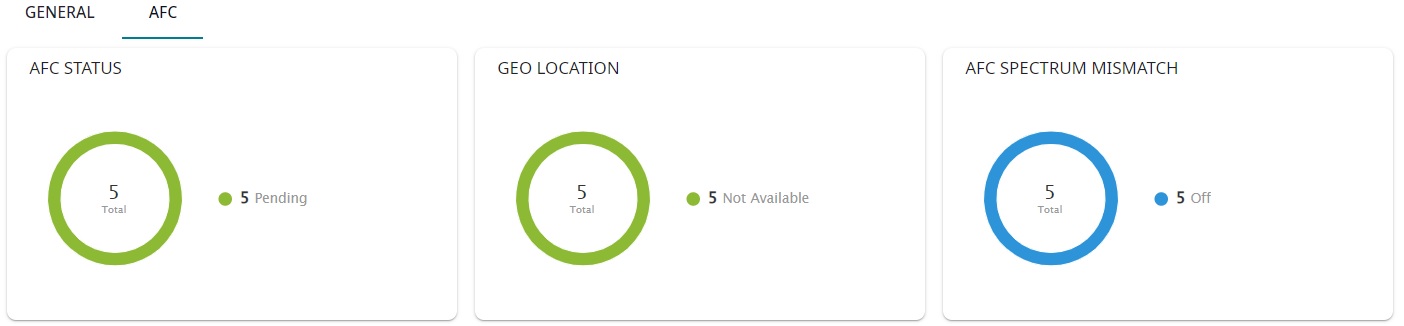
- Status - Indicates service status.
- Name - The AP name.
- Model - The AP model (e.g., AP5050)
- Radio Index - 1, 2, or 3
- Geo Location - One of the
following:
- Not Available - The initial state after the AP is powered up.
- Available - The GPS has locked on sufficient satellites to determine the coordinates of the AP. The GPS locks within 2 minutes if the AP is exposed to open sky. If not, the time is unpredictable, depending on signal obstructions.
- AFC Status - One of the
following:
- PENDING - The initial state after the AP was powered up, AP waits for “Geo Location Available” and AFC spectrum response from the AFC server.
- AVAILABLE - AFC spectrum is available until Expire Date shown, 24 hours after the AFC server assigned the spectrum.
- GRACE-PERIOD - The AFC spectrum needs to be renewed every 24 hours (see AFC Schedule). Ifs the AFC server is not reachable or not responding at the selected time, the status changes to GRACE-PERIOD. The status remains in GRACE-PERIOD until next midnight. If the AFC server stays down, changes to PENDING and shuts down the radios. When the AFC server recovers the state will change to PENDING.
- NO-SPECTRUM
- Expire - Hours to expiration
- Power Mode - LPI, SP, or LPI + SP
- Channel - 23e/80 or N/A
- Req. Channel - 23e/80
- Backup Channel - 7e/80
- Power - 12dBm or N/A
- Req. Power - 18dBm

Note
Req. Channel and Backup Channel must be the same channel width.Use Auto Refresh to automatically
refresh the information presented. From the Auto Refresh drop-down field,
select the refresh value. Valid values are: to manually
refresh the page anytime.
to manually
refresh the page anytime.
- OFF
- 30 Seconds
- 1 Minute
- 3 Minutes
- 5 Minutes
 to manually
refresh the page anytime.
to manually
refresh the page anytime.
Note
Save your page setting changes. Auto Refresh is implemented at the browser level and therefore will reset any selections or unsaved page setting changes. When using Auto Refresh, select a refresh interval that allows you to complete the operation within the defined interval. For best results, set Auto Refresh to OFF during configuration selections or selection of a large number of elements.Supported ExtremeWireless™ Access Points
The following ExtremeWireless™ access points are supported by ExtremeCloud IQ
Controller:
- ExtremeWireless Wi-Fi 6E World-Wide Universal Access Points
- ExtremeCloud IQ or On-premise
operation:
- AP3000/X
- AP4000
- AP4000-1
- AP5010
- AP5020
- AP5050U/AP5050D
- ExtremeWireless Wi-Fi 6 Universal Access Points
- ExtremeCloud IQ or On-premise
operation:
- AP302W
- AP305C/CX
- AP305C-1
- AP410C
- AP410C-1
- AP460C/S6C/S12C
- ExtremeWireless Wi-Fi 6 Access Points
- On-premise operation only:
- AP310i/e
- AP310i/e-1
- AP410i/e
- AP410i-1
- AP460i/e
- AP505i
- AP510i/e
- AP510i-1
- AP560i/h
- ExtremeWireless Wi-Fi 5 Access Points
- On-premise operation only:
- AP3917i/e/k
- AP3916ic
- AP3915i/e
- AP3912i
- AP3935i/e
- AP3965i/e
The Extreme Networks Defender Adapter SA201 is supported.

Note
For all Extreme Networks access points, use the Extreme Networks certified ACC-WIFI-MICRO-USB console cable. Other MICRO-USB console cables have not been certified by Extreme Networks.For documentation on each AP model type:
- Go to Extreme Networks documentation.
- Scroll down to Wireless & Mobility.
- Select the AP model type.

Note
Most AP radio properties depend on a regulatory domain; which is defined at the site level. Devices that are connected to ExtremeCloud IQ Controller but not assigned to a device group have the status of In-Service Trouble. Devices that have not discovered ExtremeCloud IQ Controller have the status of Unknown.