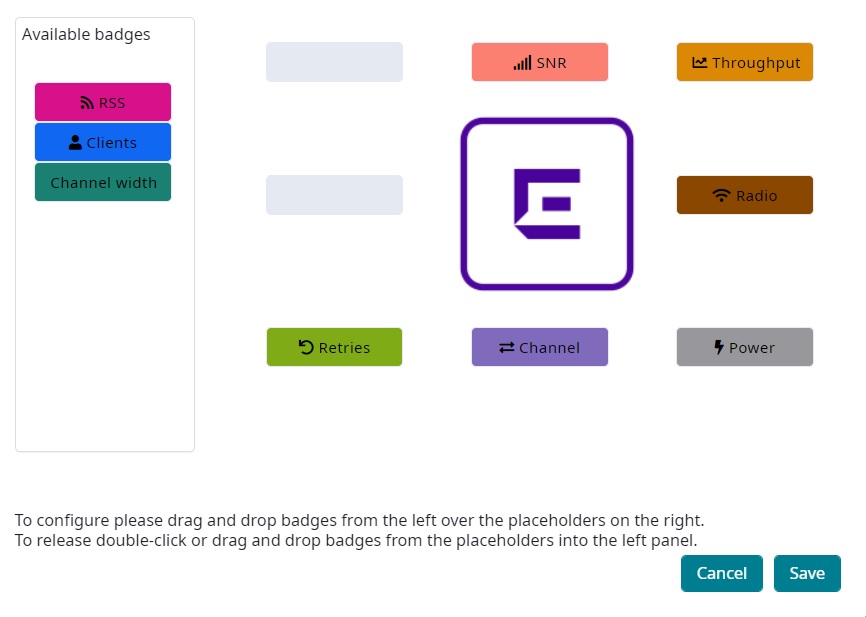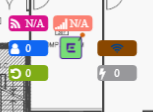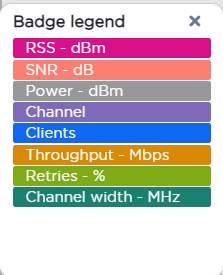Assigning Badges
Badges display real-time statistics that can be configured for
each AP. If a metric is not assigned to a badge position, it is not shown on the
user interface. By default, all the badges are assigned to an AP. The following
metrics can be assigned to badges:
- RSS. Filter range: [-100, -10] dBm
- SNR. Filter range: [0, 50] dB
- TX Power. Filter range: [0, 30] dBm
- Radio Status
- Green. Radio is on and providing service.
- Red. Radio is on but not providing service.
- Blue. Radio is off.
- Channel. Filter range: [1, 200]
- Clients. Filter range: [0, 200]
- Throughput.
- Select min/max for the filter range. Available
ranges:
- [0, 1000] Kbps
- [1, 50] Mbps
- [50, 1000] Mbps
- [1, 10] Gbps
- Delta throughput since last statistics collection.
- Select min/max for the filter range. Available
ranges:
- Retries:
- Filter range: [0, 100] %
- Delta retries since last stats collection
- Channel Width. Depending on frequency band, set in segments 20MHz wide: 20, 40, 80 MHz, etc.
To configure badges on APs manually: