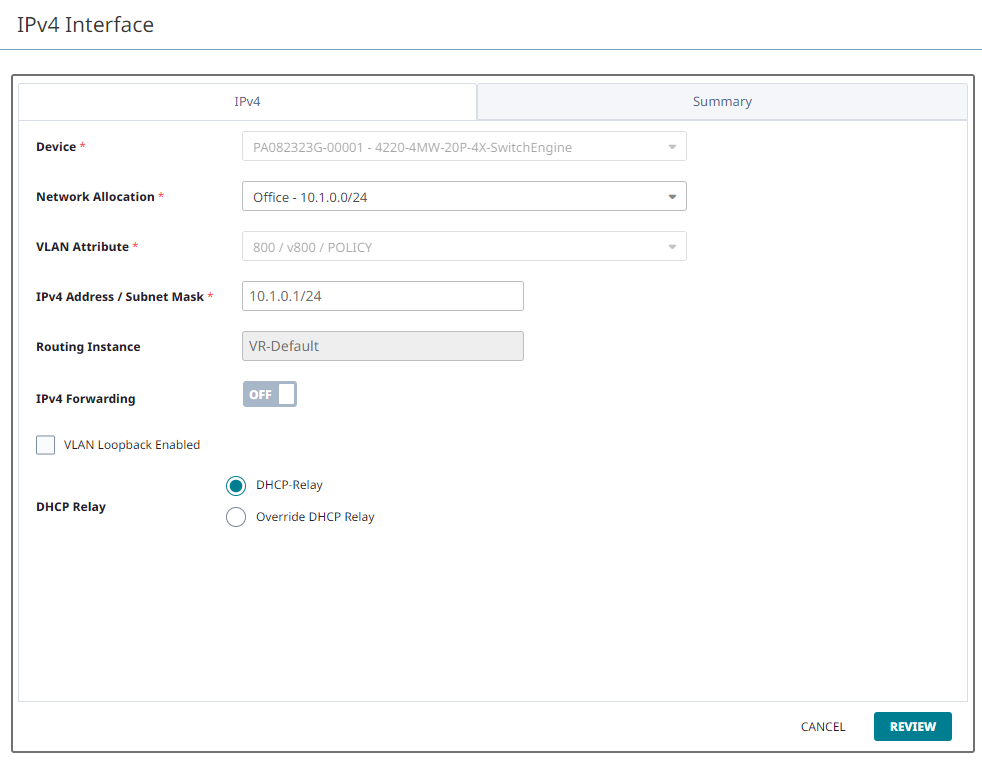Network Allocation - Routing
Use routing to assign an IP subnetwork to a device. 

Note
A VLAN defined within Instant Port Profiles as Non-Forwarding cannot be used to create a routing interface.Use this task to configure routing.

Note
To perform device-level IPv4 Interface Routing configuration, go to and select the supported device. Select .
At this level we are creating the actual IPv4 interface on the VLAN, which differentiates it from the template-level configuration.
For example, if 10.45.1.161/30 is the host address, the IPV4 interface on the VLAN is created.
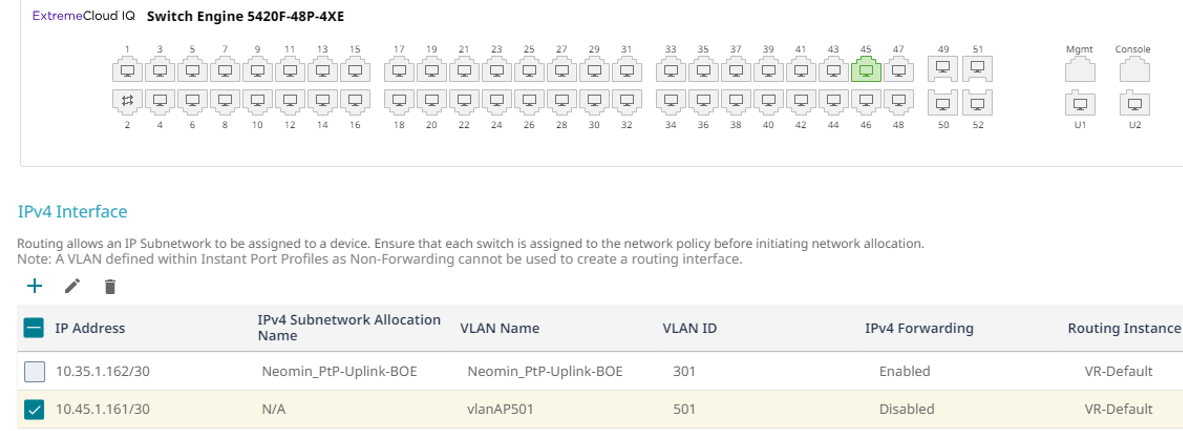
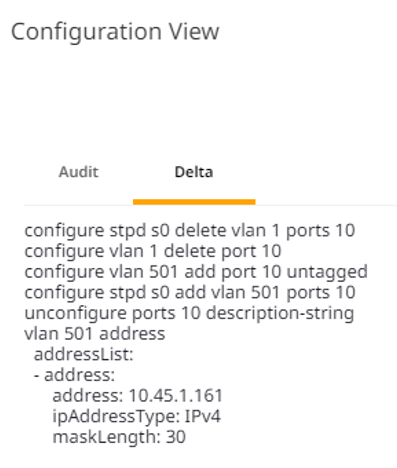
If an IPv4 Interface is created from device-level configuration, then a Network Allocation created from a Network Policy is not applicable.
IPv4 Interfaces for devices are still viewable within the section.