Configure Enterprise SSID Authentication
First, create a standard wireless network policy. For more information, see Configure the SSID for a Standard Wireless Network.
This task is part of the network policy configuration workflow. Use this task to configure the SSID AUTHENTICATION options for Enterprise SSID authentication.
-
On the 2 Wireless page
for the policy, select Enterprise.
This option requires users to authenticate by entering a user name and password, which the system checks against a RADIUS authentication server.
-
Select the required Key Management
from the menu, or keep the default value.
Key Management options:
- WPA3-802.1X uses 128-bit encryption and automatically enables 802.11w Protected Management Frames, found in the Advanced Access Security Settings section of the Wireless Network configuration. If all wireless clients support WPA3, it is a better choice than WPA2.
- WPA2-802.1X supports PMK caching and preauthentication (WPA does not). If the wireless clients support WPA2, it is the better choice over WPA. If you have a lot of legacy clients connecting to the network, WPA2 is a good choice.
- WPA-802.1X does not support PMK caching or preauthentication. However, if you know that all the clients that are going to use this SSID were released before IEEE 802.11i was ratified in 2004 and only support WPA (not WPA2), this option allows the Extreme Networks devices to support them.
The Encryption Method is CCMP (AES). Counter Mode-Cipher Block Chaining Message Authentication Code Protocol (CCMP) uses AES (Advanced Encryption Standard) encryption. CCMP provides message integrity by combining counter mode with CBC (cipher block chaining) to produce a MAC (message authentication code).
-
Toggle Transition Mode if
Applicable on.
802.11w settings might have been changed. See Customize Advanced Access Security Controls to confirm.
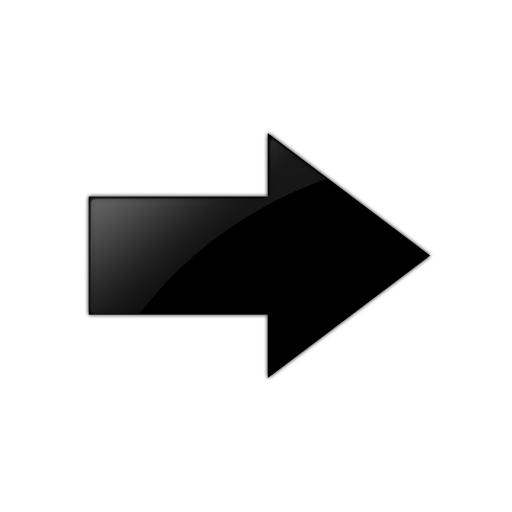
Important
Transmission mode with Auto Protected Frame Management across all radios (including 6 GHz) requires IQ Engine 10.7.3. If you push the Auto setting to an AP with IQ Engine below 10.7.3, the AP defaults to the best available 802.11w setting available, so Protected Management Frames will be set to Mandatory.For more information, see Transition Mode Overview.
- Select SAVE.
