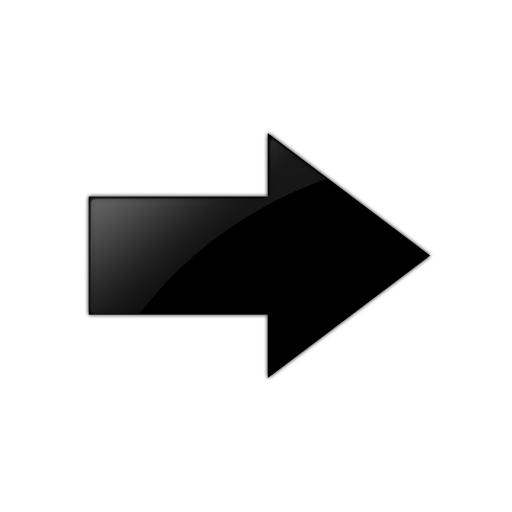Use this task to reset the selected AP to their default configuration. A warning
statement displays after you select this option. If you select Yes, the operation
restores factory settings and reboots the AP.
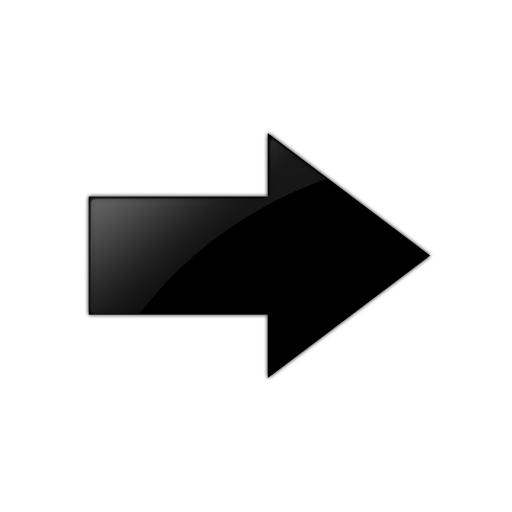
Important
This operation
will remove all existing settings from the selected device and reboot it into the
factory default configuration state. It will then reconnect to
ExtremeCloud IQ as a new
device.
-
Go to .
-
From the Global View location list,
select a floor or use the Search field to search for a specific site, building, or floor.

Note
The
Search field helps you find
a specific location in a large network. Enter the first few characters to see a list of
locations. The more characters you enter, the more precise the search results will
be.

Note
The selected floor must include a
floor plan. For more information, see
Add a Floor Plan.
-
Select a connected AP from the floor
plan, and then select the Actions tab.
-
Select Reset to factory
defaults, and then select Yes to
confirm.