Home > GUI > Troubleshoot > Remote Packet Capture

 |
Remote Packet Capture
Perform remote packet capture.
Navigation
Navigate using the tab icons. Hover over an icon to see the name of the tab.
Tools > Remote Packet Capture
Remote Packet Capture allows you to perform packet captures on a target network AP. This function requires you to use a trial or paid CloudShark account which you can create at https://www.cloudshark.org/.
Extreme Networks APs support packet captures through a set of CLI commands and through the GUI. When you initiate a packet capture session through the GUI, ExtremeCloud IQ sends the relevant CLI commands (including a command to enter promiscuous mode and the packet number limit, if any) to the AP. When the capture session is complete, the AP sends the capture results to ExtremeCloud IQ, which relays them to CloudShark for storage and display.
To ensure easy access to the capture results, CloudShark sends the capture results URL back to ExtremeCloud IQ, and ExtremeCloud IQdisplays the URL as a Link in the Remote Packet Capture window. Select the link to go to the CloudShark account to view and analyze the results.
To perform a remote packet capture, do the following:
To initiate a packet capture and direct the resulting capture to CloudShark, set the capture parameters and select CloudShark for the download destination. When completed, you can view the capture via use of the CloudShark website application.
To initiate a packet capture and direct the resulting capture to you local drive, set the capture parameters and select local for the download destination. When the capture is complete, you can download the capture and view them from the CloudShark website application.
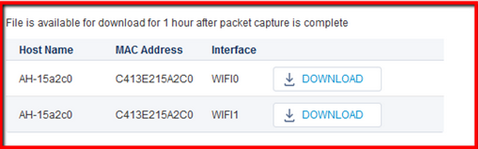
These files are available on the ExtremeCloud IQ for an hour, after which they are no longer available.
Copyright © 2020 Extreme Networks. All rights reserved. Published March 2020.