Home > Hardware > acc > AP150W Desktop Bracket Installation Instructions

 |
AP150W Desktop Bracket Installation Instructions
Install the AP150W desktop bracket (AH-ACC-DSKSTD) using this topic.

The AP150W is a compact, lightweight AP that can be mounted on a desktop using this desktop bracket kit (AH-ACC-DSKSTD).
The following sections describe how to install your AP150Wusing the desktop bracket kit.
Shipping Carton Contents
The AP150W desktop bracket shipping carton contains the following items:
Secure the Bracket to the Surface (Optional)
To secure the AP in place, install the two thread-forming screws through the holes in the foot of the bracket into the horizontal surface.
Attach the AP150W and Connect the Cable
Use the following steps to attach the AP to the bracket and connect the cable.
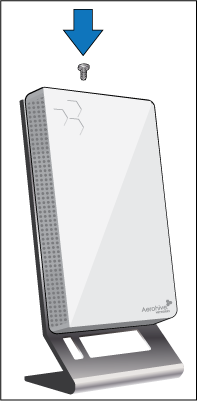
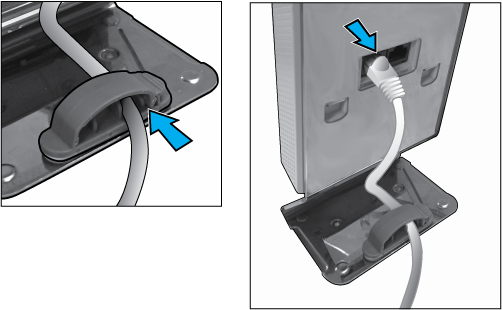
Copyright © 2020 Extreme Networks. All rights reserved. Published March 2020.