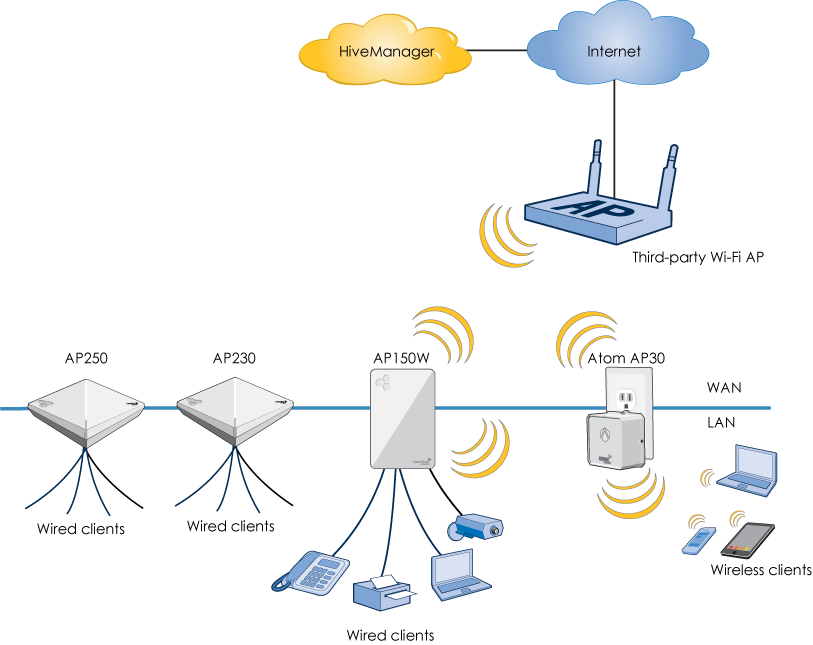AP Client Mode
AP Client Mode
Learn about Extreme Networks AP client mode, how to monitor and manage it, how to configure it, and how to use it in the field.
Overview
Some Extreme Networks APs, such as the Atom AP30, AP122, AP122X, AP130, AP150W, AP230, AP245X, AP250, AP550, and AP1130 can have a radio set to client mode, which allows the AP to connect to existing open and PSK Wi-Fi networks, including third-party networks. This feature allows the client mode AP radio to connect to the network as a generic BYOD client.
The client mode feature allows the client mode AP to extend networks in a number of scenarios:
- When the customer does not want to configure a portal Extreme Networks AP to support Extreme Networks mesh APs
- When a customer does not want to configure their Extreme Networks network for Atom AP30 APs, and would like to see ease-of-deployment
- When the customer does not have Extreme Networks APs or an Extreme Networks network yet
This graphic illustrates the third case:
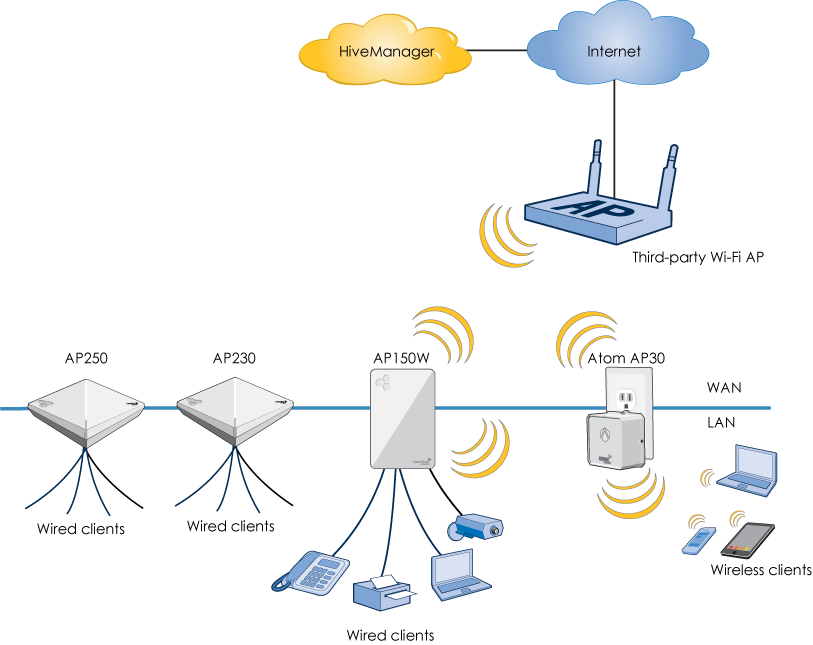
Monitoring and Management
ExtremeCloud IQ monitors a and manages client mode APs the same way as regular Extreme Networks APs, and also shows the radio connection used by the client mode radio and the authentication and authorization parameters used to connect to the host network as a normal wireless client.
Configuring with HiveManager
ExtremeCloud IQ configures client mode APs as follows:

Note
Extreme Networks recommends that you use a wired interface to configure client mode APs because the configuration can be much faster than it is with a wireless backhaul.

Note
If you are configuring client mode APs using a wireless backhaul, your
Extreme Networks network must have at least one portal AP configured so the client mode (mesh) AP can mesh with the portal AP.
- Use ExtremeCloud IQ to onboard a client mode AP.
- Use ExtremeCloud IQ to configure the radios in the AP using a device template or by using AP auto-provisioning (see AP Client Mode Settings). The configuration is saved in the configuration database, and deployed to the connected AP.
- ExtremeCloud IQ configures the WAN-side radio in the AP for client mode, which includes parameters for an open or PSK wireless network (SSID), a client mode profile, a LAN-side DHCP server scope (which sets the LAN-side captive web portal IP address), and root administrator credentials for accessing the local captive web portal.
- ExtremeCloud IQ configures the LAN-side radio in the AP for wireless and wired (if available) client connections. The LAN-side radio in the client mode AP can support wireless clients, and client mode APs with wired ports, such as the AP150W, AP230, AP245X, AP250, AP550 can also support wired clients.
- You can now disconnect and take the client mode AP to any Wi-Fi host network location, have the AP WAN-side radio connect to the host network as normal wireless client, as described in "Using a Client Mode AP to Extend an Existing Wi-Fi Network".
Using a Client Mode AP to Extend an Existing Wi-Fi Network
When a client mode AP is moved to another Wi-Fi host network location, it may not be aware of which SSID to connect to. If that is the case, when a wireless or wired client connects to the client mode AP, the client can use a web browser to access the client mode AP, which displays a local web page allowing the client to select the Open or PSK host network SSID and to enter a password to connect as a normal client.
- Move the client mode AP to within range of a another Wi-Fi host network.
- Make sure that the client mode AP has no wired connections.
- Plug the client mode AP into power and allow it to completely power up for a few minutes. If the radio cannot find a known third-party SSID, then the AP waits for a LAN-side administrator, and the LED on the AP remains amber as long as the AP does not have a CAPWAP connection back to its ExtremeCloud IQ instance.(The client mode AP WAN radio searches for a known third-party SSID to connect to and establish a CAPWAP connection to its ExtremeCloud IQ instance, and the LED turns white on the AP when it makes that connection. If the radio connects with a known SSID and establishes a CAPWAP connection to its ExtremeCloud IQ, then it connects and is managed as a normal Extreme Networks AP.)
- Use a standard client device as follows:
- Make sure that the client device is not connected to any Wi-Fi network.
- Connect to the LAN-side client mode AP wireless network (SSID) using the SSID password if required. The client device should show that it is connected to the LAN-side SSID, but that it has no Internet access.
- Use a web browser to enter the first IP address configured in "Configuring with HiveManager". The browser reports that the connection is not secure; log in anyway, and the IQ Engine browser displays the captive web portal login page.
- Log in to the captive web portal using the root administrator credentials configured in "Configuring with HiveManager".
- In the captive web portal, navigate to the Client Mode SSID page. The Client Mode SSID page displays all the SSIDs currently detected by the WAN-side client mode AP.
- Select the third-party SSID from the list, and click Connect:If the third-party SSID is open, continue with the next step.If the third-party SSID is PSK, enter the password in the dialog box and then click OK.
- The WAN-side client mode AP radio connects with the third-party SSID.
- The WAN-side client mode AP radio connects with the third-party SSID. The Client Mode SSID page shows the Wi-Fi connection status.
- The client mode AP finds its ExtremeCloud IQ through the host network, reports its connection, and is monitored and managed by its own ExtremeCloud IQ.When the client mode AP makes a CAPWAP connection, the LED turns white on the AP.
You can now connect wired and wireless client devices to the Internet using the LAN-side client mode AP radio, using the credentials configured using ExtremeCloud IQ.
Copyright ©
2020
Extreme Networks. All rights reserved. Published March 2020.