Configuring Alarm Notification
At any time, to be informed of the Critical, Warning and Information alarms that have been raised or cleared by the SD-WAN Orchestrator without displaying the Active Alarms dashboard, you may configure alarm notification through the Supervision -> Notification Settings function.
Note: This function is only available to the Administrator and Network Manager profiles.
Set an Alarm Notification instance (or Alert)
|
2
|
From the Layer stack of values, select one or several options: |
|
•
|
Underlay: physical connection between devices (LAN, WAN), VRRP state change, appliance configuration |
|
•
|
Overlay: connection between appliances or external gateways through IPsec tunnels |
|
•
|
Services: services provided with the appliances such as application visibility, application control, WAN optimization, dynamic WAN selection, firewall |
|
•
|
EQS: site EQS for applications and site connectivity |
|
•
|
Resources: device local resources, i.e. hardware monitoring |
|
•
|
Management: connection to Azure components (Orchestrator, ZTP Server, etc.) |
|
•
|
blank: if you do not select any option, all the layers are taken into account |
|
3
|
From the Site stack of values, select one or several sites in your network. You'll be notified of alarms related to these sites only. |
|
4
|
From the Severity stack of values, define the type of alarm (information, warning and critical) which must trigger the notification messages. |
|
5
|
Enter the email address of one or several Recipients. |
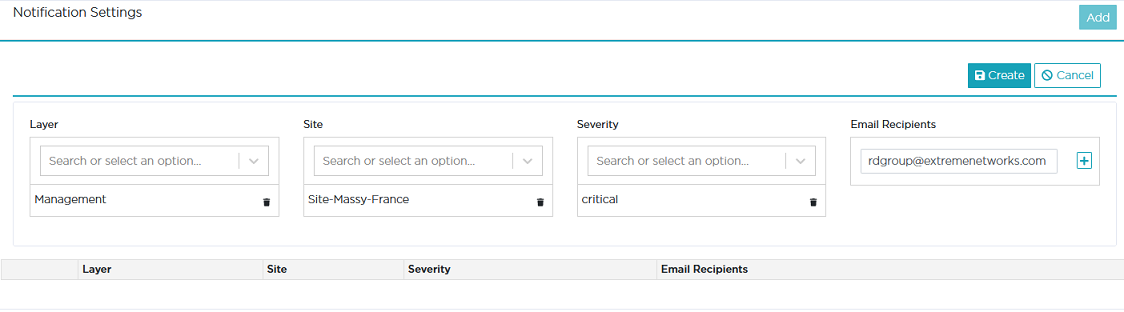
Whenever the SD-WAN Orchestrator raises a critical alarm about any connection issue to Azure components (Orchestrator, ZTP Server, etc.) for Site Massy, all the recipients included in rdgroup@extremenetworks.com are notified of this alarm by email.
Note that the  counter in the Main Menu also keeps you informed of the number of active alarms.
counter in the Main Menu also keeps you informed of the number of active alarms.
The color of this counter corresponds to alarm highest severity, i.e. if there is at least one raised critical alarm, the counter is red. The counter tooltip displays alarm distribution per category (information, warning, critical).
You may click this icon to display the Supervision -> Active Alarms dashboard.
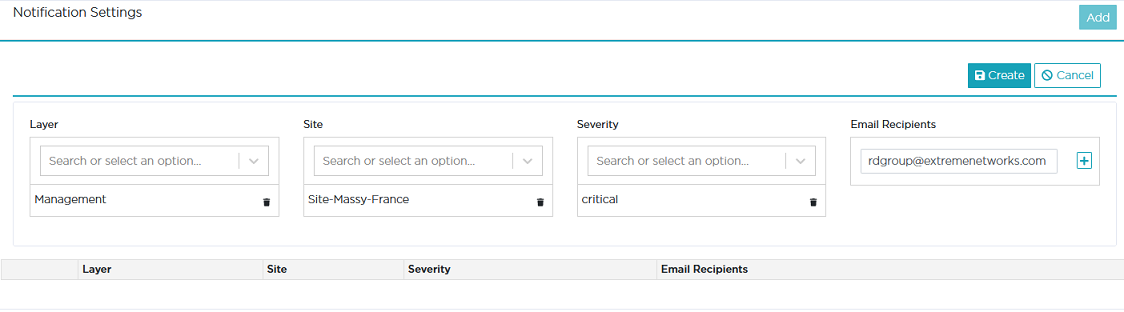
 counter in the Main Menu also keeps you informed of the number of active alarms.
counter in the Main Menu also keeps you informed of the number of active alarms.