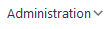Using the Main Menu
Use the SD-WAN Orchestrator menu bar to access all the functions of the interface. Since this menu bar is displayed at the top of all the windows, you may easily navigate through your administration, configuration, monitoring, supervision and reporting pages.

|
|
The first information after the Product Name corresponds to your Customer Name. |
|
|
This menu gives access to the Users, Appliances, Licenses, Cloud Access and Settings windows. |
|
|
This menu gives access to Network Configuration, External Gateways, Zone-Based Firewall and Advanced Configuration windows. |
|
|
This menu gives access to Application Configuration and Monitoring, and SSL Configuration windows. |
|
|
This menu gives access to Active Alarms, Event History, Overview, Tunnel Status and Notification Settings dashboards. |
|
|
This menu gives access to Reporting dashboards. |
|
|
Informs you of the number of active alarms. The color of this counter corresponds to alarm highest severity, i.e. if there is at least one critical alarm, the counter is red. Click this icon to display the Active Alarms dashboard containing detailed information about all the raised alarms. |
|
|
User Name |
|
|
Displays the SD-WAN Orchestrator version and the list of open source products used to create the SD-WAN Orchestrator with their respective licenses. |
|
|
Displays on-line help. |
|
|
Extreme Networks logo |

|
Click the product name to go back to the landing page from any other window of the interface. |