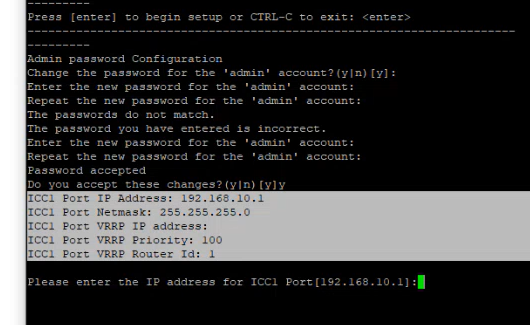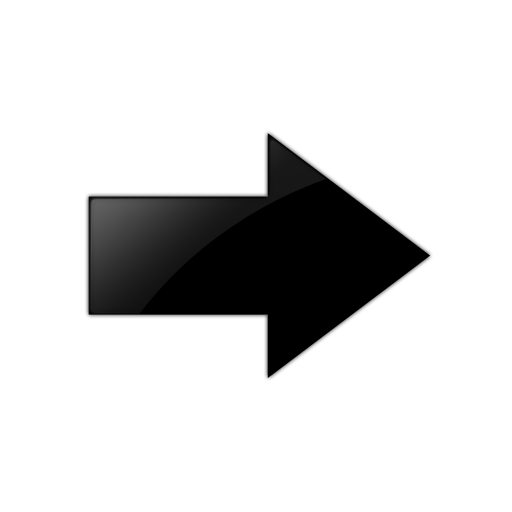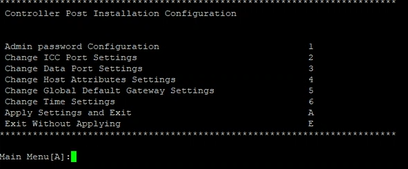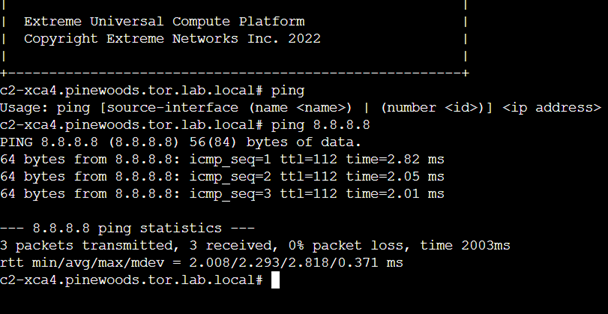Current Data Port Settings
- Change Port 1 settings: Select the number that corresponds to the port you will configure as the data port, and press Enter.
-
Set the default IP address for the
data port 10.0.0.1, or
type a new IP address and press Enter.
The IP Address is selected.
-
Set the Netmask to the default
255.255.255.0, or
provide a new IP address and press Enter.
The Netmask is set.
- Default VLAN: Set the default VLAN ID, or provide a new VLAN ID and press Enter.
-
Tagged Frames: Set the tagged frames
to No, or type
yto set tagged frames. -
Management Traffic (admin interface):
Set
yto enable management traffic on the interface, or typento not enable management traffic, and press Enter. -
To accept the changes and keep the
data port settings you have chosen, press Enter.

Note
If you need to reconfigure the data port settings, enternand select your data port again.The Data Port Interface is now set.