Connecting to Web UI
Follow the steps below to connect to an access point's (AP's), wireless controller or
service platform‘s Web UI for the first time:
- Connect one end of an Ethernet cable to a LAN port on the
front of the controller or service platform and connect the other end to a
computer with a working Web browser.
- Set the computer to use an IP address between
192.168.0.10 and 192.168.0.250 on the connected port. Set a subnet/network mask
of 255.255.255.0.
- Once the computer has an IP address,
point the browser to: https://192.168.0.1/ and the following login screen
will display.
The Web UI login dialog
displays:
- Enter the default username
admin in the Username field.
- Enter the default password admin123 in the Password field.
When logging in for the first time, you
will be prompted to change the password to enhance device security. Set the new
password and use it for subsequent logins.
- Click the Login button to load the
device's (access point, wireless controller or service platform) management
interface.
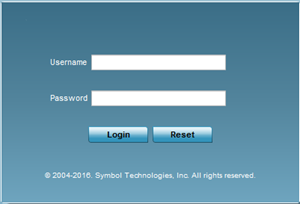

 Print
this page
Print
this page Email this topic
Email this topic Feedback
Feedback