To add a new Auto-Provisioning Policy or edit an existing Auto-Provisioning Policy configuration:
From the Adoption screen, either select Add or select an existing Auto-Provisioning Policy and select Edit.
If adding a new Auto-Provisioning Policy, provide a name in the Auto-Provisioning Policy field. The name must not exceed 32 characters. Select Continue to enable the remaining parameters of the Auto-Provisioning Policy screen.
Select the Default tab to define the Auto-Provisioning Policy's rule matching adoption configuration.
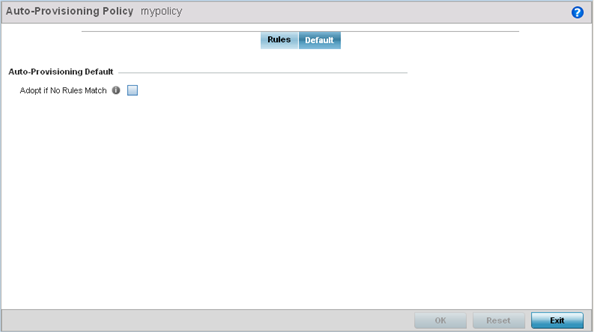
Select the Adopt if No Rules Match option to adopt when no matching filter rules apply. This setting is disabled by default.
Select OK to save the updates to the Auto-Provisioning Policy screen. Selecting Reset reverts the screen to the last saved configuration.

 Print
this page
Print
this page Email this topic
Email this topic Feedback
Feedback