A profile can manage the transmit output power of the access point radios.

Note
The Power option only appears within the Profile Overrides menu tree if an access point is selected from within the main Devices screen. Power management is configured differently for controllers, so the Power screen only displays for access points.Use the Power screen to set or override one of two power modes (3af or Auto) for a managed Access Point. When Automatic is selected, the Access Point safely operates within available power. Once the power configuration is determined, the Access Point configures its operating power characteristics based on its radio model and power configuration.
An Access Point uses a complex programmable logic device (CPLD). The CPLD determines proper supply sequencing, the maximum power available and other status information. One of the primary functions of the CPLD is to determine the Access Point's maximum power budget. When an Access Point is powered on (or performing a cold reset), the CPLD determines the maximum power provided by the POE device and the budget available to the Access Point. The CPLD also determines the hardware SKU and the number of radios.
If the Access Point's POE resource cannot provide sufficient power (with all intended interfaces enabled), some of the following interfaces could be disabled or modified:
To define an access point's power configuration or apply an override to an existing parameter:

Note
A blue override icon (to the left of a parameter) defines the parameter as having an override applied. To remove an override go to the Basic Configuration section of the device and click the Clear Overrides button. This removes all overrides from the device.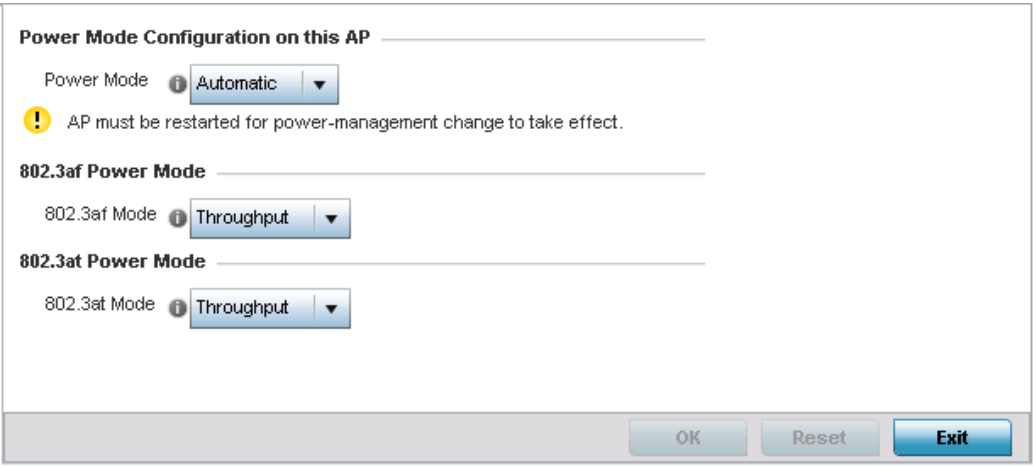

Note
Single radio model access point‘s always operate using a full power configuration. The power management configurations described in this section do not apply to single radio models.When an access point is powered on for the first time, the system determines the power budget available to the access point. Using the Automatic setting, the access point automatically determines the best power configuration based on the available power budget. Automatic is the default setting.
If 802.3af is selected, the access point assumes 12.95 watts are available. If the mode is changed, the access point requires a reset to implement the change. If 802.3at is selected, the access point assumes 23 - 26 watts are available.
Use the drop-down menu to define a mode of either Range or Throughput.
Select Throughput to transmit packets at the radio‘s highest defined basic rate (based on the radio‘s current basic rate settings). This option is optimal in environments where the transmission range is secondary to broadcast/multicast transmission performance. Select Range when range is preferred over performance for broadcast/multicast (group) traffic. The data rates used for range are the lowest defined basic rates. Throughput is the default setting for both 802.3af and 802.3at.