A network group alias is a set of configurations consisting of host and network configurations. Network configurations are complete networks in the form of 192.168.10.0/24 or an IP address range in the form of 192.168.10.10-192.168.10.20. Host configurations are in the form of a single IP address, 192.168.10.23.
To add or edit a network group alias configuration:
From the Network Group Alias screen, select Add to create a new policy, Edit to modify the attributes of an existing policy or Delete to remove obsolete policies.
Select the added row to expand it into configurable parameters for defining the network group alias rule.
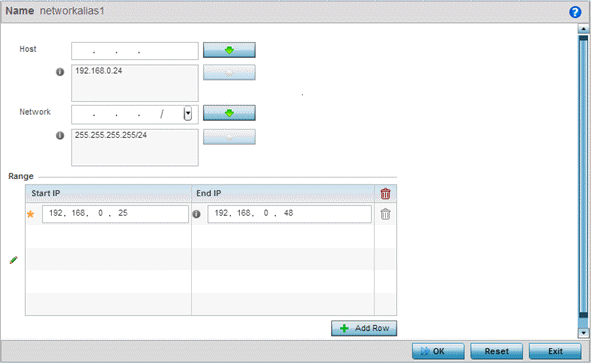
If adding a new Network Alias Rule, provide it a name up to 32 characters. The network group alias name always starts with a dollar sign ($).
Define the following network group alias parameters:
|
Host |
Specify the Host IP address for up to eight IP addresses supporting network aliasing. Select the down arrow to add the IP address to the table. |
|
Network |
Specify the netmask for up to eight IP addresses supporting network aliasing. Subnets can improve network security and performance by organizing hosts into logical groups. Applying the subnet mask to an IP address separates the address into a host address and an extended network address. Select the down arrow to add the mask to the table. |
Within the Range table, use the + Add Row button to specify the Start IP address and End IP address for the alias range or double-click on an existing alias range entry to edit it.
Select OK when completed to update the network alias rules. Select Reset to revert the screen back to its last saved configuration.

 Print
this page
Print
this page Email this topic
Email this topic Feedback
Feedback