Controllers and service platforms can administer files on managed devices. Transfer files from a device to this controller, to a remote server or from a remote server to the controller. An administrator can transfer logs, configurations and crash dumps.
To administer files for managed devices:
Select the Operations > Devices > File Management
Select the Transfer File button.
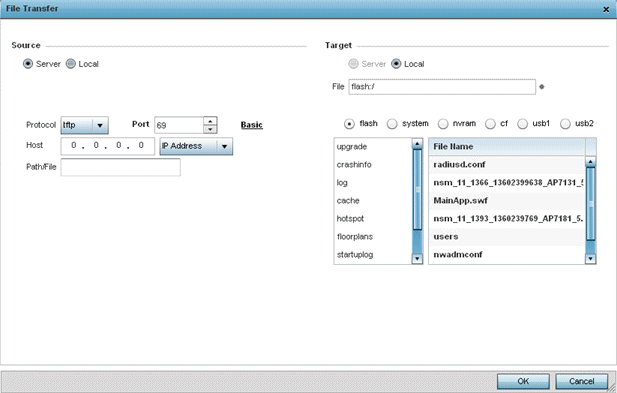
Set the following file management source and target directions and the configuration parameters of the required file management activity:
|
Source |
Select the source of the file transfer. Select Server to indicate the source of the file is a remote server external to the controller or access point. Select Local to indicate the source of the file is the local device. |
|
File |
If the source is Local, enter the name of the file to be transferred. |
|
Protocol |
Select the protocol for file management. Available options include: •tftp •ftp •sftp •http •cf •usb1-4 This parameter is required only when Server is selected as the Source. |
|
Port |
Specify the physcial port for transferring files. This option is not available for cf and usb1-4. Enter the port number directly or use the spinner control. This parameter is required only when Server is selected as the Source. |
|
Host |
If needed, specify a hostname or numeric IP address of the serve transferring the file. This option is not valid for cf and usb1-4. If a hostname is provided, an IP Address is not needed. This field is only available when Server is selected in the From field. |
|
User Name |
Provide a user name to access a FTP or a SFTP server. This parameter is required only when Server is selected as the Source, and the selected protocol is ftp or sftp. |
|
Password |
Provide a password to access the FTP or SFTP server. This parameter is required only when Server is selected as the Source, and the selected protocol is ftp or sftp. |
|
Path / File |
Define the path to the file on the server. Enter the complete relative path to the file. This parameter is required only when Server is selected as the Source. |
|
Target |
Select the target destination to transfer the file. •Select Server if the destination is a remote server, provide a URL to the location of the server resource or select Advanced and provide the same network address information described above. •Select Local if the destination is the controller, service platform or access point. |
Select Copy to begin the file transfer. Selecting Reset reverts the screen to its last saved configuration.