A network service alias is a set of configurations that consist of protocol and port mappings. Both source and destination ports are configurable. For each protocol, up to 2 source port ranges and up to 2 destination port ranges can be configured. A maximum of 4 protocol entries can be configured per network service alias.
To add or edit a network service alias configuration:
From the Network Service Alias screen, select Add to create a new policy, Edit to modify the attributes of an existing policy or Delete to remove obsolete policies.
Select the added row to expand it into configurable parameters for defining the network service alias rule.
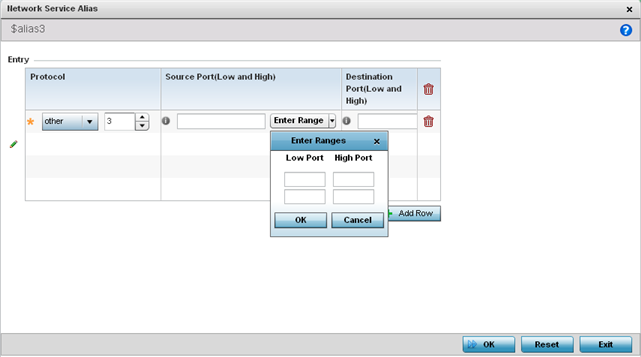
If adding a new Network Service Alias Rule, provide it a name up to 32 characters. Ensure a $ precedes the name.
Select + Add Row and provide the following configuration parameters:
|
Protocol |
Specify the protocol for which the alias has to be created. Use the drop down to select the protocol from eigrp, gre, icmp, igmp, ip, vrrp, igp, ospf, tcp and udp. Select other if the protocol is not listed. When a protocol is selected, its protocol number is automatically selected. |
|
Source Port (Low and High) |
This field is only relevant if the protocol is either tcp or udp. Specify the source ports for this protocol entry. A range of ports can be specified. Select the Enter Ranges button next to the field to enter a lower and higher port range value. Up to eight (8) such ranges can be specified. |
|
Destination Port (Low and High) |
This field is only relevant if the protocol is either tcp or udp. Specify the destination ports for this protocol entry. A range of ports can be specified. Select the Enter Ranges button next to the field to enter a lower and higher port range value. Up to eight (8) such ranges can be specified. |
Within the Range field, use the + Add Row button to specify the Start IP address and End IP address for the service alias range or double-click on an existing service alias range entry to edit it.
Select OK when completed to update the service alias rules. Select Reset to revert the screen back to its last saved configuration.