Extreme Networks‘ WiNG and NSight applications may have the same users with different permissions defined in each application. Various user roles are supported in WiNG (superuser, system-admin, network-admin, securityadmin, device-provisioning-admin, helpdesk and monitor). With NSight, a user logging into the NSight UI should also have an access control restriction based on the role they‘re assigned. For example, a WiNG user with helpdesk privileges should have access to only the site (RF Domain) in which the helpdesk is situated, and the location tree should contain only one RF Domain. Similarly, when a user responsible for a set of sites logs in NSight, their location tree needs to contain the RF Domains for which they‘re responsible.
To set an allowed location configuration:
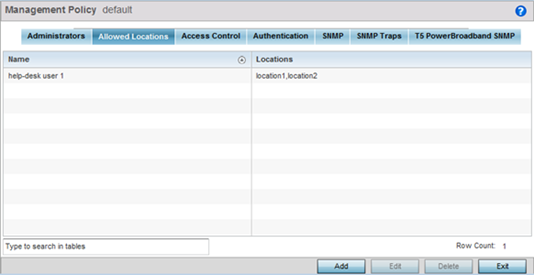
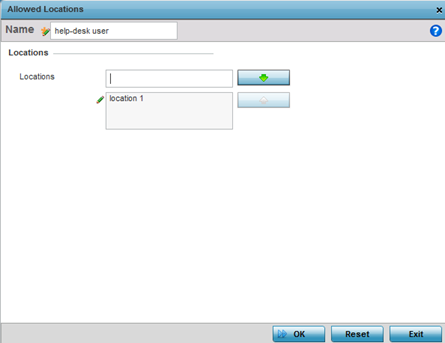
| Name | Define a 32 character maximum user name whose access is a mapped to a specific site (RF Domain). |
| Locations | Create locations and use the navigation arrows to move them into the list of those enabled once saved. |

 Print
this page
Print
this page Email this topic
Email this topic Feedback
Feedback