Home > User Interface > Status > Network View
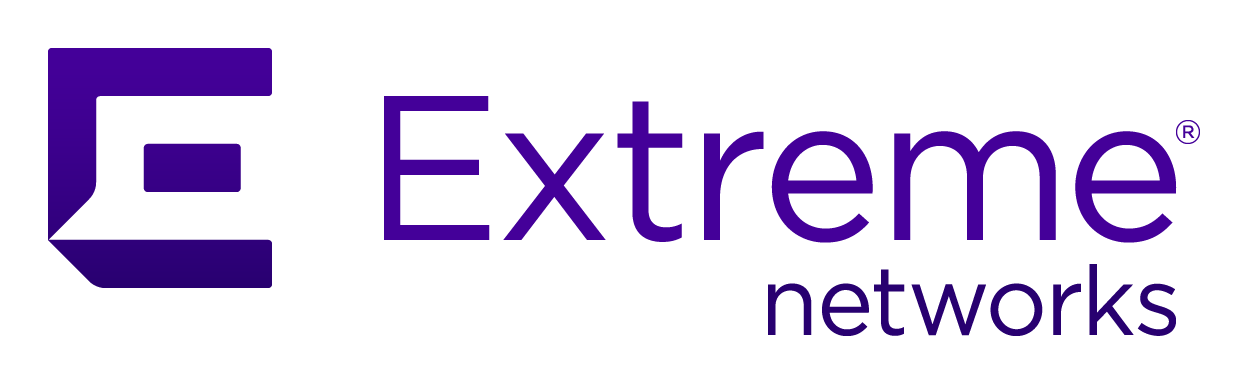
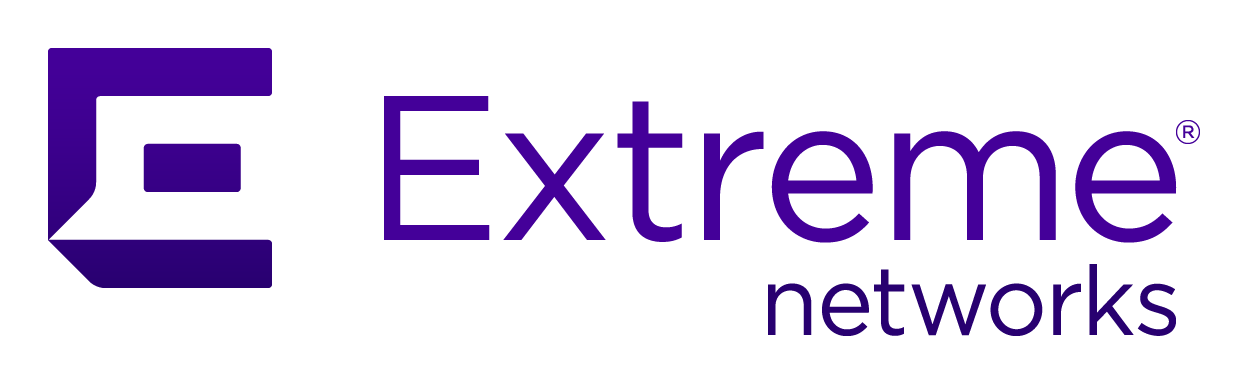 |
Menu path: Status > Network View.
Network view presents a graphical map of A3 elements and connected network devices. The connection and status of all elements can be viewed. Since networks can be very large, a number of techniques are available to focus the content of the map. Hovering over any element displays information for that element and all other associated elements, including device information, IP addresses, and MAC addresses.
The presentation of the map is controlled by the following options:
| Field | Usage | Example |
|---|---|---|
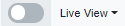
|
If enabled, the map automatically updates as network elements connect, disconnect, or change state. |

|

|
Controls the amount of screen size used for the map. |

|
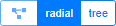
|
Controls the presentation of the map. Radial displays a graph radiating from the A3 server in the center, while tree displays a tree of devices. |

|

|
Controls the red/green labeling of clients as well as the totals displayed in the upper-right of the map. The choices are:
|

|
There are two techniques available for limiting the content of the map:
Network View Search
Simple Search
A simple search is available when the Advanced slider is in the
off position: 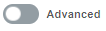 . Enter any part of any of the following characteristics
to restrict the map to only include those elements that match the search:
. Enter any part of any of the following characteristics
to restrict the map to only include those elements that match the search:
For example, a search for ":A5" will match any MAC address that contains A5, or "10.150.1" will match all elements the 10.150.1.0/24 network.
Any search criteria can be saved with a name via the Search drop down button. Saved searches are displayed in the same drop down and on the left of the screen.
Advanced Search
An advanced search is available when the Advanced slider is in the
on position: 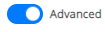 . An advanced search consists of a number of and clauses, each of which is
a set of or conditions. A
single or condition is displayed; additional and clauses can be obtained by
selecting
. An advanced search consists of a number of and clauses, each of which is
a set of or conditions. A
single or condition is displayed; additional and clauses can be obtained by
selecting  .
.
The initial display shows a set of conditions such that if any condition is true, then the entire or clause is true. The elements of each condition are:
| Field | Usage | Example |
|---|---|---|

|
The move handle can be used to move a condition between and clauses or within an or clause. The latter has no use other than for cosmetics. | |
| Attribute | A attribute to match on, such as MAC Address. The
full list of attributes is shown below at Network View Attribute Choices. Use the  to select an attribute. to select an attribute. |
MAC Address |
| Evaluation |
Indicates how the attribute is to be compared to the Value in the next column. One of:
|
contains |
| Value |
The text of the attribute to be searched for. |
10.150.1 |

|
Deletes the row. |
Network View Attribute Choices
The choices for the Attribute field are:
Network View Sort
Sorting is useful if there a large number of elements to be
displayed even after reduced through searching. Sorting allows us to see the most
recent or oldest elements based on a criteria. For example, sorting can be used to
find the most 25 recently registered devices via the following settings:  . The Limit
field indicates how many of the searched and sorted items will be included in the
display. If the number of searched items is less than the Limit, then the sort
feature will not change the map display.
. The Limit
field indicates how many of the searched and sorted items will be included in the
display. If the number of searched items is less than the Limit, then the sort
feature will not change the map display.
The fields of the Sort controls are:
| Field | Usage | Example |
|---|---|---|
| Attribute | The element attribute to be sorted on. The list of attributes is shown at Network View Attribute Choices. | Registration Date |
| DESC / ASC | Indicates that elements are sorted in descending or ascending order. DESC sorts the most recent items first. | DESC |
| Limit |
Indicates how many items from the sort results are included in the map. If the number of searched items is less than the Limit, then the sort feature will not change the map display. The possible values are 25, 50, 100, 200, 500, and 1000. |
25 |
| Value |
The text of the attribute to be searched for. |
10.150.1 |

|
Deletes the row. |
Copyright © 2023 Extreme Networks. All rights reserved. Published March 28, 2023.