Home > User Interface > Users > Users > Create Users
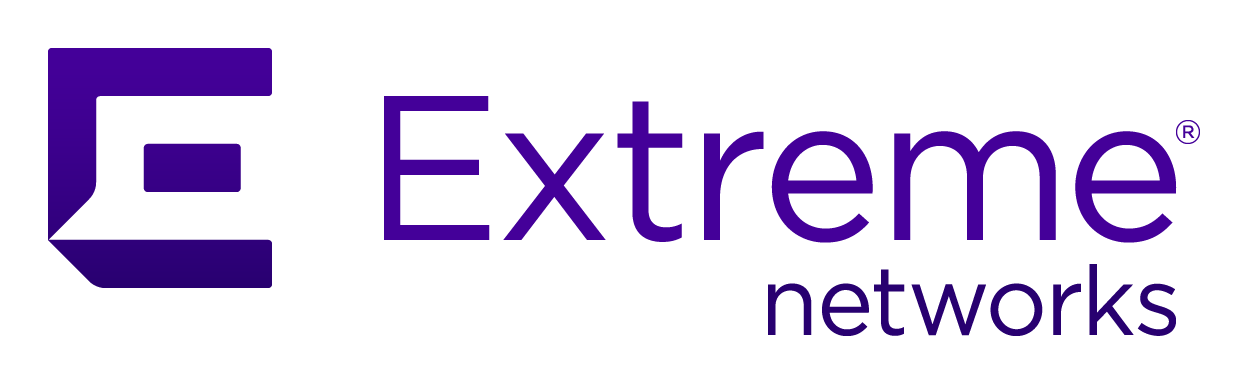
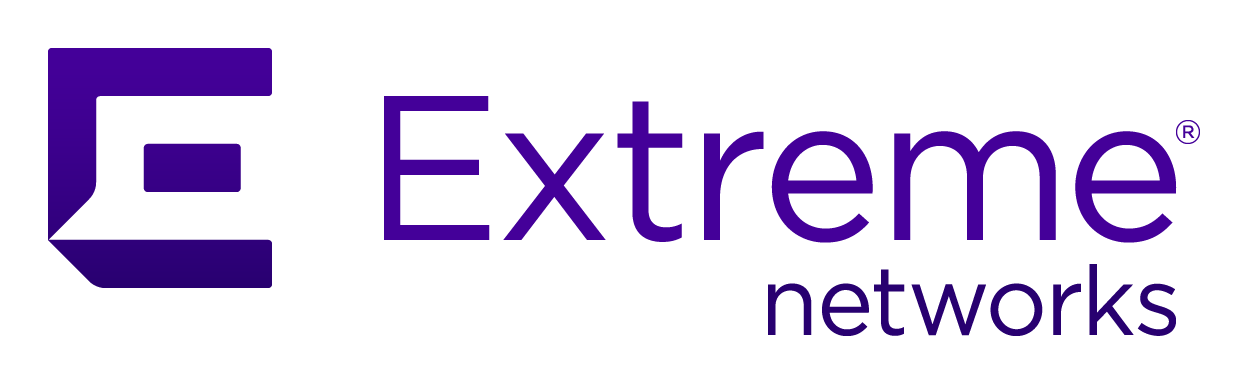 |
Menu path: Users > Create Users.
This page is used to create user entries either singly or in batches. Lists of users can be imported from external CSV files.
This page offers the same searching capabilities as in the Search Users page, both in simple and advanced form. Refer to the Search Users page for details.
Three creation options are available:
A single user is created by selecting the Single tab below the Create Users heading. The fields in the form are the same as found in the Search Users page under the Edit User Entries heading's Profile, Custom, and Actions tabs. Several fields that are different:
| Topic | Usage |
|---|---|
| User Name (PID) Overwrite | If the slider is in the  position, then
an existing entry will not be overwritten. If the slider is in the position, then
an existing entry will not be overwritten. If the slider is in the
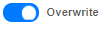 position, then an existing entry will be overwritten.
position, then an existing entry will be overwritten. |
| User Name (PID) | The unique name of the user for login to the captive portal. |
| Password |
The login password, followed by use of the |
| Logins Remaining | If a login limit is in effect, the number remaining is displayed here. Otherwise, unlimited logins are available. |
| The user's email address. | |
| Sponsor | The sponsor for the user when the sponsor authentication type is used (see Sponsor). If omitted, the current admin user is used as the sponsor. |
| Registration Window |
The actions to perform when a user registers. Actions are added
through the use of the |
| Actions | |
| Language | Personal user information. |
| Gender | |
| Title | |
| First Name | |
| Last Name | |
| Nickname | |
| Company | |
| Telephone Number | |
| Mobile Phone Number | |
| Work Phone Number | |
| Apartment Number | |
| Building Number | |
| Room Number | |
| Address | |
| Anniversary | |
| Birthday | |
| Pre-Shared Key | |
| Notes | |
| Custom Field 1-9 |
Press the  button to
add the new user entry.
button to
add the new user entry.
Multiple users are created by selecting the Multiple tab below the Create Users heading. The fields in the form are:
| Topic | Usage | Example |
|---|---|---|
| User Name (PID) Overwrite | If the slider is in the  position, then
an existing entry will not be overwritten. If the slider is in the position, then
an existing entry will not be overwritten. If the slider is in the
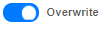 position, then an existing entry will be overwritten.
position, then an existing entry will be overwritten. |
|
| User Name Prefix | User names are constructed from this prefix and the Quantity field. For example if this field is set to guest and Quantity is 3, then the user names created will be guest1, guest2, and guest3. | guest |
| Quantity | The number of entries to generate. | 3 |
| Password | Passwords are automatically generated based on the number and type of characters required. | 8 characters, ABC, abc, 123 |
| Logins remaining | A limit for the number of logins for the user. | 10 |
| First Name | First name of the user. | John |
| Last Name | Last name of the user. | Smith |
| Company | Company association of the user. | XYZ Corp |
| Notes | Any notes associated with the user. | HR Administrator |
| Registration Window | The window of dates during which the user(s) must register. | 2019-06-22 -> 2019-07-21 |
| Actions | The lower part of the window describes actions to be performed when the user registers. See Registration Actions |
Registration Actions
The available registration actions are:
| Action | Usage | Example |
|---|---|---|
| Access duration | Sets the access duration for the user. | 12 hours |
| Access level | Change the administrative access level. One or more of the default or added administrative roles can be selected. These are discussed in System Configuration > Admin Access. | ALL |
| Mark as sponsor | The user can act as a sponsor for guest logins. | |
| Role | Sets the user's role. One of the items defined in Configuration > Policies and Access Control > Roles. | guest |
| Unregistration date | The date on which the user will be automatically deregistered. | 2020-07-01 |
Copyright © 2023 Extreme Networks. All rights reserved. Published March 28, 2023.