Home > User Interface > Configuration > Compliance > Scans

 |
Menu path: Configuration > Compliance Overview > Scans.
Scans are used to evaluate the health and conformance of client during the registration process. A3 supports a number of scanners, including Nessus, OpenVAS, and WMI. Scanners are installed and configured independently through their GUI and command line interfaces. WMI is enabled through Active Directory GPO policy. WMI rules are created through A3.
The general format and usage of this page is discussed in General GUI Usage.
Two tabs are displayed on the Scans page:
Scan engines are added by selecting the 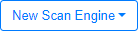 button. The choices are:
button. The choices are:
Nessus and Nessus6
The fields in a Nessus definition are:
| Field | Usage | Example |
|---|---|---|
| Name | Name of the scanner. | Nessus |
| Host Name or IP Address | The hostname or IP address where Nessus is running | 10.1.2.3 |
| User Name | The user name used to connect to the Nessus server. | admin |
| Password | The password corresponding to User Name | |
| Port | The port to connect to for the Nessus service. | 8834 |
| Nessus Client Policy | The name of the Nessus-configured policy to apply. | Employee_Scan |
| Roles | The list of roles for which the scan will be applied. Multiple roles can be selected from the list of all Roles defined. | guests students |
| OS | A list of operating system indicating which operating systems the provisioner will be applied to. Matches are displayed as characters are entered. | iOS |
| Duration | The approximate duration of the scan, used for a progress bar. | 60 seconds |
| Scan Before Registration | If enabled, the client will be scanned before registration. |

|
| Scan on Registration | If enabled, the client will be scanned after successful registration. |

|
| Scan After Registration | If enabled, the client will be scanned after it is placed on the production VLAN. |

|
Event IDs used in security events are defined in https://www.tenable.com/plugins/search?q=Nessus%20ids&sort=&page=1.
OpenVAS
The fields in a OpenVAS definition are:
| Field | Usage | Example |
|---|---|---|
| Name | Name of the scanner. | Nessus |
| Host Name or IP Address | The hostname or IP address where OpenVAS is running. | 10.1.2.3 |
| User Name | The user name used to connect to the OpenVAS server. | admin |
| Password | The password corresponding to User Name | |
| Port | The port to connect to for the OpenVAS service. | 9390 |
| Alert ID | The alert ID as configured on the OpenVAS service | |
| Scan Configuration ID | The scan ID as configured on the OpenVAS service | Student_Scan |
| Report Format ID | The report format ID as configured on the OpenVAS service. | |
| Roles | The list of roles for which the scan will be applied. Multiple roles can be selected from the list of all Roles defined. | guests students |
| OS | A list of operating system indicating which operating systems the provisioner will be applied to. Matches are displayed as characters are entered. | iOS |
| Duration | The approximate duration of the scan, used for a progress bar. | 60 seconds |
| Scan Before Registration | If enabled, the client will be scanned before registration. |

|
| Scan on Registration | If enabled, the client will be scanned after successful registration. |

|
| Scan After Registration | If enabled, the client will be scanned after it is placed on the production VLAN. |

|
The Event IDs used in security events are referred to as NVT OIDs in OpenVAS documentation.
Rapid7
The fields in a Rapid7 definition are:
| Field | Usage | Example |
|---|---|---|
| Name | Name of the scanner. | Nessus |
| Host Name or IP Address | The hostname or IP address where Rapid7 is running | 10.1.2.3 |
| User Name | The user name used to connect to the Rapid7 server. | admin |
| Password | The password corresponding to Username | |
| Port | The port to connect to for the Rapid7 service. | 3780 |
| Verify Host Name | If enabled, the server's hostname will be verified when connecting to the API. | A3 |
| Scan Engine | A selection from the list of scan engines configured in Rapid7. | |
| Scan Template | A selection from the list of scan templates configured in Rapid7. | |
| Site | A selection from the list of sites configured in Rapid7. | |
| Roles | The list of roles for which the scan will be applied. Multiple roles can be selected from the list of all Roles defined. | guests students |
| OS | A list of operating system indicating which operating systems the provisioner will be applied to. Matches are displayed as characters are entered. | iOS |
| Duration | The approximate duration of the scan, used for a progress bar. | 60 seconds |
| Scan Before Registration | If enabled, the client will be scanned before registration. |
|
| Scan on Registration | If enabled, the client will be scanned after successful registration. |

|
| Scan After Registration | If enabled, the client will be scanned after it is placed on the production VLAN. |

|
WMI
Multiple steps are required to use WMI with A3 for each security event. For example, OS version out of date, no anti-virus software, or anti-virus software is out of date.
[Google]
attribute = Caption
operator = match
value = Google
[1:Google]
action=trigger_violation
action_param = mac = $mac, tid = xxxx, type = INTERNAL
The fields in a WMI definition are:
| Field | Usage | Example |
|---|---|---|
| Name | Name of the scanner. | WMI |
| User Name | The user name used to connect to the AD server. | admin |
| Domain | The name of the AD domain. | abc-widgets |
| Password | The password corresponding to User Name. | |
| Roles | The list of roles for which the scan will be applied. Multiple roles can be selected from the list of all Roles defined. | guests students |
| OS | A list of operating system indicating which operating systems the provisioner will be applied to. Matches are displayed as characters are entered. | <blank> |
| Duration | The approximate duration of the scan, used for a progress bar. | 60 seconds |
| Scan Before Registration | If enabled, the client will be scanned before registration. |

|
| Scan on Registration | If enabled, the client will be scanned after successful registration. |

|
| Scan After Registration | If enabled, the client will be scanned after it is placed on the production VLAN. |

|
| WMI Rules | A list of WMI Rules to be associated with the WMI scan. The first rule
is added by clicking Add a WMI rule. Others are added by selecting the
 sign at end of any row. Rows are deleted by
selecting the sign at end of any row. Rows are deleted by
selecting the  . WMI rules are executed in order; the order can
be changed by selecting the rule number and moving it to its selected
place. . WMI rules are executed in order; the order can
be changed by selecting the rule number and moving it to its selected
place. |
WMI rules are applied to all Windows computers configured to run WMI. Several rules are predefined in A3 :
Additional rules are added by clicking 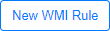 . The fields in the definition dialog are:
. The fields in the definition dialog are:
Copyright © 2021 Extreme Networks. All rights reserved. Published April 2021.