Home > User Interface > Configuration > Compliance > Fingerbank

 |
Menu path: Configuration > Compliance Overview > Fingerbank.
Fingerbank performs device profiling or fingerprinting using the Fingerbank system. It accurately identifies endpoints on your network including type, operating system, and class. Fingerbank updates are downloaded automatically. Local device definitions are also supported.
The general format and usage of this page is discussed in General GUI Usage.
The tabs available for Fingerbank Profiling are:
Fingerbank can trigger alerts related to a change in device class for a client, which can indicate a security event. A whitelist and a set of manual triggers are provided for full control. The controls on this tab are:
| Field | Usage | Example |
|---|---|---|
| Enabled | If enabled, the Fingerbank device change feature is enabled. |
|
| Trigger on Client Class Change | If enabled, the fingerbank_device_change condition is triggered. |
|
| Client Class Change Whitelist | A comma-separated list of transition indicators that should not trigger a device change. Each transition indicator is of the form previous->new, where previous and new are device class IDs from the Fingerbank database. The common IDs are listed below the manual trigger box. | 33453->33450,8238->12 |
| Manual Client Class Change Triggers | A comma-separated list of transition indicators that should trigger a device change. Each transition indicator is of the form previous->new, where previous and new are device class ID from the Fingerbank database. The common IDs are listed below. | 21->13 |
Multiple data points can be combined into a named Combination ID that is used in the device profile within a security event trigger (Configuration > Compliance Overview > Fingerbank > Combinations).
New combinations are added using the 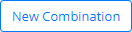 button. Only those fields shown below can be used in a custom combination signature. The
fields in the resulting dialog are:
button. Only those fields shown below can be used in a custom combination signature. The
fields in the resulting dialog are:
| Field | Usage | Example |
|---|---|---|
| DHCP Fingerprint | An item from the DHCP Fingerprints list indicating which parameters the device's DHCP client can provide. A3 offers matching database entries as a value is entered. | 1,2,3,15,6,12,44 |
| DHCP Vendor | An item from the DHCP Vendors list indicating the DHCP client's vendor and version. A3 offers matching database entries as a value is entered. | MSFT 5.0 |
| DHCPv6 Fingerprint | An item from the DHCPv6 Fingerprints list indicating what parameters the device's DHCPv6 client can provide. A3 offers matching database entries as a value is entered. | 12362,16999,3095,24,39,7 |
| DHCPv6 Enterprise | The DHCPv6 enterprise number. | 12 |
| MAC Vendor (OUI) | An item from the MAC Vendors list indicating the organizational unit identifier (OUI) for the MAC address for a node. | 00100 |
| User Agent | The name of the user agent on the node. | HiveClient/1.0 |
| Device | The name of the device. | Microsoft Windows Kernel 10.0 |
| Version | The version number. | 12 |
| Score | A number between 0 and 100 indicating the confidence of the combination. | 50 |
Three lists are displayed here for entries in the global Fingerbank database (Upstream), locally defined (Local), and all entries (All). Devices are organized in a tree with parents and children.
Upstream
The Upstream display initially shows top-level entries by Identifier and Device name. Each identifier is displayed in a box with a + sign: for example  . Clicking on the
. Clicking on the  expands all nested device categories and devices, if there are any. The path to the current entries is displayed above the list. Select any member of the path or the
expands all nested device categories and devices, if there are any. The path to the current entries is displayed above the list. Select any member of the path or the  to collapse the list.
to collapse the list.
| Field | Usage | Example |
|---|---|---|
| Identifier | A unique identifier assigned for the device. | 7 |
| Name | Name of the device ID shown in the dialog header. | Projector |
| Parent Device | The name of the device ID's parent. | Audio |
| Mobile | If checked, the device is a mobile device. | 0 |
| Tablet | If checked, the device is a tablet. | 0 |
Each entry has  buttons to create a new device at the same level or as a child of the current device.
buttons to create a new device at the same level or as a child of the current device.
Local
The Local list displays all locally defined devices. Select  to define a
new device which can be a top-level client or a child of an already defined parent
device. The fields in this dialog are:
to define a
new device which can be a top-level client or a child of an already defined parent
device. The fields in this dialog are:
| Field | Usage | Example |
|---|---|---|
| Name | Name of the client device. | Headphones |
| Parent Device | The name of the device ID's parent. | Audio |
Three lists are displayed here for entries in the global Fingerbank database (Upstream), locally defined (Local), and all entries (All).
Upstream
The Upstream display initially shows entries by DHCP Identifier, and DHCP FIngerprint. Each entry has  button to create a new DHCP Fingerprint ID.
button to create a new DHCP Fingerprint ID.
Local
The Local list displays locally defined entries by DHCP Identifier ID, and DHCP FIngerprint. Each entry has  button to create a new local DHCP Fingerprint ID as well as a
button to create a new local DHCP Fingerprint ID as well as a  button to delete the current entry. New entries can also be created via the
button to delete the current entry. New entries can also be created via the 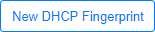 button.
button.
Three lists are displayed here for entries in the global Fingerbank database (Upstream), locally defined (Local), and all entries (All).
Upstream
The Upstream display initially shows entries by DHCP Identifier, and DHCP Vendor. Clicking on the number provides a dialog with the value as an editable field. Clicking on an identifier provides an editable dialog for the item.
Each entry has  button to create a new DHCP Vendor ID.
button to create a new DHCP Vendor ID.
Local
The Local list displays locally defined entries by DHCP Vendor ID, and DHCP Vendor. Clicking on an identifier provides an editable dialog for the item. Each entry has  button to create a new local DHCP Vendor ID as well as a
button to create a new local DHCP Vendor ID as well as a  button to delete the current entry. New entries can also be created via the
button to delete the current entry. New entries can also be created via the 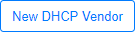 button.
button.
Three lists are displayed here for entries in the global Fingerbank database (Upstream), locally defined (Local), and all entries (All).
Upstream
The Upstream display initially shows entries by DHCPv6 Identifier, and DHCPv6 Fingerprint. Each entry has  button to create a new DHCP Fingerprint ID. Clicking on an identifier provides an editable dialog for the item.
button to create a new DHCP Fingerprint ID. Clicking on an identifier provides an editable dialog for the item.
Local
The Local list displays locally defined entries by DHCPv6 Fingerprint ID, and DHCPv6 Fingerprint. Clicking on an identifier provides an editable dialog for the item. Each entry has  button to create a new local DHCPv6 Fingerprint ID as well as a
button to create a new local DHCPv6 Fingerprint ID as well as a  button to delete the current entry. New entries can also be created via the
button to delete the current entry. New entries can also be created via the  button.
button.
Three lists are displayed here for entries in the global Fingerbank database (Upstream), locally defined (Local), and all entries (All).
Upstream
The Upstream display initially shows entries by DHCPv6 Identifier, and DHCPv6 Enterprise. Each entry has  button to create a new DHCPv6 Enterprise ID. Clicking on an identifier provides an editable dialog for the item.
button to create a new DHCPv6 Enterprise ID. Clicking on an identifier provides an editable dialog for the item.
Local
The Local list displays locally defined entries by DHCPv6 Enterprise ID, and DHCPv6 Enterprise. Clicking on an identifier provides an editable dialog for the item. Each entry has  button to create a new local DHCPv6 Enterprise ID as well as a
button to create a new local DHCPv6 Enterprise ID as well as a  button to delete the current entry. New entries can also be created via the
button to delete the current entry. New entries can also be created via the  button.
button.
Three lists are displayed here for entries in the global Fingerbank database (Upstream), locally defined (Local), and all entries (All).
Upstream
The Upstream display initially shows entries by MAC Identifier, MAC OUI, and MAC Vendor. Clicking on the number provides a dialog with the vendor name and OUI as editable fields. Each entry has  button to create a new MAC Vendor ID.
button to create a new MAC Vendor ID.
Local
The Local list displays locally defined entries by MAC Vendor ID, MAC OUI, and MAC Vendor. Clicking on the number provides a dialog with the vendor name and OUI as editable fields.
Each entry has  button to create a new local DHCP Vendor ID as well as a
button to create a new local DHCP Vendor ID as well as a  button to delete the current entry. New entries can also be created via the
button to delete the current entry. New entries can also be created via the 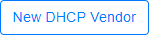 button.
button.
Upstream
The Upstream list displays locally defined entries by User Agent. Clicking on the number provides a dialog with the User Agent name.
Each entry has  button to create a new local User Agent as well as a
button to create a new local User Agent as well as a  button to delete the current entry.
button to delete the current entry.
Local
The Local list displays locally defined entries by User Agent. Clicking on the number provides a dialog with the User Agent name.
Each entry has  button to create a new local User Agent as well as a
button to create a new local User Agent as well as a  button to delete the current entry. New entries can also be created via the
button to delete the current entry. New entries can also be created via the 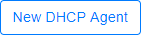 button.
button.
Copyright © 2021 Extreme Networks. All rights reserved. Published April 2021.