PoE Stability
Access Points (AP) commonly receive power through an Ethernet backhaul cable connection to an upstream switch. This method is known as Power over Ethernet or PoE. When an AP boots, it selects a power mode based on the available PoE protocols. The AP can start with PoE and move to PoE+ after a brief interval. It uses the selected power mode until it reboots.
| Standard | Description |
|---|---|
| PoE (AF) | IEEE 802.3af |
| PoE+ (AT) | IEEE 802.3at |
| PoE++ (BT) | IEEE 802.3bt |
PoE stability anomalies are related to sudden changes in power draw. Data is presented over a 48-hour period, and includes date and time details. When an AP negotiates down to AF, even though it requires AT or a higher level for optimal performance and full capacity, CoPilot reports a PoE anomaly.
The severity definitions for PoE anomalies are based on the average number of clients connected to an AP on a given day. If there are fewer than 10 clients, the anomaly severity is considered low. If there are 50 or more clients on a given day, the severity level is considered high. If there are between 10 and 50 clients, the severity level is considered medium.
Occasionally, poorly installed cabling or MDU closet wiring, lack of power on the upstream switch, or a failing power supply on either the AP or the switch might cause APs to cycle through power modes, while never reaching a steady state.
To open the PoE Stability Anomaly panel, select a location (site), for which anomalies have been detected, from the table. To view more information about an anomaly, select the corresponding down arrow. The PoE Stability Anomaly panel includes the following information:
- Header
- This section provides general
information about the anomaly.PoE Stability Anomaly Header

The Current PoE Mode shows whether the affected device is online and the current power mode—AF, AT or BT. If the AP is offline, the status is Disconnected.
To get more information about the device, select Go to Device.
- Issue
-
This section provides a description of the problem, including the actual PoE mode and the desired PoE mode.
Issue
- Impact
- This section describes the effect the anomaly has on the system, for example: Lower coverage and performance in the coverage area
- Recommendation
-
This section provides steps to resolve the anomaly, for example:
- Verify whether there is sufficient PoE budget on the upstream switch.
- Verify that the network cable length is not beyond 100 meters (328 feet), is properly connected to the AP, and that the cable does not have any signs of damage.
- PoE Trend
-
The PoE Trend graph shows the pattern of changes in PoE mode for the 48 hours prior to the last detected timestamp. To view the graph, select the down arrow.
The graph indicates the three power modes: AF, AT and BT Type 3. Red indicates a low power mode.
PoE Trend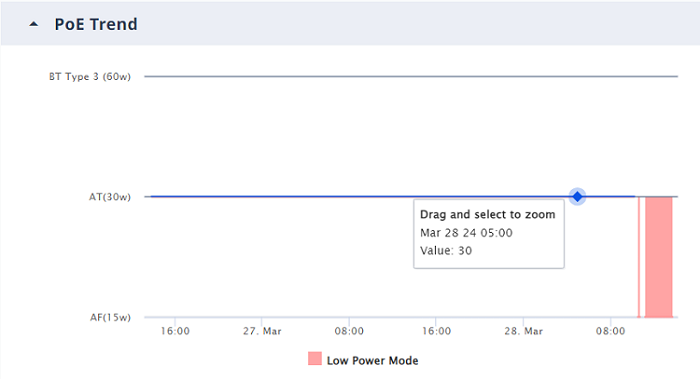
Select and drag across the timeline to zoom in on a section. Select Reset zoom to return to view the entire timeline.
- Neighboring Devices
- If LLDP is enabled on the AP, the
Neighboring
Devices section provides useful information for troubleshooting
power sourcing equipment, and nearby APs connected to the affected AP. To expand
this section, select the down arrow.

Note
If LLDP is enabled and the upstream device is an Extreme switch managed by the current VIQ, the Upstream System Name value appears as a link that opens the D360 page for the switch.Neighboring Devices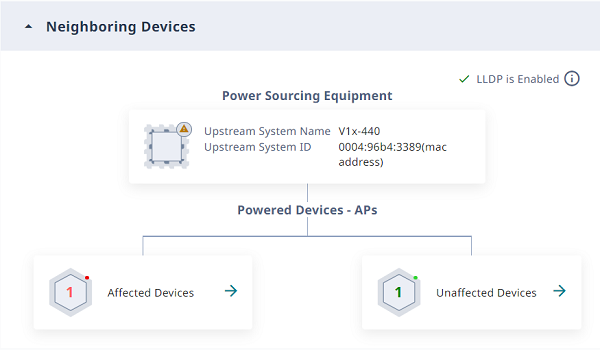
Select Affected Devices to view a list of devices affected by the anomaly. ExtremeCloud IQ icons indicate whether the affected device is the current access point, or a neighboring access point.
Select Unaffected Devices to view a list of devices not affected by the anomaly.
The device lists include the following details when LLDP is enabled:
- AP Name (Host Name when LLDP is disabled)
- AP Model (Product Type when LLDP is disabled
- AP Interface (Interface when LLDP is disabled
- PSE Port (Port when LLDP is disabled
- Last Detected Time (only for affected devices)

