Home > Hardware > sr > SR2148P Switch Hardware User Guide

 |
SR2148P Switch Hardware User Guide
Read about and view specifications and safety guidelines for the SR2148P switch in this topic. Install the SR2148P switch using this topic.

Extreme Networks switches provide advanced network edge features including cloud-enabled management and on-demand provisioning. SR2148P switches offer Gigabit Ethernet switching and advanced features that include user-based QoS, storm control, 802.1x multiple authentication for voice and data, as well as traditional switching features such as LLDP, Spanning Tree, 3G/4G connectivity, and IGMP snooping. The SR2148P has 48 Ethernet ports, all of which provide 802.3at and 802.3af PoE/PoE+ power, four 1 or 10 Gigabit SFP/SFP+ uplink ports, an RJ45 Console port, and a 3G/4G USB port for WAN connectivity.
Safety Guidelines
The information in this section applies to all Extreme Networks switch models.
The following safety icons identify the type of precaution:

|
This icon indicates a general caution. Failure to comply with a caution notification can result in damage to equipment. |

|
This icon indicates an electrical caution. Failure to comply with an electrical notification can result in serious injury or death, and extensive damage to equipment. |

|
This icon indicates a laser caution. Failure to comply with a laser caution can result in serious injury. |
| The following safety precautions apply to the installation of Extreme Networks switches. | |

|
Do not install the device in an environment where the operating ambient temperature might exceed the recommended ranges. |

|
Make sure the air flow for rack mounted devices is not restricted. |

|
Changes or modifications made to this device that are not expressly approved by the party responsible for compliance could void the user's authority to operate the equipment. |

|
The procedures in this manual are for qualified service personnel. |

|
Electrostatic discharge (ESD) can damage equipment and impair electrical circuitry. ESD damage occurs when electronic components are improperly handled and can result in complete or intermittent failures. Be sure to follow ESD-prevention procedures when handling electronic components. |

|
Make sure the rack or cabinet housing the device is adequately secured to prevent it from becoming unstable or falling over. |

|
Disconnect the power cord from all power sources to completely remove power from the device. |

|
If the installation requires a different power cord than the one supplied with the device, make sure you use a power cord displaying the mark of the safety agency that defines the regulations for power cords in your country. The mark is your assurance that the power cord can be used safely with the device. |

|
All fiber optic interfaces contain Class 1 lasers. Invisible laser radiation can also be emitted from disconnected fibers. Never look into the end of a fiber, regardless of whether it is active or disconnected. |

Note
Follow the safety guidelines in "Safety Guidelines" to ensure the safety of personnel and equipment when installing your switch.Install SR series switches on a clean, level desktop or surface, or in a standard equipment rack using the rack mount kit that ships with the switch, as shown below.

Note
Adequate ventilation is critical for switch operation. Install your devices in a properly ventilated equipment rack, or for tabletop installations, leave 2 inches (5 cm) of clear space at the sides of the switch so the fans can properly cool the chassis.
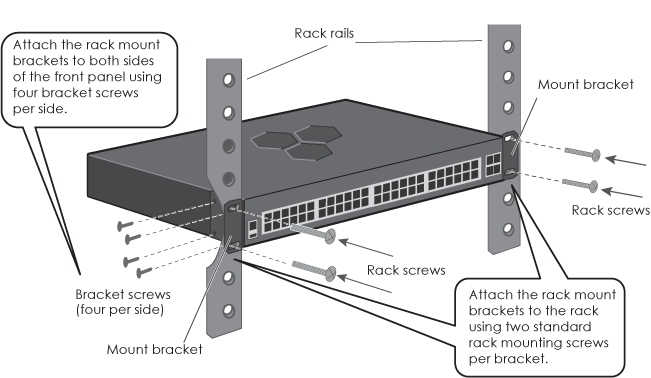
You can see the hardware components for the SR2148P switch in the illustration below, and read about them in the descriptions that follow.

Note
To meet federal radiation exposure requirements, these devices should be installed at a minimum distance of 9.05" (23 cm) from people or animals. 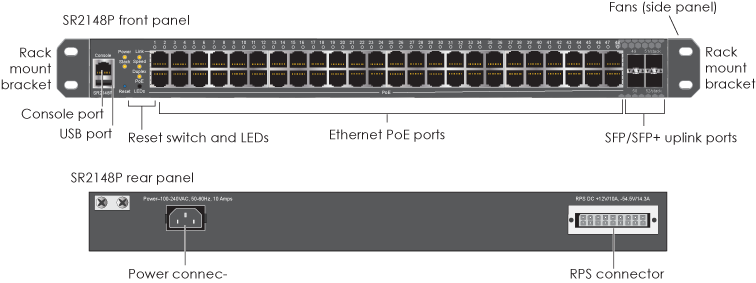
LEDs Mode Button
The LEDs mode button allows you to cycle through the port LED modes, (Link, Duplex, Speed, and PoE). To select a mode, press the LEDs button until the desired mode LED lights. The port LEDs then indicate the port status for that mode. See "Power, Ethernet Port, and SFP Port Status LEDs".
RPS Power Connector
SR2124P switches support the use of a redundant power supply for system backup. To order an RPS, contact your Extreme Networks representative
Reset Button
To reset the switch or restore factory default settings, insert a paper clip or similar tool into the pinhole and press the reset button. To reboot the device, hold the button down between 1 and 5 seconds. To return the configuration to the default settings, hold the button down for 5 seconds or longer. When you release the button, the status LED goes dark as the system reboots, then turns amber while the firmware loads and the system performs a self-test. After the firmware has finished loading and the switch has connected to ExtremeCloud IQ, the device status LED glows steady white.
Console Port
Use the RJ45 Console port to make a serial connection between your computer and the switch to access the CLI.
The management station from which you connect to the device must have a VT100 emulation program, such as Tera Term Pro© (a free terminal emulator) or Hilgraeve Hyperterminal® (provided with Windows® operating systems from Windows 95 to Windows XP). The serial connection settings are: 9600 bits per second, 8 data bits, no parity, 1 stop bit, and no flow control.
For Console port pin assignments see Extreme Device Pin Assignments
USB Modem Port
SR2148P switches can use a wireless USB modem for a WAN connection. The typical use of a USB modem is to act as a backup to the ETH0/WAN interface; however, for locations where an Ethernet connection to the WAN is not possible, you can use the USB modem as the primary (and only) interface to the WAN.
Before you can use a modem with any Extreme Networks device, you must first have the modem activated. You can have this done in the store where you purchased the modem, or you can install software such as the Verizon VZA Access Manager on your computer, connect the modem to the USB port on your computer, preferably at the site where you plan to deploy the switch to confirm that the modem is working properly and that there is adequate wireless network coverage in your location.
Extreme Networkscurrently supports the following modems:
Ethernet Ports
The SR2148P switch has 48 10/100/1000-Mbps Ethernet RJ45 LAN ports (ETH 1 through ETH 48). These ports are compatible with 10/100/100Base-T/TX and negotiate half and full duplex connections with the connecting device. The ports are auto-sensing and adjust to straight-through and crossover Ethernet cables automatically. All 48 ports supply 802.3at and 802.3af PoE/PoE+ to PSDs such as VoIP phones, wireless access points, and network cameras.
802.3af is the default setting for all ports, but you can configure up to six ports for 802.3at to support devices that require more power. When six ports are configured for 802.3at, the remaining two PoE ports are shut down to maintain the 802.3at power budget (these ports will still function as standard Ethernet ports).
To change the power setting, first add 803.2af and 802.3at PSE profiles to your network policy in ExtremeCloud IQ and assign them to ports as needed. You can change the profile at any time. For more information about how to create PSE profiles, see the ExtremeCloud IQ Help.
The Ethernet port pin assignments use the TIA/EIA-568-B standard (see Extreme Device Pin Assignments). The ports accept standard Cat3, Cat5, Cat5e, or Cat6 Ethernet cable, and autosensing capabilities allow the wiring termination in the Ethernet cable to be either straight-through or crossover.
Guard Band Power Reserve
SR2148P switches have guard band capability that reserves a specified amount of power out of the PSE power budget to prevent power overruns and allow for power spikes. For example, the maximum power budget is 779 W. If the guard band is set to 10 W, then when the consumed power level reaches 769 W, no additional devices can receive power.
Guard band is enabled on the switch by default, with a default power setting of 22 W.
You can view or change guard band settings in ExtremeCloud IQ by navigating to Manage > Switches > View Device Configuration. Select the name of the switch. In the dialog box, scroll down to Optional Settings and expand PSE Settings.
You can also view and change the guard band settings using the following CLI commands:
To view current guard band status, enter:
show pse
To change the guard band power allocation, enter:
pse guard band <number>
To disable the guard band feature, enter:
no pse guard band
PoE Power Management
The switch supports static and dynamic PoE power management:
The combined amount of power delivered by all ports cannot exceed the PSE power budget.
To change the power management setting in ExtremeCloud IQ, go to Manage > Devices > Switches. Select the check box for the switch, select Dynamic or Static from the Power Management Type drop-down box in Optional Settings > PSE Settings, and then select Save.
Port Priority
By default, all ports have priority enabled, with a priority setting of low. There are three port priorities: low, high, and critical.
If there is no priority setting applied to a port or if multiple ports have the same priority, the switch gives the port with the lowest number the higher priority.
Port priorities are assigned and changed using the PSE port profiles that you create in ExtremeCloud IQ. Add PSE profiles for low, high, and critical in your network policy in ExtremeCloud IQ. You can change the priority for a port by changing its PSE profile.
SFP Uplink Ports
Four SFP (small form pluggable) ports accommodate any combination of copper or fiber SFP and SFP+ modules (1 Gbps or 10 Gbps) for additional uplink capacity. SFP modules can be used to connect a broadband modem or other uplink device (such as a router, switch, or hub). SFP ports are typically used for capacity planning and to leverage the higher network bandwidth capabilities and speeds typically offered by SFP modules.
You can order SFP modules from Extreme Networks, or purchase your own modules. The SR2148P switch supports all industry-standard modules.
Install or Replace an SFP Module
You can install, remove, or replace SFP or SFP+ modules while the SR2148P switch is powered and running. When you are working with SFP modules, especially fiber modules, be aware of the following safety precautions:

|
All fiber optic interfaces contain Class 1 lasers. Invisible laser radiation can also be emitted from disconnected fibers. Never look into the end of a fiber, regardless of whether it is active or disconnected. |

|
Keep the chassis area clean and dust-free during and after installation. |

|
Electrostatic discharge (ESD) can damage equipment and impair electrical circuitry. ESD damage occurs when electronic components are improperly handled and can result in complete or intermittent failures. Be sure to follow ESD-prevention procedures when installing SFP modules. Wear an ESD wrist strap with a series 1 Megohm resistor and attach the clip end of the strap to a metal surface (such as an equipment rack) to act as ground. |
Follow these steps to install an SFP or SFP+ module:

Note
Always leave the protective cap in place on an SFP module when you are not using it to prevent dust from collecting on the connectors.Cable an SFP Module
To connect a cable to an SFP module, perform the following steps:

Note
Always clean cable and port connectors before cabling an SFP module. See "Clean Fiber Ports and Connectors" for information about how to clean fiber modules.Clean Fiber Ports and Connectors
To avoid problems with fiber optic connections, it is important to clean both cable and port connectors each time you connect or disconnect them. Dust accumulates easily in connectors and can cause connection problems.
Use a dry (recommended) or wet cleaning process to clean connectors using either lint-free wipes or lint-free swabs. Lightly wipe the connectors to clean them. Never reuse a wipe or swab. If possible, inspect the connectors with a fiber scope to check that they are properly clean.
If you use a wet cleaning process, use only 99% isopropyl alcohol. Make sure that all alcohol is wiped away from all surfaces (do not allow it to evaporate slowly) and has not collected in crevices of cavities. Alcohol residue can contaminate connectors and it is difficult to remove all traces of it. For this reason, a dry cleaning process is preferable.
Fans
The switch has four cooling fans which, by default, are always on. You can view fan status and temperature levels in ExtremeCloud IQ. The fan speeds and temperature settings are preconfigured. Make sure the switch fans have enough space for proper cooling.
Display Fan and Temperature Status using CLI Commands
To display the current status of the fans, enter the following command:
show system fans
To display the current system temperature, enter the following command:
show system temperature
View Fan and Temperature Status in ExtremeCloud IQ
To view fan and temperature status in ExtremeCloud IQ, navigate to Manage > Devices > Switches. Select the name of a switch. A page appears that shows system information for the switch. Scroll down to the System Details section. The temperature and fan status appear at the bottom of this section.
Change the Temperature and Fan Speed Alarm Thresholds
You can change the threshold for the alarms in ExtremeCloud IQ. To do this, go to Configuration > Advanced Configuration > Management Options. To modify existing system settings, select the name of the management options object you want to change. In the dialog box, scroll down to System Settings, where you will see the alarm fields that you can modify.
Power, Ethernet Port, and SFP Port Status LEDs
The status LEDs on the switch front panel indicate activity states by color and illumination patterns. Press the LED mode button to cycle through Link, Stack (reserved for future use), Speed, Duplex, or PoE modes. Depending on which mode you have selected, the port LEDs (one per port) display information specific to the selected mode.
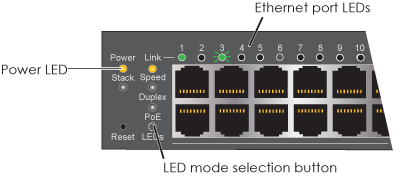
The Power LED:
LED Modes:
With the Link mode selected:
With the Speed mode selected:
With the Duplex mode selected:
With the PoE mode selected:
The SFP/SFP+ port LEDs are not connected to the LED mode selection button. These LEDs are either dark (no power to the port), solid green (there is an active link to the port, but no activity), or green flashing (port is linked and active).
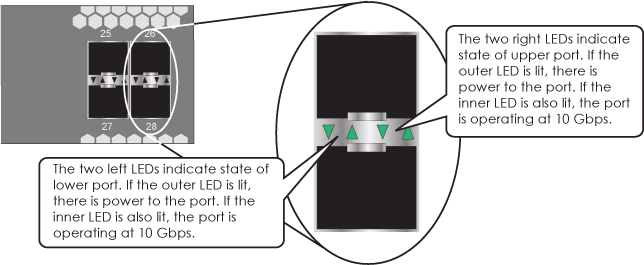
The following specifications describe the hardware components, electrical requirements, and the environmental ranges in which the device can operate.
Device and Enclosure Specifications
Power Specifications
Environmental Specifications
The following statement applies to SR2148P devices:
この装置は、クラスA情報技術装置です。この装置を家庭環境で使用すると電波妨害を引き起こすことがあります。この場合には使用者が適切な対策を講ずるよう要求されることがあります。 VCCI-A
Copyright © 2020 Extreme Networks. All rights reserved. Published March 2020.