Home > Hardware > sr > SR2208P Switch Hardware User Guide

 |
SR2208P Switch Hardware User Guide
Read about and view specifications and safety guidelines for the SR2208P switch in this topic. Install the SR2208P switch using this topic.

SR2208P switches provide advanced network edge features including cloud-enabled management, on-demand provisioning, secure branch routing, Gigabit Ethernet switching, eight Ethernet PoE ports, two combo SFP uplink ports, and one RJ45 Console port.
The information in this section applies to all Extreme Networks switch models.
The following safety icons identify the type of precaution:

|
This icon indicates a general caution. Failure to comply with a caution notification can result in damage to equipment. |

|
This icon indicates an electrical caution. Failure to comply with an electrical notification can result in serious injury or death, and extensive damage to equipment. |

|
This icon indicates a laser caution. Failure to comply with a laser caution can result in serious injury. |
| The following safety precautions apply to the installation of Extreme Networks switches. | |

|
Do not install the device in an environment where the operating ambient temperature might exceed the recommended ranges. |

|
Changes or modifications made to this device that are not expressly approved by the party responsible for compliance could void the user's authority to operate the equipment. |

|
The procedures in this manual are for qualified service personnel. |

|
The switch must be connected only to PoE networks without routing to the outside plant. |

|
Electrostatic discharge (ESD) can damage equipment and impair electrical circuitry. ESD damage occurs when electronic components are improperly handled and can result in complete or intermittent failures. Be sure to follow ESD-prevention procedures when handling electronic components. |

|
Disconnect the power cord from all power sources to completely remove power from the device. |

|
If the installation requires a different power cord than the one supplied with the device, make sure you use a power cord displaying the mark of the safety agency that defines the regulations for power cords in your country. The mark is your assurance that the power cord can be used safely with the device. |

|
All fiber optic interfaces contain Class 1 lasers. Invisible laser radiation can also be emitted from disconnected fibers. Never look into the end of a fiber, regardless of whether it is active or disconnected. |

|
The optical transceivers used in the SFP port must be laser Class 1 components (under CDRH definition), compliant with IEC/EN60825. |
Apply the self-adhesive rubber feet to the bottom of the SR2208P switch and Install it on a clean level desktop or surface, or mount it on a wall using the mounting hardware that ships with the device.

Note
Follow the safety guidelines in "Safety Guidelines" to ensure the safety of personnel and equipment.Shipping Carton Contents
The SR2208P switch shipping carton contains the following items:
Mount the SR2208P on a Wall
To mount the SR2208P switch on a wall, first drill four holes in the wall 3.75" (9.5 cm) apart, center-to-center, and parallel to the floor or ceiling. Install the wall mount screws and wall anchors. Slip the large openings on the back of the switch over the heads of the wall mount screws, and slide the switch down until it is secure on the wall.
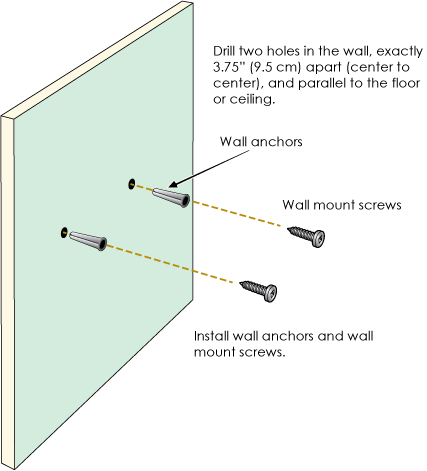

Note
You can also mount the SR2208P in a standard equipment rack using the Extreme Networks accessory kit AH-ACC-SR-RM-ASM3.Secure the Power Cord
Use the power cord to connect the switch to the AC adapter, and then connect the AC adapter to a standard AC power source. Use the retainer clip to secure the power cord to the switch connector. This is especially helpful for wall installations, where gravity can dislodge the connector.
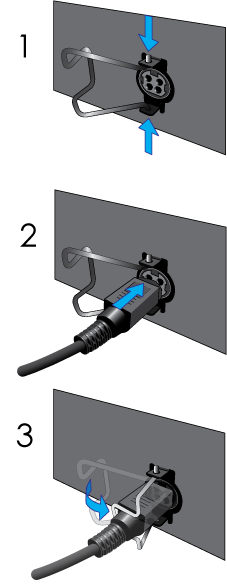
You can see the hardware components for the SR2208P switch in the illustration below, and read about them in the descriptions that follow.
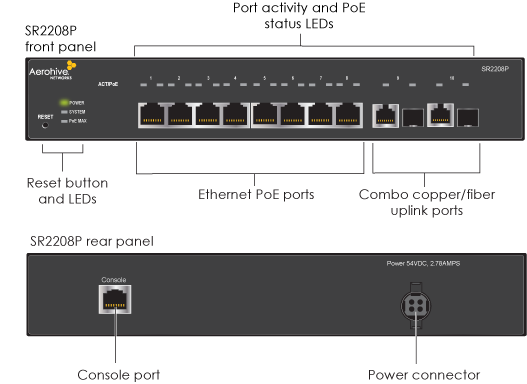
The following sections describe the hardware components for the SR2208P switch.
Reset Button
The Reset button allows you to reboot the device or reinstate the default factory settings. To reboot the device and retain the startup config file, hold the button down between 1 and 5 seconds. To return the configuration to the default settings, hold the button down for 5 seconds or longer. When you release the button, the System LED goes dark as the system reboots, then turns amber while the firmware loads and the system performs a self-test. After the firmware has finished loading and the switch has connected to ExtremeCloud IQ, the device System LED glows steady green.
Ethernet Ports
Eight 10/100/1000-Mbps RJ45 Ethernet ports act as LAN interfaces, are compatible with 10/100/1000Base-T/TX, and automatically negotiate half-and full-duplex connections with the connecting device. The ports are auto-sensing and adjust to straight-through and crossover Ethernet cables automatically. All 8 ports support 124 W PoE capability for powered devices, such as VoIP phones, wireless access points, and network cameras. These ports are IEEE802.3af and IEEE802.3at PSE (power sourcing equipment) compliant, as described here:
802.3af is the default setting for all ports, but you can configure up to four ports for 802.3at to support devices that require more power. When four ports are configured for 802.3at, the remaining four PoE ports are shut down to maintain the 802.3at power budget (these ports will still function as standard Ethernet ports).
To change the power setting, first add 803.2af and 802.3at PSE profiles to your network policy in ExtremeCloud IQ and assign them to ports as needed using the device template in your network policy. You can change the profile at any time.
The Ethernet port pin assignments use the TIA/EIA-568-B standard. The ports accept standard Cat3, Cat5, Cat5e, or Cat6 Ethernet cable, and autosensing capabilities allow the wiring termination in the Ethernet cable to be either straight-through or crossover.
For more information about how to manage PSE power, see "PoE Power Management".
Combo Uplink Ports
Two combo 1 Gb uplink ports accommodate any combination of copper or fiber SFP modules (up to 1 Gbps) for additional uplink capacity. SFP modules can be used to connect a broadband modem or other uplink device (such as a router, switch, or hub). SFP ports are typically used for capacity planning and to leverage the higher network bandwidth capabilities and speeds typically offered by SFP modules. You can order SFP modules from Extreme Networks, or purchase your own modules. For more information contact your Extreme Networks representative. For information about installing, replacing, and cleaning SFP modules, see "Working with SFP Modules".
Console port:
Use the RJ45 Console port to make a serial connection to the switch to access the CLI. The management station from which you connect to the device must have a VT100 emulation program, such as Tera Term Pro© (a free terminal emulator) or Hilgraeve Hyperterminal® (provided with Windows® operating systems from Windows 95 to Windows XP). The serial connection settings are: 9600 bits per second, 8 data bits, no parity, 1 stop bit, and no flow control. For Console port pin assignments see Extreme Device Pin Assignments.
Power Connector
Use the power cord to connect the switch to the AC power adapter, and connect the AC power adapter to a standard AC power source. Because the switch does not have an on/off switch, it automatically powers on when you connect it to a power source. A retention clip ships with the switch that you can use to secure the power cord to the back of the device.
LEDs
The LEDs display operational information about the switch. The SR2208P front panel contains the following LEDs:
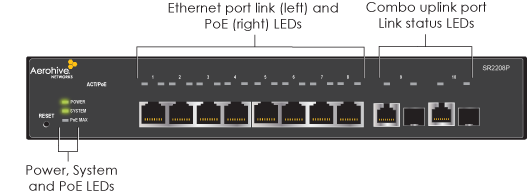
Power LED:
System LED:
PoE MAX LED:
Port Link Status LEDs (top left LED above port):
Port PoE Status LED (top right LED above port):
Combo Uplink Port Link Status LED (one per physical port):
PoE Power Management
The switch supports static and dynamic PoE power management:
The combined amount of power delivered by all ports cannot exceed the PSE power budget.
To change the power management setting in ExtremeCloud IQ, go to Manage > Devices. Select the check box for the switch, select Dynamic or Static from the Power Management Type drop-down box in Optional Settings > PSE Settings, and then select Save.
Port Priority
By default, all ports have priority enabled, with a priority setting of low. There are three port priorities: low, high, and critical.
If there is no priority setting applied to a port or if multiple ports have the same priority, the switch gives the port with the lowest number the higher priority.
Port priorities are assigned and changed using the PSE port profiles that you create in ExtremeCloud IQ. Add PSE profiles for low, high, and critical in your network policy in ExtremeCloud IQ. You can change the priority for a port by changing its PSE profile.
Working with SFP Modules
Install or Replace an SFP Module
You can install or replace SFP modules in the switch while it is powered and running. When you are working with SFP modules, especially fiber modules, be aware of the following safety precautions:

|
All fiber optic interfaces contain Class 1 lasers. Invisible laser radiation can also be emitted from disconnected fibers. Never look into the end of a fiber, regardless of whether it is active or disconnected. |

|
Keep the chassis area clean and dust-free during and after installation. |

|
Electrostatic discharge (ESD) can damage equipment and impair electrical circuitry. ESD damage occurs when electronic components are improperly handled and can result in complete or intermittent failures. Be sure to follow ESD-prevention procedures when installing SFP modules. Wear an ESD wrist strap with a series 1 Megohm resistor and attach the clip end of the strap to a metal surface (such as an equipment rack) to act as ground. |
Follow these steps to install an SFP module:

Note
Always leave the protective cap in place on an SFP module when you are not using it to prevent dust from collecting on the connectors.Cable an SFP Module
To connect a cable to an SFP module, perform the following steps:

Note
Always clean cable and port connectors before cabling an SFP module. See "Cleaning Fiber Ports and Connectors" for information about how to clean fiber modules.Clean Fiber Ports and Connectors
To avoid problems with fiber optic connections, it is important to clean both cable and port connectors each time you connect or disconnect them. Dust accumulates easily in connectors and can cause connection problems.
Use a dry (recommended) or wet cleaning process to clean connectors using either lint-free wipes or lint-free swabs. Lightly wipe the connectors to clean them. Never reuse a wipe or swab. If possible, inspect the connectors with a fiber scope to check that they are properly clean.
If you use a wet cleaning process, use only 99% isopropyl alcohol. Make sure that all alcohol is wiped away from all surfaces (do not allow it to evaporate slowly) and has not collected in crevices of cavities. Alcohol residue can contaminate connectors and it is difficult to remove all traces of it. For this reason, a dry cleaning process is preferable.
The following specifications describe the hardware components, electrical requirements, and environmental ranges in which the SR2208P can operate.
Device and Enclosure Specifications
Power Specifications
Environmental Specifications
The following statement applies to SR2208P devices:
この装置は、クラスA情報技術装置です。この装置を家庭環境で使用すると電波妨害を引き起こすことがあります。この場合には使用者が適切な対策を講ずるよう要求されることがあります。 VCCI-A
Copyright © 2020 Extreme Networks. All rights reserved. Published March 2020.