Home > GUI > Configuration > Client SLA Settings

 |
Client SLA Settings
View, add, and modify user profile client SLA (service level assurance) settings.
Navigate using the tab icons. Hover over an icon to see the name of the tab.
Configure > Network Policies > policy_name > Wireless Networks > SSID_name > Add Default User Profile > Client SLA
When packets from a healthy client are being queued to the point that throughput slows below a specified minimum level, the Extreme Networks device reallocates airtime tokens from other clients to the needy client. Extra tokens allow the device to send backlogged packets more quickly until the client is again able to make use of the targeted minimum amount of throughput.

Note
You must enable dynamic airtime in the network policy for devices to use airtime tokens.When it detects a client with slow throughput, the device must determine whether the client's connection is healthy or unhealthy andwhether giving that client extra airtime tokens will help it reach its minimum targeted throughput level. The device uses a benchmark score to measure the connectivity conditions of a client. If the client’s connectivity is at or above the benchmark score, then the client has generally healthy Tx/Rx bit rates but is lacking airtime tokens. In this case, the device can improve the client's throughput by boosting the number of airtime tokens available until it can obtain the minimum targeted throughput level.
A client with connectivity levels below the benchmark score is having connectivity problems. In this case, boosting the available bandwidth or airtime would not be sufficient. Instead, the device reports client connectivity conditions to ExtremeCloud IQ so that you can investigate the problem.
For example, for four clients (A, B, C, and D) with an SLA stating that client traffic must be allotted a minimum bandwidth of 1000 Kbps, clients C and D, comply with the SLA. They have short queues, adequate bandwidth, and good throughput. Clients A and B, do not comply and have long queues, inadequate bandwidth, and slow throughput.
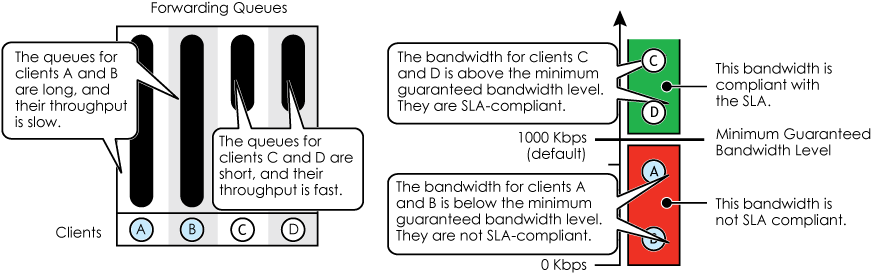
The Extreme Networks device can attempt to improve the throughput for clients A and B if it determines their connectivity to be good. The device calculates a variety of factors to formulate a benchmark score and compares the connectivity scores of clients A and B against the benchmark. If the clients' scores are greater than the benchmark, the device concludes that their connectivity is good and gives them extra airtime tokens so their packets can be forwarded more quickly.
The following illustration shows that client A has good connectivity and receives additional airtime tokens, which do improve its throughput. However, the Extreme Networks device determines that client B has poor connectivity and cannot become SLA-compliant through the help of extra airtime tokens.
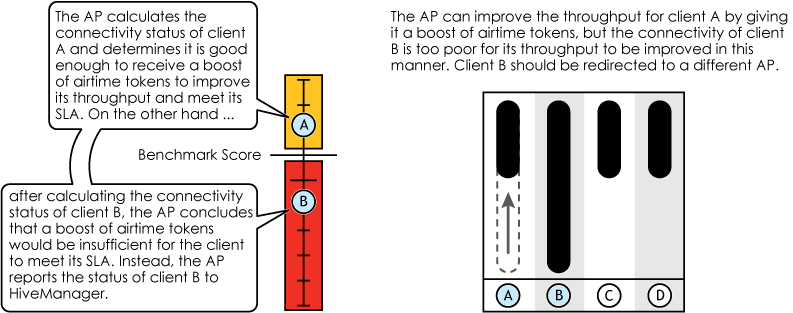
To enable Extreme Networks devices to monitor client throughput and take action if the actual throughput is below the targeted minimum level, make the following changes, and then select Save.
Choose Log to generate a log entry about the performance sentinel violation. Choose Boost Airtime to increase the airtime available to clients so that they can reach their targeted minimum throughput level. Choose Log & Boost Airtime to combine the previous two actions. Remember to select Save.

Note
Using just the Log option to see if wireless clients throughout the corporate network are SLA-compliant is useful even without the Boost Airtime option. When clients are not getting the expected level of throughput, you can see the results in graphs in the ExtremeCloud IQ SLA reports. These reports show the SLA status of clients throughout your entire organization. For Extreme Networks devices with non-compliant clients, you can drill down in the graph to see an SLA report for each client and determine why it is not meeting the SLA. If you conclude that the Extreme Networks devices are being oversubscribed, then you can add more devices in that area to improve client throughput.Copyright © 2020 Extreme Networks. All rights reserved. Published March 2020.