Home > GUI > Monitor > Client Details

 |
Client Details
Read about client details and how to test the client connection.
Navigation
Navigate using the tab icons. Hover over an icon to see the name of the tab.
Manage > Clients > mac_address or host_name
From the Manage > Clients window, select on the MAC address or host name of any connected client to see a dialog box containing a wide variety of details about that client. The sections of the Client Details dialog box are described below. Many of the display segments are interactive, and you can hover your mouse over these areas to see more details.
In the EU, client data is protected by the GDPR (General Data Protection Regulation). For more information about the GDPR, see "GDPR Requirements for Deleting or Downloading Client Data".
Client Details Dialog Box
Left Side Panel
In the area on the left side of the Client Details dialog box, you can see current connection status details for this client, including OS, IP and MAC address, user name, connection duration, VLAN, whether this client connected via a captive web portal, User Profile, radio and channel details, and the location of the client.
Client Details Main Panel
The main section of the Client Details dialog box contains the following information:
Top-of-Window tools: The client type is displayed at the top left. At the top right, the Client Tools drop-down list lets you test the client connection. You can run a troubleshooting session or a DHCP test. Select  to delete historical data for this client, or
to delete historical data for this client, or  to download a file containing a data log for this client (see "GDPR Requirements for Deleting or Downloading Client Data"). Select
to download a file containing a data log for this client (see "GDPR Requirements for Deleting or Downloading Client Data"). Select  to refresh the data (data is automatically refreshed hourly). Select X to close the dialog box.
to refresh the data (data is automatically refreshed hourly). Select X to close the dialog box.
Usage Timeline: The first item displayed in the main section is a timeline chart showing usage rates, RSSI, and noise floor information for this client. By default this chart displays data for the last 24 hours, but you can change the time range by Day, Week, or Month, and for 1, 2, 4, and 8 hour durations. When you choose Day from the Time Range drop-down list, the event data in the timeline is presented on an hourly basis. If you choose Week or Month, the data is presented on a daily basis. You can also drag either side of the chart to change the timeline. Select  at the bottom right of this chart to print the chart or to download it in a variety of file formats.
at the bottom right of this chart to print the chart or to download it in a variety of file formats.
Hover your mouse over any section of the chart to see greater detail about a specific point in time.
Client Connectivity Health: Below the timeline chart you will see a connectivity health chart for this client. Select  to show either connection health to alarms or both. Hover your mouse over any
to show either connection health to alarms or both. Hover your mouse over any  or
or  icon to see more details.
icon to see more details.
Connection Status Cards: Below the Health chart are the connection status cards. These cards update automatically to match whatever is selected in the timeline chart. These cards show the most data sent and received, and the most time spent for either the top session, or for an aggregate view.
Sesson Details: Expand the Session Details section below the status cards to see details about each session.
Client Trail: Below the Session Details section, the Client Trail table lists device name, timeline (from-to), duration, RSSI, SNR, SSID, roaming, association, authentication, DHCP, default gateway ARP and DNS. Select  to see more detailed information about a specific client. In this table, the green, red, and grey dots indicate the following:
to see more detailed information about a specific client. In this table, the green, red, and grey dots indicate the following:
Association: If the client has made an association to the AP, the dot is green; otherwise it is red. In The detailed view includes the time duration for the association. A record in the Client Trail, the indicates the client is associated and this will always be green.
Authentication: If the client is authenticated to the AP,the dot in this column is green; otherwise it is red. The detailed view for the client includes time of the authentication and the authentication method. If the authentication method is 802.1x, the detailed view also includes the authentication server IP address. If there is no authentication data, the dot in this column is grey. If data exists, the dot is green.
DHCP: If the client receives an IP address from the DHCP server, the dot in this column is green; otherwise it is red. The detail view for DHCP includes the time the IP address was requested, the time it was first obtained, the IP address itself, and the IP address of the DHCP server. A black dot in this column indicates that no connection to DHCP was attempted because the client is using static IP.
Default Gateway ARP: A green dot indicates that the AP was able to successfully ping the default gateway. A red dot indicates an unsuccessful attempt. The detailed view includes the round trip delay for the ping and the IP address of the default gateway. A grey dot in this column indicates that the client tried to connect to an AP that is running a version of IQ Engine that does not support Default Gateway ARP.
DNS: A green dot in this column indicates that the AP successfully pinged the DNS server. A red dot indicates an unsuccessful attempt. The detailed view includes the round trip delay of the ping and the IP address of the DNS server. A grey dot in this column indicates that the client tried to connect to an AP that is running a version of IQ Engine that does not support DNS.
Client Events: This section contains a table of client events (all events, association events, authentication events, or IP assignment events). Select the check box to see event probes. The events table shows device name, a timestamp for the event, the BSSID, the event type, and a description of the event.
Network Usage: The Network Usage table lists the total amounts of data that the client transmitted (Tx) and received (Rx) during the specified time range. You can choose to show usage by SSID or by User Profile.
Top 10 Applications by Usage: Data for the top ten applications by usage appears below the network usage table. The colored bars show the total data usage, and the data usage for each of the top ten applications. Select an application name to open a window with more granular information about the application, including usage during an admin-selected time period, number of unique clients, total transmit (Tx) and receive (Rx) data, and top locations (if known).
Maximum Client Capabilities: This chart shows the number of connected clients on 2.4 GHz and 5 GHz, channel distribution data, the number of spatial streams supported, a chart showing maximum client capabilities, supported bandwidth, 802.x technology used and a chart showing maximum transmit power.
GDPR Requirements for Deleting or Downloading Client Data
You can permanently delete all personal data associated with a specific client. You can also download it and give it to a user upon request. The ability to perform these tasks is required by GDPR (General Data Protection Regulation), which went into effect on May 25, 2018. GDPR applies to all EU citizens whose personal data has been gathered as data subjects. Under the GDPR, data subjects have the right to demand that any personal data collected about them be deleted (the right to be forgotten). They can also demand that their personal data be given to them (the right to access).

Note
The law applies to EU citizens if they are in the EU when their data is collected, regardless of where their data is processed and stored.For example, users might contact the facility where they joined a network—using either a wireless or wired connection—and submit a formal request that all collected personal data be delivered to them and then be deleted. The request would include the MAC address of the client with which the user joined the network and the location to which the facility is to deliver the data. The facility would need an internal process to validate the request, communicate it to network administrators, and then ensure that the personal data is delivered to the users and deleted. Extreme Networks provides you with the means to download client data, delete it, and track the successful completion of these tasks (see GDPR Audit Logs).
To delete client data:
 and then select Yes to confirm the deletion. A message appears stating that the client data is being deleted. It also displays a log ID number and a link to the GDPR audit log.
and then select Yes to confirm the deletion. A message appears stating that the client data is being deleted. It also displays a log ID number and a link to the GDPR audit log.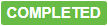 in the Status column. ExtremeCloud IQ does not show the client MAC address in the MAC column because it has already been deleted.
in the Status column. ExtremeCloud IQ does not show the client MAC address in the MAC column because it has already been deleted.
Note
In addition to the deletion of personal data from admin-facing logs, Extreme Networks automatically deletes such data from internal logs as well. It does this when internally logged data becomes 25 days old. Because GDPR states that a user's request for the deletion of personal data must be met within 30 days, the automatic deletion of internally stored data after 25 days ensures that this aspect of the GDPR requirement is automatically satisfied.To download client data:
 icon. A message appears stating that the client data is being prepared for download. It also displays a log ID number and a link to the GDPR audit log.
icon. A message appears stating that the client data is being prepared for download. It also displays a log ID number and a link to the GDPR audit log.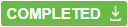 and save the .csv file to a local drive. For more details, see GDPR Audit Logs.
and save the .csv file to a local drive. For more details, see GDPR Audit Logs.Copyright © 2020 Extreme Networks. All rights reserved. Published March 2020.