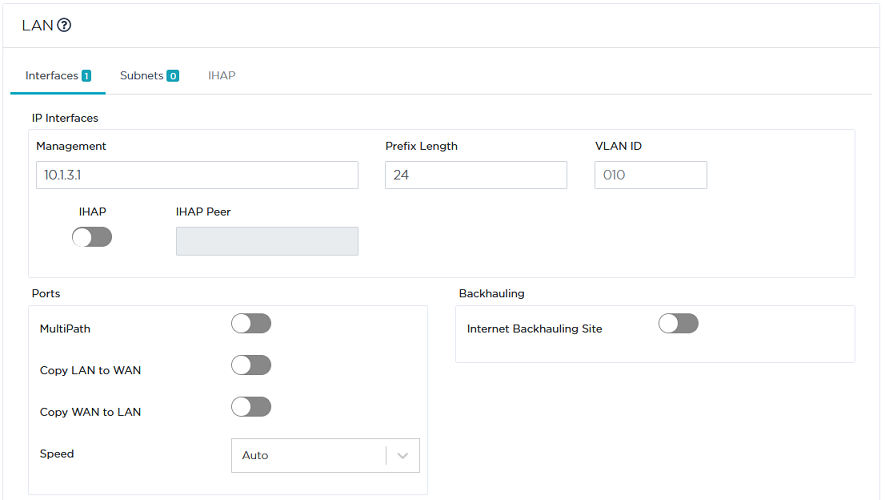Configuring the B03 Branch Office appliance
B03 is deployed in bridge mode and is connected to the Data Center through the MPLS private network.
Identifying the appliance
After the B03 appliance with the 'SN456789' Serial Number (and its Model/Version information) has been automatically provisioned in the SD-WAN Orchestrator from the ZTP Server, as indicated via the  sign, it appears under the 'Not Configured' tab of the Network -> Configuration window.
sign, it appears under the 'Not Configured' tab of the Network -> Configuration window.
Proceed as follows to identify and further configure the appliance.
|
1
|
In the Network -> Configuration window, click  to edit the appliance. to edit the appliance. |
|
2
|
In the Deployment Mode panel, select the Bridge option and hit the  icon to enable the related panels and functions of the interface. icon to enable the related panels and functions of the interface. |
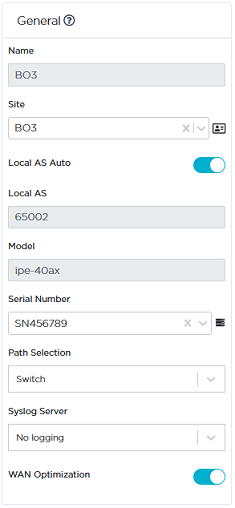
|
3
|
In the General panel, enter the Name of the appliance as well as the name of the related Site (B03). |
The  button at the right of the Site Name enables you to display the Site subnets.
button at the right of the Site Name enables you to display the Site subnets.
|
4
|
Select the Auto option of the Local AS parameter. The related field is automatically populated with a number selected by the Orchestrator from the AS Number Range you have specified in the Overlay Routing panel of the Advanced Configuration window. |
|
5
|
Path Selection is only available on a bridge appliance. In the current example, this parameter is not taken into account because B03 is not in multi-path mode. |
The available options for this parameter are:
|
•
|
Wire: traffic is automatically forwarded from LAN1 to WAN1 and from LAN2 to WAN2 |
|
•
|
Switch: traffic is forwarded to the gateway physical address |
|
6
|
Do not specify any Syslog Server (related to DTI Eligibility). B03 appliance has only one Bridge (MPLS) interface which is not compatible with DTI. |
|
7
|
WAN Optimization is activated by default on this appliance if the matching license is available. |
Configuring the LAN
As a second step, configure the B03 appliance LAN which includes one physical interface. Refer to "Use Case 1" diagram where the LAN information is displayed in blue.
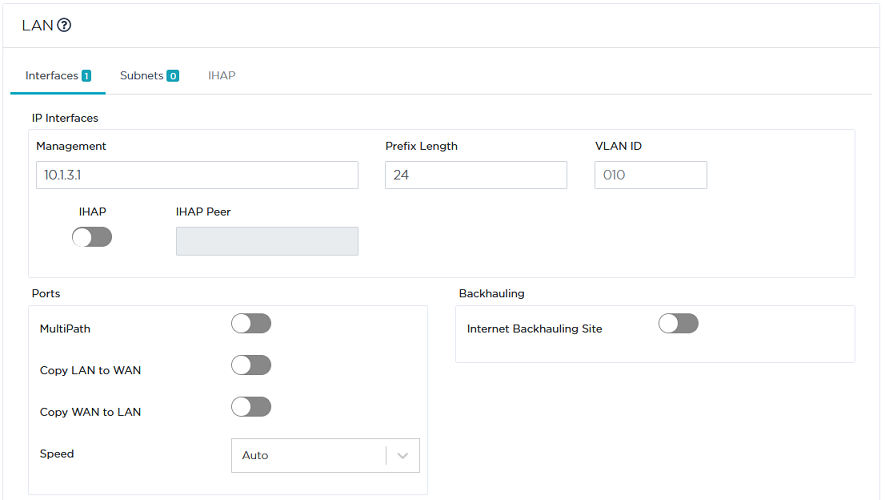
|
1
|
Click the Interfaces tab. |
|
2
|
Enter the appliance Management IP address (10.1.3.1), Prefix Length (24). The Management IP address is used for communicating with other appliances, the ZTP Server and the Orchestrator. |
|
3
|
Leave all the other parameters to their default values. |
You may define this Branch Office appliance as a Backhauling Site. This means it can receive Internet traffic through the underlay (MPLS) network.
Configuring the WAN
As a third step, configure the WAN linked to the B03 appliance: MPLS. Refer to "Use Case 1" diagram where WAN1 (MPLS) details are displayed in green.

|
1
|
Activate the WAN through the  icon. You may now enter field data. icon. You may now enter field data. |
|
2
|
Select the Bridge option for this L2 interface. |
|
3
|
Enter the CE Router IP Address, 10.1.3.254. It must correspond to the Management IP Address. |
|
4
|
As you already defined the 'MPLS' type of Transport Network for the Data Center WAN1 and B02 WAN1, select it from the stack. |
|
5
|
In the Access Bandwidth fields, define the up and down throughput (in kilobits per second) allocated to the WAN: 7000. |
|
6
|
Select from the Coloring stack of values any Coloring Policy you previously configured through the Applications -> Configuration -> System Provisioning -> Coloring function (in this example, the default Coloring Policy for the DiffServ service). Refer to "Configuring Coloring". |
|
7
|
The Bypass option is activated by default, i.e. the system will bypass the traffic in case of failure (e.g. power failure). When bypass is executed, services such as Visibility, Control, Optimization etc. are of course not available. |
|
8
|
Leave the Speed parameter to Auto to let the system define the speed of the interface, or you can force the speed to 100FD or 1000FD. The full duplex speed is expressed in megabits per second. |
|
9
|
Validate your input by hitting the Create button. If the appliance already exists and you modify any data, click the Update button. |
![]() sign, it appears under the 'Not Configured' tab of the Network -> Configuration window.
sign, it appears under the 'Not Configured' tab of the Network -> Configuration window.  icon to enable the related panels and functions of the interface.
icon to enable the related panels and functions of the interface.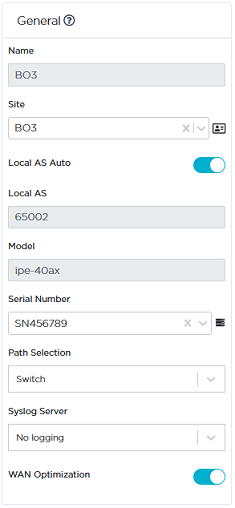
![]() button at the right of the Site Name enables you to display the Site subnets.
button at the right of the Site Name enables you to display the Site subnets.