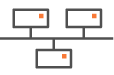Hybrid Mode Standard Deployment
This section describes the main steps for configuring a hybrid network. It is based on a typical use case illustrating a simple deployment where three branch office appliances are connected to a Data Center appliance through/over either the MPLS private network, or over the Internet, or both. This deployment consists of configuring the appliances.
| • | B01 is deployed in router mode and is connected to the Data Center through one tunnel over the Internet. |
| • | B02 is deployed in bridge/router mode with a multi-path LAN. It is connected to the Data Center directly through MPLS and over the Internet via one tunnel. A third tunnel connects B02 to B01. |
| • | B03 is deployed in bridge mode and is connected to the Data Center through the MPLS private network. |
| • | B04 is a RVC destination managed by remote appliances. |
"Configuring the Data Center appliance"
"Configuring the Branch Office appliances"
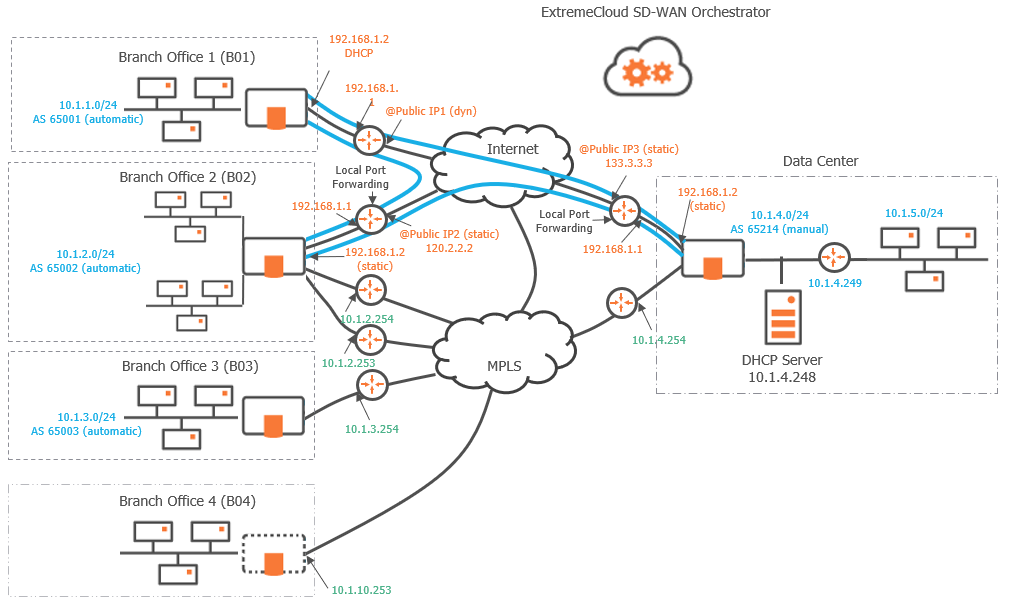
Graph legend
|
|
|

|
|
|
|
Blue connection |
Grey connection |
|
SD-WAN appliance |
router |
RVC destination |
subnet |
host in a subnet |
server |
IPsec tunnel |
physical connection between devices |
Note: A router may be a CE Router (MPLS Router), an Internet Access Router or a Core Router.
Configuring the appliances
To configure your network SD-WAN appliances, select Network -> Configuration from the Orchestrator main menu.
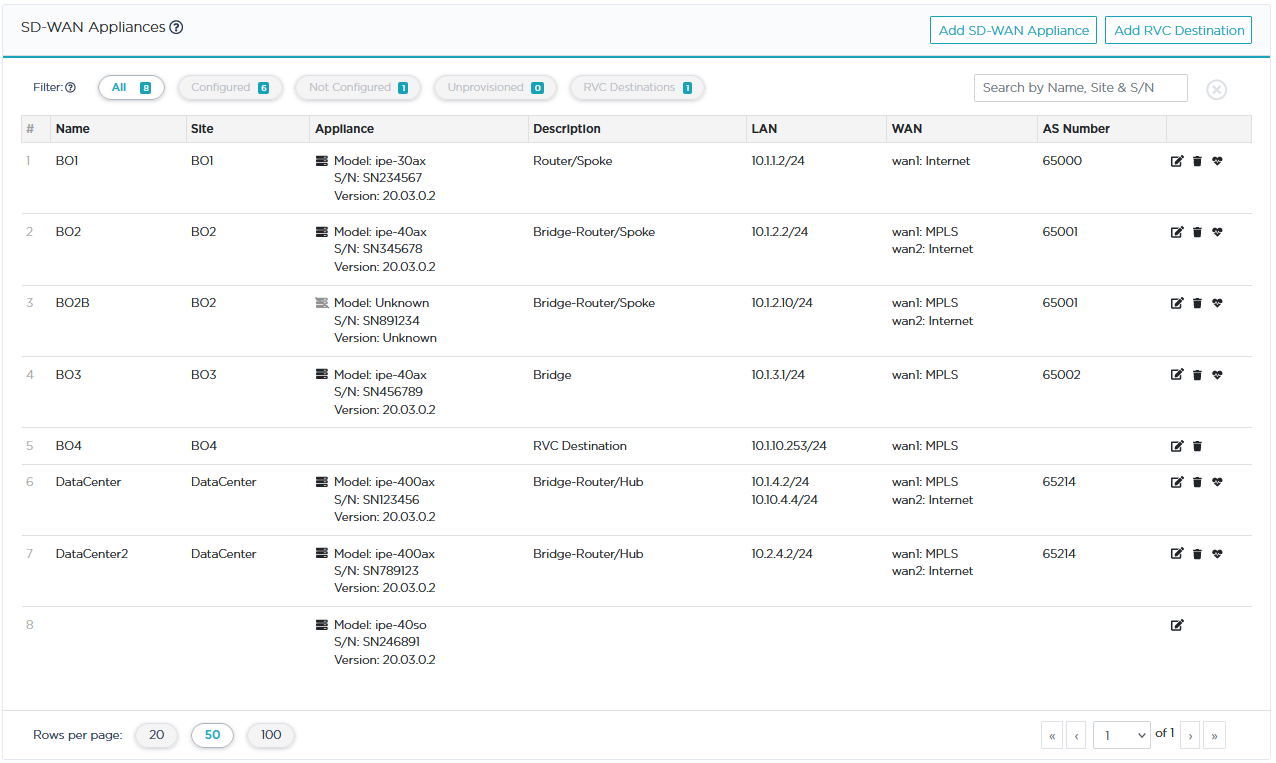
You generally configure an automatically provisioned appliance. In some specific cases, you may also configure an appliance which is still undefined on the ZTP Server. Refer to "Identifying the appliance".
A RVC destination is a ghost appliance which is never provisioned on the ZTP Server. Refer to "Configuring the B04 Branch Office RVC destination".
The basic procedure for defining an appliance consists of the following steps:
| • | Identifying the auto-provisioned appliance |
| • | Configuring the LAN |
| • | Configuring the WAN |
In Use Case 1, you first configure the Data Center appliance, and then the three other branch office appliances (B01, B02 and B03). You may also configure a branch office RVC destination, B04.
The Network -> Configuration window lists the appliances of your network. You may filter them in several ways.
| • | Configured: these appliances are provisioned and totally configured. They are operational in your network. |
| • | Not Configured: the appliances have been automatically provisioned in the SD-WAN Orchestrator from the ZTP Server. They are only visible through their Serial Number and must be further identified and configured. |
| • | Unprovisioned: though these appliances are displayed and configured, they are not defined on ZTP and consequently are not operational in your network. |
| • | RVC destination: though these ghost appliances are displayed and configured, they are never defined on ZTP and are managed by operational remote appliances. |
Note that:
| • | the |
| • | the |
| • | the |
Searching for an appliance
You can look for an appliance by typing its Name, Site or Serial Number in the Search field. Click the  button to delete the Search filters. Note that the Status filters adapt to the search results.
button to delete the Search filters. Note that the Status filters adapt to the search results.
List Navigation
When the Network -> Configuration window contains several thousands of appliances, the navigation functions at the bottom of the window enable you to navigate through the list.
| • | By default, one page includes 50 rows. 20 and 100 are the other options. |
| • | The total number of pages is specified (24 in the example below). This number changes if you select a different number of rows per page. |
| • | You can display a particular page by directly selecting it from the stack or by clicking the  and and  buttons to move from one page forward and backward. buttons to move from one page forward and backward. |
| • | Click  to view the first page and to view the first page and  to view the last page of the list. to view the last page of the list. |
Modifying, replacing or deleting an appliance
| • | Click  to save your settings. to save your settings. |
Replacing an appliance
Warning: When replacing an appliance by another one, NEVER delete the appliance to be replaced in the SD-WAN Orchestrator because its configuration will be lost.
If the appliance is auto-provisioned:
| 1 | Your system administrator deletes it on the ZTP Portal; the deleted appliance is listed as 'Unprovisioned' in the SD-WAN Orchestrator. |
| 2 | In the Network -> Configuration list, edit the unprovisioned appliance (which is still configured) and enter its new Serial Number. |
| 3 | Update the configuration. |
| • | Click |
| • | Click |