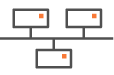Configuring a multi-appliance Hybrid Data Center through iBGP
This deployment uses two appliances with the same AS but two subnets and two local peers. It also requires a static route from the first appliance to the second one. This Data Center deployment case ensures transit traffic routing, i.e. the two appliances are used to interconnect two regional networks. It is complementary to "Use Case 1".
This configuration is done on the LAN panel of each appliance.
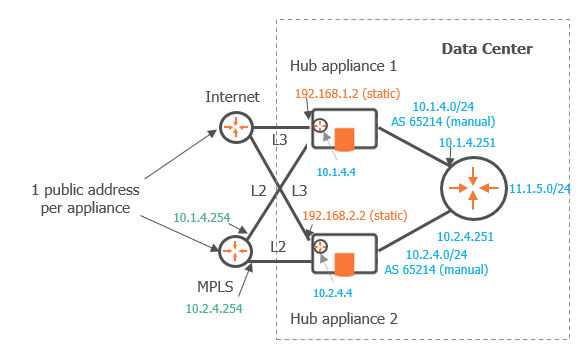
Graph legend
|
|
|
|
|
|
Grey connection |
|
SD-WAN appliance |
router |
subnet |
host in a subnet |
server |
connection between devices |
Note: A router may be a CE Router (MPLS Router), an Internet Access Router or a Core Router.
The arrows on the following diagram correspond to the configuration steps explained below.
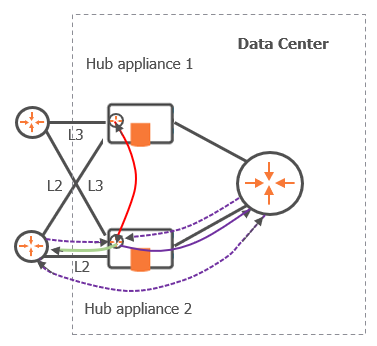
As you already configured the Data Center first hub appliance in Use Case 1, refer to "Configuring the LAN".
Data Center second hub appliance
First Step (solid purple arrow)
| 1 | After you have defined the interfaces of the Data Center second hub appliance (see "Hybrid Mode"), configure its LAN. On "Use Case 4C" diagram, LAN information is displayed in blue. |
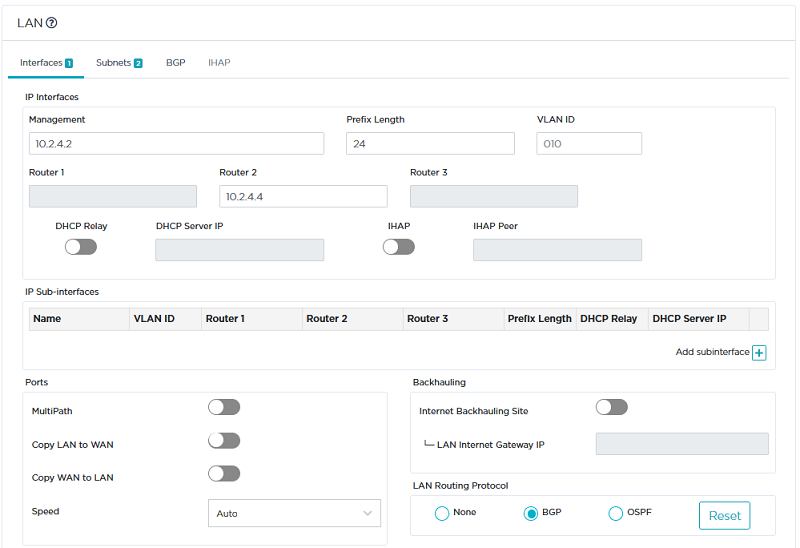
| 2 | Click the Interfaces tab. |
| • | Enter the appliance Management IP address (10.2.4.2), Prefix Length (24). |
| • | Use the default Auto Generated option (creation window only) to let the system allocate LAN addresses automatically to the Routers (Router X IP = Management IP + X) linked to the WANs in Router mode that you configured for this appliance. Also refer to "IP Address allocation". |
In this example, Router 2 IP address will be automatically defined as it corresponds to WAN2.
| • | Do not activate the DHCP Relay function. The appliance does not need to relay host requests. |
| • | Do not enter any VLAN ID. Note that the grey values appearing in some fields of the interface are only given as examples and are not taken into account in the configuration. |
| 3 | Click the Subnets tab and the Add subnet icon |
| 4 | Select BGP as LAN Routing Protocol, click the BGP tab and the Add peering icon |
The Data Center appliance exchanges its routing tables with the local router using iBGP.
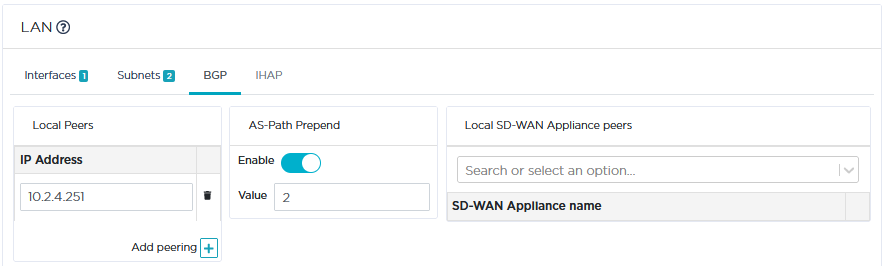
| • | Define the Core Router as the appliance BGP local peer (10.2.4.251). |
| • | Activate AS Path Prepending and enter 2 in the Value field. Refer to "Configuring BGP". |
Second Step (green arrow)
| 5 | On the BGP panel of the Data Center second hub appliance (DataCenter2), enter 10.2.4.254 as the second Local Peer IP Address. |
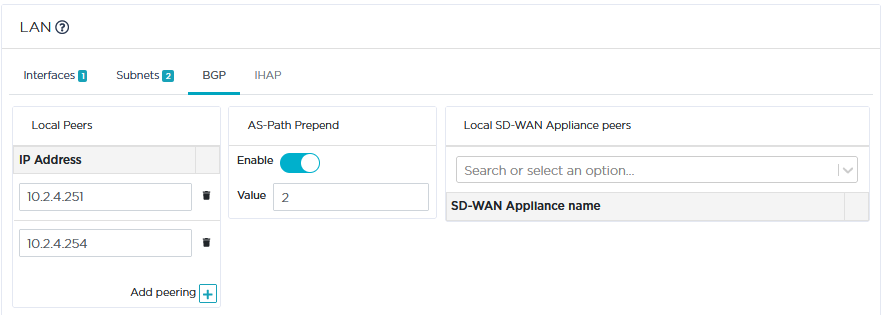
Third Step (red arrow)
| 6 | Still on the BGP panel of the Data Center second hub appliance (DataCenter2), select the first appliance name (DataCenter) from the stack of appliance names. |
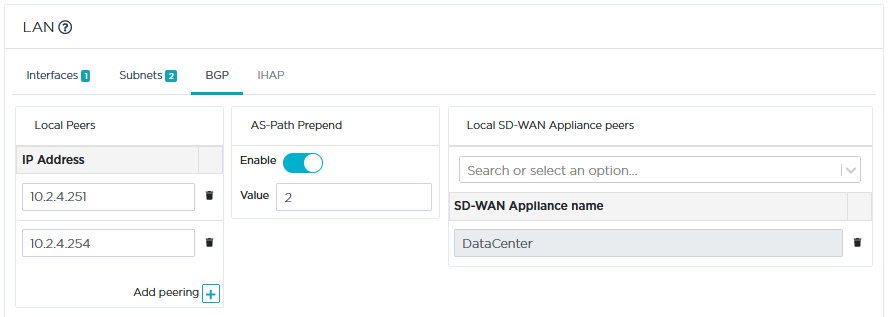
| 7 | Define a static route between the two Data Center appliances as follows: |
| • | Click the Subnets tab and the Add subnet icon |

| • | Enter the subnet of the Data Center first appliance by entering its prefix (10.1.4.0), prefix length (24) and next hop (10.2.4.251). |
| 8 | Validate your settings by hitting the Update button. |
Data Center first hub appliance
| 9 | Execute the same configuration steps as those described in the previous section for the Data Center second hub appliance. |
| 10 | Define traffic routing priorities through the WAN2 Preference values of each appliance. The highest Preference value implies priority. |
If WAN Preference values are identical, the system gives priority to the highest IP addresses. By default, Hub Preference values and Spoke Preference values are the same for a specific tunnel; if you modify any Spoke Preference value, it is automatically edited on the related Hub.
| 11 | Validate your configuration. |
Fourth Step (dashed purple arrows)
This configuration cannot be done through the SD-WAN Orchestrator; you must configure these connections manually. However, the IP addresses of appliance routers are specified in the LAN section.
| 12 | In the Network -> Advanced Configuration window, add the 'DataCenter2' hub appliance as Time Synchronization Server. Then click Update. |