Checking the Overview Dashboard information
When you log in to the SD-WAN Orchestrator, an Overview dashboard enables you to check your network at a glance.
Counters
The left pane of the dashboard displays the following counters for the whole network:
| • | number of network issues reported through Critical, Warning and Information alarms, |
| • | the EQS for all Top, High, Medium and Low application flows for the Customer according to Quality Summary data of the Monitoring Views, |
| • | traffic 1 minute average throughput and highest throughput; average number of flows against the highest number of flows, |
The right pane of the dashboard displays the following counters for the whole network:
| • | configured appliances, unreachable appliances, not configured appliances and configured RVC destinations, |
| • | configured hubs, unreachable hubs, configured spokes, unreachable spokes |
| • | Site to Site supervised and broken tunnels |
| • | supervised and broken connections to External Gateways |
| • | supervised and broken cloud connections to AWS and Azure |
| • | CloudMesh and EdgeSentry supervised and broken connections |
Click the 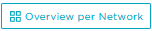 button in the top right corner of the dashboard to display the same information as before for every transport network you have defined; use the Network filter and select any network from the list. Click
button in the top right corner of the dashboard to display the same information as before for every transport network you have defined; use the Network filter and select any network from the list. Click  to return to the dashboard for the whole network.
to return to the dashboard for the whole network.
Drilling down on Alarm counters
Click any colored alarm counter to display detailed information about the current issues on the Active Alarms dashboard.
You can also access event history and tunnel status statistics by selecting the Supervision functions from the SD-WAN Orchestrator top menu.
The Supervision Toolbar
The Supervision toolbar is displayed at the left of the window. It contains several icons that enable you to access some functions.
|
|
Click this icon to go back to the General Supervision/Overview default dashboard. |
|
|
Click this icon to display the dashboard list and search for a dashboard by entering its name. |
|
|
Click this icon to manage the dashboards and folders. |
|
|
Click this icon to access the Preferences parameters. You can select a dark or light UI Theme. Note that the other parameters can only be modified by your Administrator. |
|
|
Click this icon to access a list of keyboard shortcuts. |
