Configure Channelization
Use this procedure to enable or disable channelization on a port. Channelization configures the port to operate as four channels, or ports.

Note
The switch automatically channelizes a port if the port operates in Auto-sense mode and you insert a QSFP+ to SFP+ or QSFP28 to SFP28 adapter, or a breakout cable.
About this task
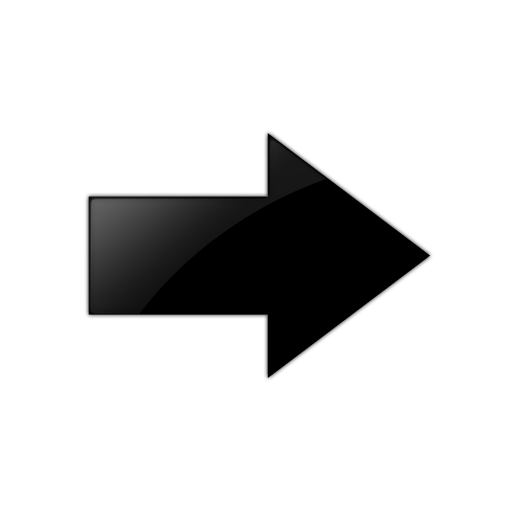
Important
Enabling or disabling channelization resets the port QoS configuration to default values.
Procedure
- In the Device Physical View tab, select a port that supports channelization.
- In the navigation pane, expand .
- Select General.
- Select the Channelization tab.
- To enable channelization on the port, select enable .
- Select Apply . Alternatively, you can rignt-click the port on the Device Physical View tab, and then select Channelization Enable.
- To disable channelization on a port, select the first sub-port for the corresponding port, slot/port/1.
- In the navigation pane, expand .
- Select General.
- Select the Channelization tab.
- To disable channelization on the port, select disable. This action will disable the four sub-ports.
- Select Apply . Alternatively, you can rignt-click the port on the Device Physical View tab, and then select Channelization Disable.
Channelization Field Descriptions
Use the data in the following table to use the Channelization tab.
|
Name |
Description |
|---|---|
|
Channelization |
Specifies whether channelization is enabled or disabled on the selected port. The default is disable. |
