Validated Upgrade Paths
This section identifies the software releases for which upgrades to this release have been validated.
Validated Upgrade Path for all Switches
Validated upgrade path for 5520 Series is:
-
8.2.5 to 8.3
Validated upgrade paths for all other switches are:
-
8.2.x to 8.3
-
8.1.x to 8.3
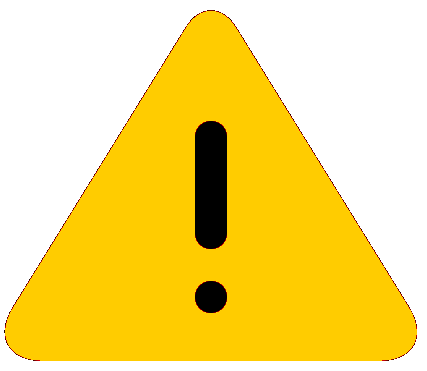
Caution
Switches using earlier software releases must upgrade to at least 8.1.x before upgrading to 8.3. Upgrades from earlier releases have not been validated by Extreme Networks.
Upgrade switches using one of the options in the following sections.
Switches That Will Not Use Zero Touch Deployment with ExtremeCloud IQ or ZTP+ with Extreme Management Center
Switches that will not use Zero Touch Deployment with ExtremeCloud™ IQ or ZTP+ with Extreme Management Center should upgrade to 8.3 by performing these steps:
-
Migrate the Management IP address. For more information, see Segmented Management Instance Migration and VOSS User Guide.
-
Upgrade to Release 8.3 from one of the previously described releases.
-
Continue to use the previous switch configuration.
Switches That Will Use Zero Touch Deployment with ExtremeCloud IQ or ZTP+ with Extreme Management Center
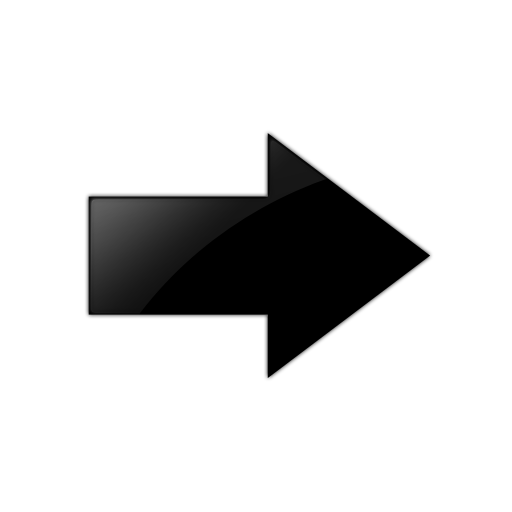
Important
When you perform these steps, any prior configuration for this switch is lost. Note that ExtremeCloud IQ supports VOSS 8.3 devices in Monitor mode only. For more information, see ExtremeCloud IQ Support for VOSS Devices.
-
Upgrade to Release 8.3 from one of the previously described releases.
-
Ensure the switch boots without a configuration file. To ensure the switch boots without a configuration file, perform one of the following actions:
-
Rename existing primary and secondary configuration files. Use the mv command to rename the existing configuration files. For example, mv config.cfg config.cfg.backup.
This is the preferred option as it ensures that the primary and secondary files are removed while making a backup of them at the same time. This option also ensures that the switch uses the default config.cfg file for the final configuration after it has successfully onboarded.
-
Boot from non-existent configuration files. Use the boot config choice command to configure the primary and backup configuration files to reference files that do not exist on the switch:
boot config choice primary config-file nonexistent1.cfg
boot config choice primary backup-config-file nonexistent2.cfg
This option also works, however, after the switch has successfully onboarded, it does not use the default config.cfg file but uses the alternative configuration file name provided instead, which might not be desired.
-
Delete the existing primary and secondary configuration files. Create a backup of these files before you delete them.
-
-
Reboot the switch.
Performing these steps results in a switch with a Zero Touch Deployment configuration with the following characteristics:
-
The ssh and sshd boot configuration flags are enabled by default.
-
All ports are Private VLAN isolated ports, except on the XA1400 Series.
-
VLAN 4048 is created as an onboarding-vlan for host-only connectivity for In Band management. On all other platforms, except the XA1400 Series, all front panel ports are members of VLAN 4048.
-
In Band management is enabled.
-
DHCP client requests are cycled between In Band and Out of Band ports, except on the XA1400 Series and VSP 4450 Series. XA1400 Series and VSP 4450 Series support In Band management only.
-
Out of Band management is enabled, except on the XA1400 Series and VSP 4450 Series. XA1400 Series and VSP 4450 Series support In Band management only.
-
All ports are administratively enabled, except on the XA1400 Series. Only Port 1/8 is adminstratively enabled on the XA1400 Series, which means the administrator must plug in and use only port 1/8 for Zero Touch Deployment on an XA1400 Series.
-
IQAgent is enabled by default.
-
ZTP+ for XMC onboarding is enabled by default.
-
Initiates Zero Touch Fabric Configuration.
After the switch reboots in the Zero Touch Deployment configuration, the DHCP client and ExtremeCloud IQ Agent are enabled. The DHCP client obtains an IP address for the switch, DNS discovery is used to discover a Domain Name Server, and the switch attempts to connect to ExtremeCloud IQ and Extreme Management Center.
All switches, except XA1400 Series, also receive a Zero Touch Fabric Configuration. For more information, see VOSS User Guide.
