Alert
The information in this topic provides basic information about the Alert button in the top-right corner of a dashboard.
For introductory information about using Tableau, see Viewing the Dashboards in Tableau.
Tableau enables you to configure alerts that send an email to recipients you define when certain criteria is met.
Click the Alerts button to open the Alerts pane on the right side of the window, where the alerts configured for the graph are displayed.
Creating an Alert
To create an alert:
- Click the numeric axis of a chart.
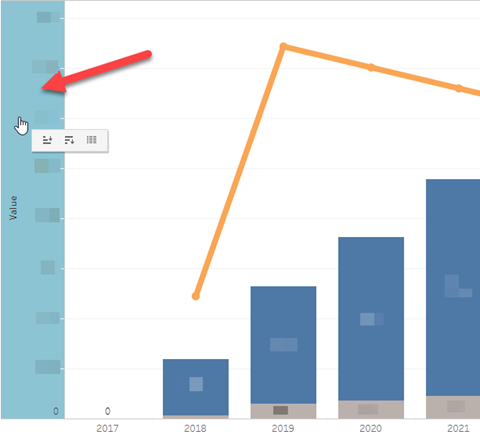
- Click the Alerts button to open the Alerts pane.
- In the Alerts pane, click Create.
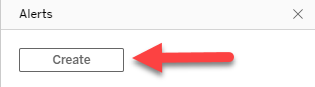
The Create Alert window displays.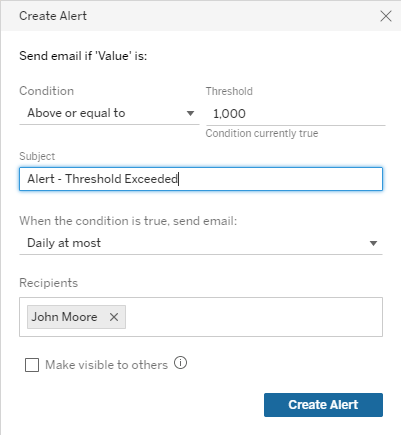
- Select the behavior that causes the alert to occur in the Condition drop-down list.
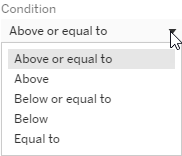
- Enter the Threshold that defines the alert range.
The alert occurs when a data point meets the behavior selected in the Condition drop-down list within the range defined by the Threshold. - Select the maximum frequency for which alert emails are sent.
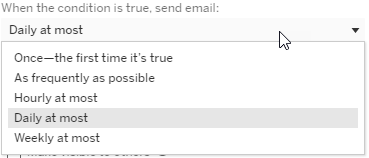
- Enter the names of the people to whom alert emails are sent when the alert criteria is met in the Recipients list.
- Indicate whether you want the alert to be available to other users with access to the current dashboard by selecting Make visible to others.
- Click Create Alert.
Editing an Alert
To edit an alert:
- Click the Alerts button to open the Alerts pane.
- In the Actions drop-down list beside the existing alert, click Edit.
The Edit Alert window displays. - Change the alert criteria, frequency, or recipients for the alert.
- Click Save Alert.
The Actions drop-down list beside an alert also enables you to perform the following:
- To remove yourself as a recipient of an alert, click Remove me.
- To change the owner of the alert, click Change owner.
- To delete an alert, click Delete.
For additional information about alerts, see the Tableau help topic.