View
The information in this topic provides basic information about the View button in the top-right corner of a dashboard.
For introductory information about using Tableau, see Viewing the Dashboards in Tableau.
A view in Tableau is a dashboard with filters applied so that it highlights specific data.
Click the View button to open the Custom Views window, from which you can save or change views.
| NOTE: |
A star icon beside the View button ( ) indicates there are unsaved changes for the View. ) indicates there are unsaved changes for the View.
|
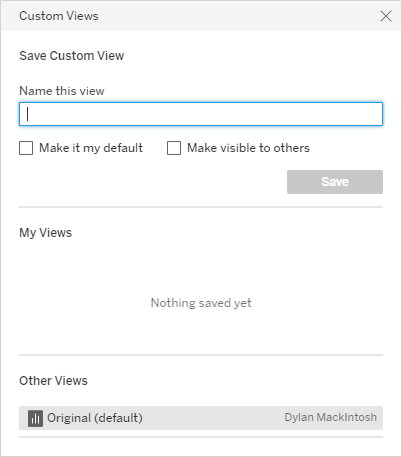
Saving a View
To save a view via the Custom Views window:
- Enter a name for the View in the Name this view field.
- Indicate whether you want the current View to be your default View for this dashboard by selecting Make it my default.
NOTE: When you first access Tableau, the original, unfiltered View is your default View. If you change your default View to one of your saved Views, the original View is still available in the Other Views section of the window, as shown in the screenshot above. - Indicate whether you want the View to be available to other users with access to the current dashboard by selecting Make visible to others.
- Click Save.
Changing Views
To change the View for the dashboard, click the View you want in the My Views or Other Views section of the window. The dashboard refreshes the data presented depending on the filters applied for that View.